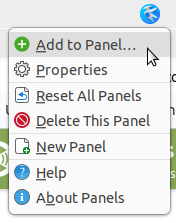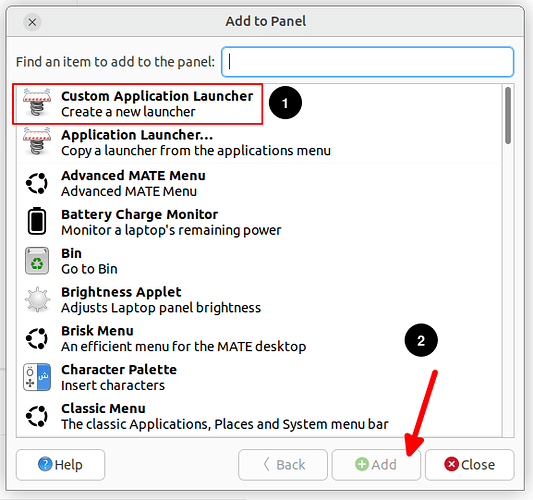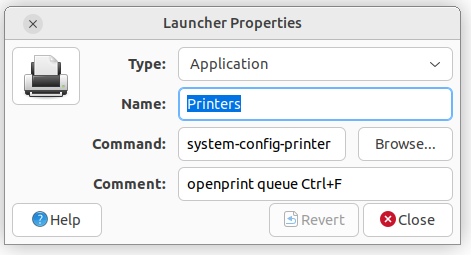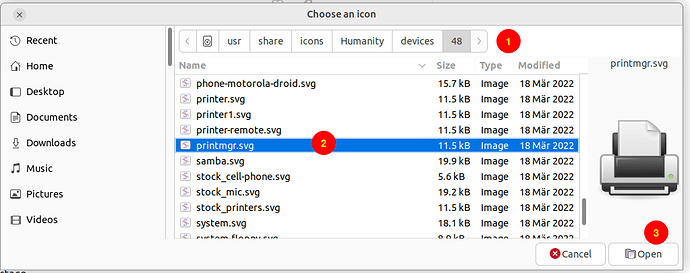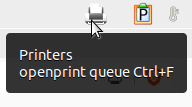Ubuntu-MATE 22.04 with the classic desktop (top bar and pull down menus) does not enable the pop-up “printer icon in the top panel” when printing. The icon shows when printer is printing; it disappears when printing is completed. The icon functioned in 20.04.
The 22.04 system prints just fine – just no printing status provided.
Suggestions to enable the pop-up print status function(observed in the icon)?
Hello mark_bower
I have the same problem - and I have a "workaround". I will have to post the details later as I have no access to that machine just now. I will try and get back within 2 days more or less.
Great - I'll look for your reply.
Good to hear! Will be watching here also. Just now was tackling this issue on my machine and saw this post.
Add a new "launcher" to the top panel:
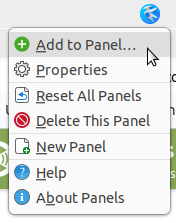
Then select "Custom Application Launcher":
Add the following details:
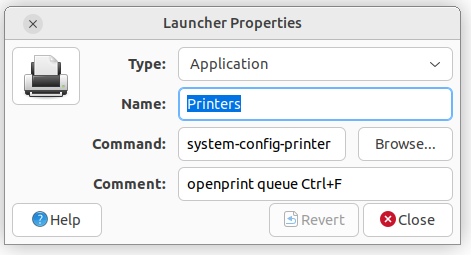
You can find a suitable icon here:
Adding the "Comment" gives this reminder when you move the mouse-pointer oven the printer icon on the panel:
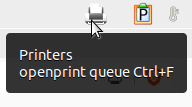
I hope that is clear enough to follow. 
3 Likes
Very clear, a bit of effort on your part, but I am missing something.
I created the launcher per your instructions, and now have the launcher with printer icon located on the top bar. When I print, there is no change to the icon? I do not understand how Ctrl+f is employed, what the process is?
Also, to be clear on my part, I was looking for a process whereby the icon pops up to indicate printing in progress, then the icon disappears when printing is completed.
@alpinejohn, your "workaround" got me into a little searching--and is very helpful. Discovering WHICH piece of software is responsible for a certain function seems to be where I always get stuck trying to fix something.
I'd like to point to another, more direct solution that I found on another forum here:
The last post, two years after the initial solution, includes this one-line gem:
bash -c "/usr/share/system-config-printer/system-config-printer.py --show-jobs $(lpstat -d | sed 's/.*: //')"
It can be pasted into a launcher in place of your command. I only found it because I knew from you that system-config-printer was the software involved.
One caveat is that it only shows the default printer queue. And it does not appear/disappear indicating that some printer has jobs in the way the previous icon did.
If there are multiple, known printers, one could also create multiple launchers, replacing the lpstat and sed bits with a specific printer queue name.
One of these days I'm going to dig in and learn the syntax for sed.
2 Likes
@alpinejohn
o.k. thanks for additional help. works very nicely and can save a trip across the house to check the printer. you also exposed me how to enter a logo into a launcher, simple, but have never done it before. however, i would still think there is a simple fix to restore the transient printer icon when printing.
i am not pleased with 22.04 as it has broken two features i frequently use and worked in 20.04: that which has been discussed here, and ACAD2000 under WINE.
@charles-nix
i tried what you suggested, substitution in the command line, but did it did not work. if you please, what are the steps after the launcher is modified?
Please cut/paste the exact text in your command line -- or verify that you entered it correctly. Syntax for sed especially is extremely critical.
The command up to the "--show-jobs" portion should do exactly what @alpinejohn 's version did. Adding the "--show-jobs" followed by a printer queue name does the same as then selecting a printer and "Ctrl+F"
The lpstat -d selects the default printer, and the sed does something which I haven't parsed out yet--probably cleaning up the syntax. If you only have one printer, you could directly substitute the name, but the launcher would stop working if you reinstalled a printer or changed names. The way the original author has it structured, it will always follow the name of the default printer.
The bash -c and quotes are to insure that the whole command is interpreted by the bash shell, in case someone has a different default shell. The pipe | command is part of bash, as is the syntax with the $() . A different shell wouldn't know how to do that, and commands entered directly are not interpreted by a shell--they are just executed--so those two portions are not possible.
So, there are no other steps: just a launcher, that line in the command line, and change the icon. Even the hover text is optional.
@charles-nix
I owe you a giant apology. I grew frustrated with the problems I was experiencing with 22.04, so last evening completely reinstalled 20.04 back to the harddrive. I again have the transient printer icon, regained use of Autocad, and seems to be a cure for the latency and erratic input I was experiencing from my wireless keyboard. In others words, everything now works as expected using by reverting back to 20.04.
In the future, I will test newer Ubuntu-MATE versions with respect to potential problem functions, before completely "building up the harddrive" with apps and data files.
I will retain your comments as well as those of alpinejohn for possible future use.
So thanks again for responding to the posted problem.
Absolutely no apology needed! I needed to find an answer for myself.
I did enjoy the printer icon, as well as notification that a print job was complete--though many users complained bitterly about the same things. If my printer were at my desk, and not a workgroup on network down the hall, I might feel pop up balloons were annoying as well.
I don't have need of Wine at the moment, but do note that 22.04 includes Wine 6 (20.04 was wine 5), but we are now up to wine 8 being released a few weeks ago. A ppa is available for both 22.04 and 20.04, making the newest version available on either. Not specifically with wine, but I have seen occasional regressions just at the version of software that an LTS was issued with, which upstream fixed very soon after--but too late for the LTS cycle. I have used ppas to deal with specific issues like that.
For software in "main" the versions remain updated through the support period pretty well. For software in "universe" Canonical is more dependent on upstream. Using PPAs (and even lock version) is a way of keeping certain software critical to you at a later version than distribution, while retaining the overall LTS stability.
Yes, 20.04 loads WINE 5.0 via Synaptic, which is what I used to install WINE (the Software Boutique only offers PlayOnLinux, so I opted for Synaptic for the WINE install). I do not intend on finding out. but perhaps the later version of WINE (8.0) on 22.04 may have eliminated the problem I had with setting up the WINEARCH and WINEPREFIX to run 32bit ACAD2000 - but alas, I am happy the "dust has settled".
Incidentally, and something I never previously noticed with 20.04, not only does the transient printer icon display, but also a transient file cabinet when copying files. I noticed this in a duration copy of gigabits of data. Of course, this is no use because I am sitting at the computer where files are being copied. But I do like the return of the transient printer icon.
So, as an intermediate knowledge user, I will play with newer versions of Ubuntu-MATE as they become available. Easy to open a side panel on my desktop PC and connect an auxiliary harddrive. If all works well, then I will once again upgrade the whole PC system. That means I should already trying 22.10.