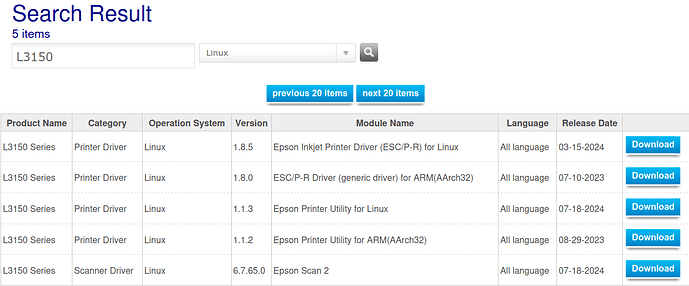Hi, @lostados 
I don't have any experience setting up Epson printers in Linux, but I think that the driver for your Epson (EcoTank) L3150 printer is the "Epson Inkjet Printer Driver (ESC/P-R) for Linux" that is available in the following web page:
https://support.epson.net/linux/Printer/LSB_distribution_pages/en/escpr.php
Specifically, it should be the following "deb" file:
| Distribution |
Architecture |
|
| [ deb ] |
|
|
- Ubuntu
- Linux Mint
- Debian GNU/Linux
etc...
64bit(x86_64)| 
If you click on that blue "Download" button, you will get redirected to https://download.ebz.epson.net/dsc/du/02/DriverDownloadInfo.do?LG2=JA&CN2=US&CTI=176&PRN=Linux%20deb%2064bit%20package&OSC=LX&DL which will try to download the file called epson-inkjet-printer-escpr_1.8.5-1_amd64.deb
Save that epson-inkjet-printer-escpr_1.8.5-1_amd64.deb file to a folder in your Ubuntu MATE 24.04 LTS ("Noble Numbat") computer.
The "Epson Inkjet Printer Driver (ESC/P-R) for Linux Manual" is available at https://download.ebz.epson.net/man/linux/escpr.html According to the instructions available in the "7.1. Installing the software" section of that manual - https://download.ebz.epson.net/man/linux/escpr.html#sec7-1 - I believe that you should install that "deb" package file, by running the following command in a MATE Terminal window (the following command assumes that you first do a "cd" to the directory where you saved / downloaded the ".deb" file):
sudo dpkg -i epson-inkjet-printer-escpr_1.8.5-1_amd64.deb
The same web page mentions the following:
" If libcupsimage2 package is not installed on Debian-based distributions, please install it as follows.
apt install libcupsimage2
It seems to me that, in Ubuntu (MATE) 24.04 LTS, the "libcupsimage2" package has been replaced by the "libcupsimage2t64" package. So, maybe you should install the "libcupsimage2t64" package and all its dependencies by running the following command:
sudo apt install libcupsimage2t64
After you do that, I suppose that you should follow the steps of the "7.2. Registration of Printer" section of that same manual - https://download.ebz.epson.net/man/linux/escpr.html#sec7-2 - which has two alternative ways of registering ways: either by "Using commands" or by "Using a browser". Here are the steps when "Using a browser" since it seems to be "easier":
" (...)
7.2. Registration of Printer
(...)
CUPS is provided with a CGI for settings so that you can set your printer using a browser.
To add a printer, follow the steps below. Note: The following menu items might differ depending on the CUPS version and the environment used.
1. Turn on the printer, and please be connected to the PC with a USB cable.
2. Connect to CUPS Server (Port: 631) with the browser
Example: When CUPS is on localhost, access the following URL.
http://localhost:631/
3. Select [Add Printer]
4. Enter a setting name of a printer on "Name" and select [Continue] (Other items are not mandatory)
5. In "Device", USB, and select "Continue"
Example: With the EP-901A printer, "Model" is displayed as follows.
"EP-901A USB #1(EP-901A)"
6. In "Model", set "EPSON-ESC/P-R Printer Driver for Linux", and select "Add Printer"
Example: With the EP-901A printer, "Model" is displayed as follows.
"EPSON EP-901A, EPSON-ESC/P-R Printer Driver for Linux (en,en,ja,nl,fr,de,it,pt,es,ko,zh_CN,zh_TW)"
7. Instead of steps (6), specify the PPD file directly from "Browse"
Example: With the EP-901A printer, you would specify the following file.
/opt/epson-inkjet-printer-escpr/ppds/EPSON/EPSON-EP-901A-epson-escpr-en.ppd.gz
This completes adding a printer for this software. "
I hope this helps. Please, keep us posted, as this topic can also help other users