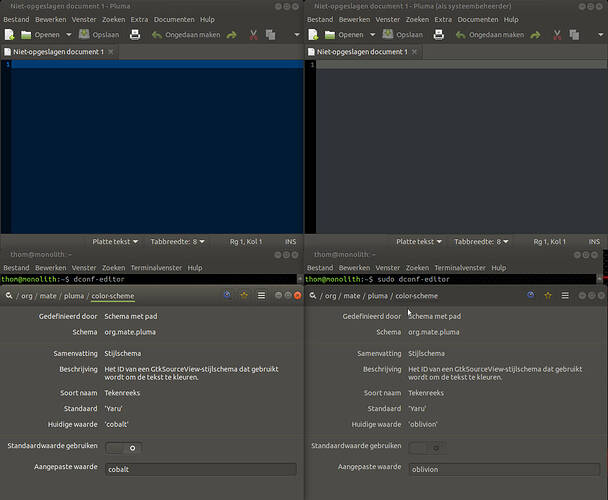Hmm... I've only ever seen this happen right after I've run a graphical application as root (using sudo) on my normal user's desktop. For example, if I run:
sudo pluma /etc/fstab
...and then open the Pluma Preferences dialog and change something, often the ownership of my /run/user/[nnnn]/ directory changes to root. Then I can't change any preferences for my applications running as my normal user until I change the ownership back!
I've seen the above phenomenon occur much more frequently when I run a command as root on my Wayland desktop than on my Xorg desktop. I don't know why that happens, honestly.
However, from how you're describing the situation, that file gets switched over to root ownership every reboot. I've never seen that before. However...
I do know from my past experience with you that you tweak around with your boot files (especially SystemD Init boot files). Have you added any SystemD boot files or services which use dconf, gsettings or some other means to change user preferences every boot-up? Because if you are, I'd like to know exactly what you're trying to change -- there's probably another way to go about it, and using dconf or gsettings as root to change another user's settings is not the best idea in the world.
If you have to use the dconf or gsettings tool for your situation, I'd suggest adding a line like this to your service file, right below the last use of the settings-changing command:
chown 1000:1000 /run/user/1000/dconf/user
Alternatively, you could look into using the User= directive in your service / unit file, to make the service run as your normal user -- just add a line like:
User=[username]
Finally, you might try invoking the settings-changing command(s) using sudo --user, like this:
sudo --user [username] gsettings set org.mate.interface gtk-overlay-scrolling false
I hope that helps. And, who knows what kind of useful advice @tkn is writing right now (I see @tkn is replying to your post as I type this, too)?