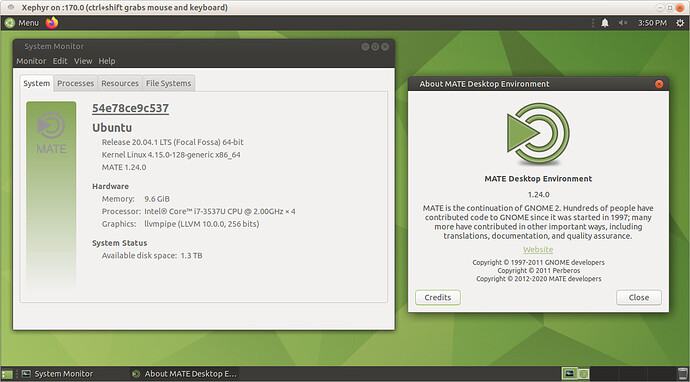Introduction
An alternative for virtual machine is a Docker container.
Containers are usually running without GUI.
To get GUI one can utilize the famous and well-designed x11docker project.
It already has pre-configured container with MATE desktop, which is based on Debian Buster. And what is interesting - such image has 10K+ downloads and is most popular variant.
Below is the method of using x11docker to run Ubuntu MATE.
Quick start
To run Ubuntu MATE with x11docker one should follow the following steps:
-
Install Docker
# to remove previously installed Docker, uncomment next line # sudo apt-get remove docker docker-engine docker.io containerd runc sudo apt-get update sudo apt-get install apt-transport-https ca-certificates curl gnupg lsb-release curl -fsSL https://download.docker.com/linux/ubuntu/gpg | sudo gpg --dearmor -o /usr/share/keyrings/docker-archive-keyring.gpg echo "deb [arch=amd64 signed-by=/usr/share/keyrings/docker-archive-keyring.gpg] https://download.docker.com/linux/ubuntu \ $(lsb_release -cs) stable" | sudo tee /etc/apt/sources.list.d/docker.list > /dev/null sudo apt-get update sudo apt-get install docker-ce docker-ce-cli containerd.io -
Install dependencies
sudo apt-get install git xserver-xephyr -
Add current user to the
dockergroupsudo usermod -a -G docker $USERthen reboot machine.
-
Prepare folder for Docker repository
mkdir ~/Docker cd ~/Docker git clone https://github.com/N0rbert/dockerfile-x11docker-ubuntu-mate.git cd dockerfile-x11docker-ubuntu-mate wget https://raw.githubusercontent.com/mviereck/x11docker/master/x11docker chmod +x x11docker sudo mv x11docker /usr/local/bin/x11docker -
Build default Ubuntu MATE 20.04 LTS image locally
docker build ~/Docker/dockerfile-x11docker-ubuntu-mate -t ubuntu-mate:focal -
Run Docker container with Ubuntu MATE
-
minimal, using default settings
x11docker --desktop ubuntu-mate:focal -
more functional, using extra options
x11docker --desktop ubuntu-mate:focal --sudouser --dbus --home --share ~/Public --clipboard --pulseaudio --xtest --init=systemdwhere options are the following:
-
--sudouser– allows running commands withsudoand password isx11docker; -
--dbus– DBUS session bus for desktop and other applications; -
--home– creates a host directory in~/.local/share/x11docker/IMAGENAMEthat is shared with the container and mounted as itsHOMEdirectory; -
--share ~/Public– share folder between host system and container; -
--clipboard– share clipboard; -
--pulseaudio– share audio; -
--xtest– use XTest X11 extension (needed for Onboard); -
--init=systemd– use systemd as init system inside container.Other options are available in
x11docker --helpoutput.
The result will look like shown below:
-
One can run almost any preinstalled application in the opened graphical MATE session or install any other by using APT.
-
Advanced usage
Advanced usage allows one to build and run any supported Ubuntu MATE version inside Docker container with X11.
To build the container use:
-
Ubuntu 18.04 LTS (bionic)
export VER=bionic; docker build --build-arg "VER=$VER" ~/Docker/dockerfile-x11docker-ubuntu-mate -t ubuntu-mate:$VER -
Ubuntu 20.04 LTS (focal, default)
export VER=focal; docker build --build-arg "VER=$VER" ~/Docker/dockerfile-x11docker-ubuntu-mate -t ubuntu-mate:$VER -
Ubuntu 20.10 (groovy)
export VER=groovy; docker build --build-arg "VER=$VER" ~/Docker/dockerfile-x11docker-ubuntu-mate -t ubuntu-mate:$VER -
Ubuntu 21.04 (hirsute)
export VER=hirsute; docker build --build-arg "VER=$VER" ~/Docker/dockerfile-x11docker-ubuntu-mate -t ubuntu-mate:$VER -
Ubuntu 21.10 (impish)
export VER=impish; docker build --build-arg "VER=$VER" ~/Docker/dockerfile-x11docker-ubuntu-mate -t ubuntu-mate:$VER -
upcoming Ubuntu 22.04 LTS (jammy)
export VER=jammy; docker build --build-arg "VER=$VER" ~/Docker/dockerfile-x11docker-ubuntu-mate -t ubuntu-mate:$VER
Note: if you have a Squid Deb Proxy in your local network, then you can use it by adding additional argument --build-arg http_proxy=http://192.168.3.222:8000 (change proxy server IP and port to yours).
To run the container from the same terminal use:
x11docker --desktop ubuntu-mate:$VER --sudouser --dbus --home --share ~/Public --clipboard --pulseaudio --xtest --init=systemd
or explicitly specify needed version by replacing $VER variable with actual version as shown below:
x11docker --desktop ubuntu-mate:hirsute --sudouser --dbus --home --share ~/Public --clipboard --pulseaudio --xtest --init=systemd
Notes about legacy versions
For some purposes one may need to run Ubuntu MATE versions like 12.04 LTS, 14.04 LTS and 16.04 LTS inside Docker container without systemd.
Building and run commands are below:
-
Ubuntu 12.04 LTS (precise)
export VER=precise; docker build --build-arg "VER=$VER" ~/Docker/dockerfile-x11docker-ubuntu-mate -t ubuntu-mate:$VER x11docker --desktop ubuntu-mate:precise --sudouser --dbus --home --share ~/Public --clipboard --pulseaudio --xtest --runasroot 'chmod 0440 /etc/sudoers' -
Ubuntu 14.04 LTS (trusty)
export VER=trusty; docker build --build-arg "VER=$VER" ~/Docker/dockerfile-x11docker-ubuntu-mate -t ubuntu-mate:$VER x11docker --desktop ubuntu-mate:trusty --sudouser --dbus --home --share ~/Public --clipboard --pulseaudio --xtest -
Ubuntu 16.04 LTS (xenial)
export VER=xenial; docker build --build-arg "VER=$VER" ~/Docker/dockerfile-x11docker-ubuntu-mate -t ubuntu-mate:$VER x11docker --desktop ubuntu-mate:xenial --sudouser --dbus --home --share ~/Public --clipboard --pulseaudio --xtest
Above will give one opportunity to learn the history of Ubuntu MATE.
Conclusion
This gives almost unlimited possibilities for experiments.
But remember, that container is reseted on every launch, only data in shared folder stays saved.
Notes and limitations:
- MATE Screensaver is removed from all images.
- Both Snap and FlatPak currently do not work in the containers.
- Ubuntu MATE 12.04 LTS, 14.04 LTS and 16.04 LTS do not use
systemdin the container. - Ubuntu MATE 18.04 LTS and 20.04 LTS do not have any workaround applied in the Dockerfile.
- Ubuntu MATE 20.10 have the following workarounds: to avoid systemd lock-up
acpid,acpi-supportandsssd-commonpackages are removed; - Ubuntu MATE 21.04 have the following workarounds: to avoid systemd lock-up
acpidandacpi-supportpackages are removed, theredshift-gtkpackage is removed as not functional; - Ubuntu MATE 21.10 and upcoming Ubuntu MATE 22.04 LTS have the following workarounds: to avoid systemd lock-up
acpidandacpi-supportpackages are removed, theredshift-gtkpackage is removed as not functional, the container should be run withx11docker --desktop --home --share ~/Public --sudouser --dbus --clipboard --pulseaudio --xtest --init=systemd -- --security-opt seccomp=unconfined -- ubuntu-mate:impish; - Adding and removing PPAs, installing software from them is normally possible;
- WINE applications run well;
- Graphical applications with root (
pkexec-,sudo/gksu/gksudo/kdesu/kdesudo-based) rights will not run because of isolation; - There is something wrong with docker.io package from official Ubuntu repositories - it does not allow one to build image of Ubuntu 21.04, see bug 1918021 for details;
- New versions of
x11dockerrequire--hometo be declared when--shareincludes location from host home folder.