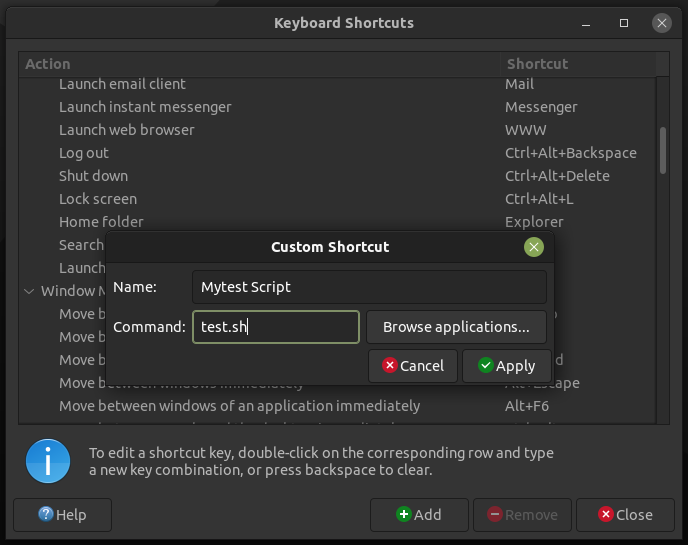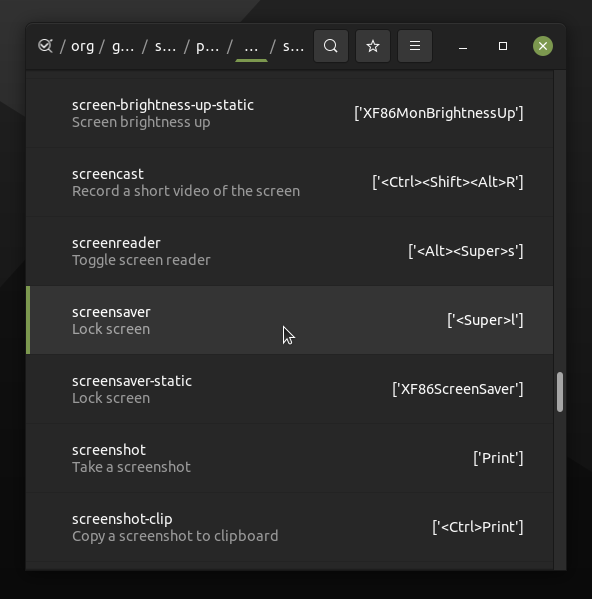What we use as a desktop has so many components to it coming from different sources. As such it is possible there is re-use of certain combination of keys for shortcuts. They generally work well.
In your example, 'mate-menu' is called 'Advanced menu' and is available only when you select 'Redmond' layout. One showing 'brisk-menu' is available in other layouts (e.g., Familiar, Mutiny etc) except 'Traditional' and 'Redmond'. 'overlay-key' is probably for the mac-style overview we get in gnome when we press 'Super'. This way whatever layout the user is using (except traditional), 'Super' will bring menu for them.
From your screenshot below, you are using 'Traditional' layout which does not have (unless manually set), brisk-menu or mate-menu and therefore the next action which is to lock-screen takes place. To test, right-click on panel, choose 'Add to Panel' and select brisk-menu. Now if you press, it will open the brisk menu instead of locking screen.
Firstly, thank you, because I did not know 'Super>L' can be used for screen lock. I always used 'Ctrl+Alt+L'. Two-key combination easier than three-key combination. ![]()
'Super_L' is left Super/Windows key (because some keyboards have windows key on the right as well). It is not 'Super>L' but actually <Super>L, which is nothing but Super+L.
Few things here.
a) Firstly, for end users like us generally 'Keyboard Shortcuts' is the correct place to set/change keyboard shortcuts.
b) Confusingly, here 'Super' is shown as 'Mod4'. So, the 'Toggle Magnifier' shortcut 'Alt+Mod4+M' is actually 'Alt+Super+M'.
c) To set your own keyboard shortcut, click on 'Add' button. Fill description and name/path of your script and click 'Apply'.
Now, you will see additional category called 'Custom Shortcuts'. Highlight your entry and double-click. You will be able to set key-combination. Hit enter. The key-combination will be activated.
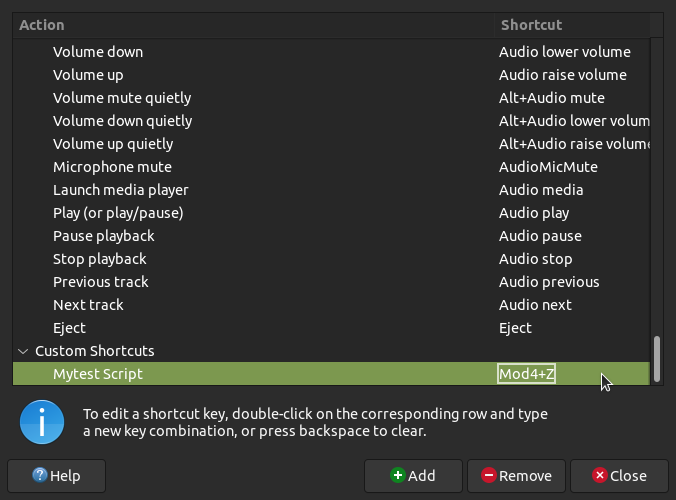
Just as an example, I set 'Super+Z' which gets displayed as 'Mod4+Z' (I missed to see you asked for Super A to be used in the example ![]() ).
).
Now, for the case of <Super>L locking screen, it of course is not listed here. (I'm guessing it is because, whatever shown in the GUI is related to mate-settings and your screen-lock combination is from gnome-settings.). For this we can either edit from command line (gsettings command) or use GUI program called 'dconf-editor', which you will have to install. Once you launch it, you can search and change desired keys.