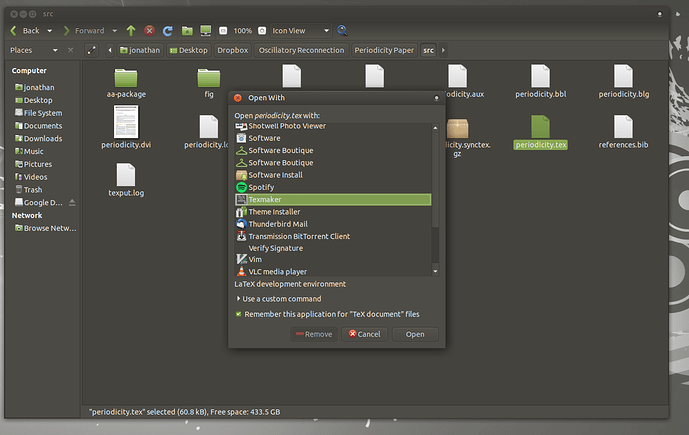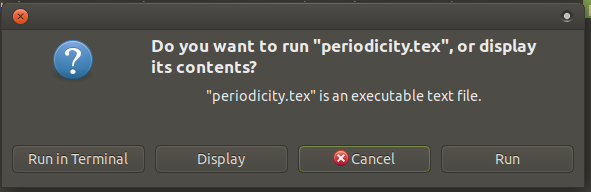Hi Guys, I'm sort of new to linux (I've used it at work a lot but its been managed for me by someone else and this is my first serious foray into using it with me being admin).
I have done a fresh install of mate (18.04) and I have been pleasantly surprised how smooth it has been, however there are a few snags.
In this case, I have an issue with "open with" in Caja not remembering my choice fora default application, where I have tried to set it just using the option in the GUI. Any ideas why that might be, or otherwise, could you point me to where these settings are stored so I can just set it manually in the terminal?
Thanks!!!
Does it also fail when you right-click on a .tex file and select Properties. In this window you can switch to open with where you can add texmaker.
Hope this might work, although usually your way should work properly.
Mickey 
1 Like
Hi Mickey,
It turns out it did work/remember - when I went to properties as you suggested it had indeed remembered texmaker. Thanks!
I was confused / mislead by this message
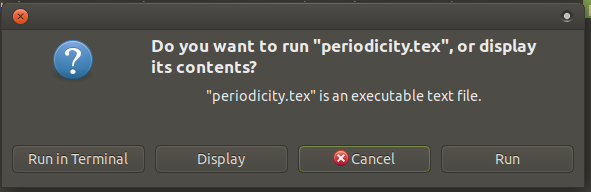
I think I interpreted this as being a result of not knowing the default application, rather than what it actually says!
Is there any way to make it so that .tex files are always regarded as having chosen to be Displayed in the default application rather than being given the option to run it every time? (i.e., just click and texmaker will open without further prompting)
Cheers
Well here’s what I’ve found after investigating:
If the .tex is executable, then just opening it will cause the that message to appear and then if you choose “display” it will open it with Pluma, not Texmaker even though you’ve selected it as the default for .tex files.
If you make it non-executable, then it opens fine with Texmaker as long it’s the default one…
The reason is probably that executable files are “displayed” with Pluma by design and by default, and I think that’s OK, in my opinion…
So my advice would be to make the .tex file non-executable by using the following command:
chmod -x periodicity.tex
1 Like
Try to remove executable bit from this file by opening its Properties, going to Permissions tab and un-checking Execute: [ ] Allow executing file as program.
The problem may be caused by FAT or NTFS file-system on other machine with your DropBox account.
1 Like
Hi Guys,
Can confirm that changing it’s permissions / chmoding it works.
Its likely I will have to do this on an individual basis for new tex files, as they always live in the Dropbox for collaboration reasons.
But this seems perfectly acceptable so long as the other machines with access to the files don’t somehow automatically change the permission back to being executable. If that becomes an issue and I don’t make headway with it I’ll make a new post!
Thanks again!