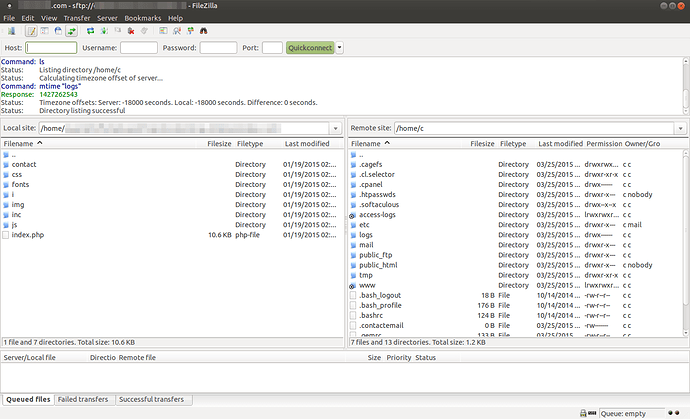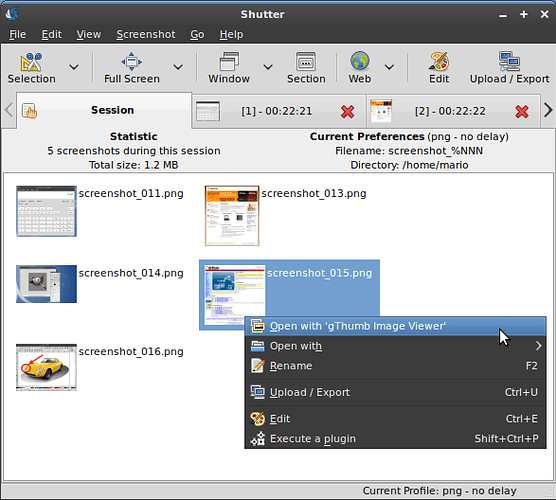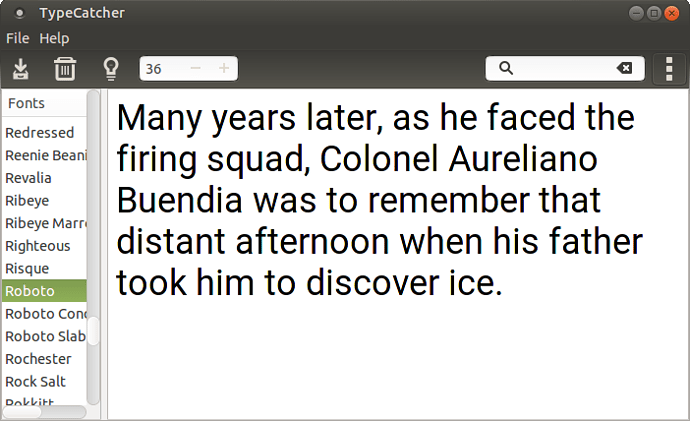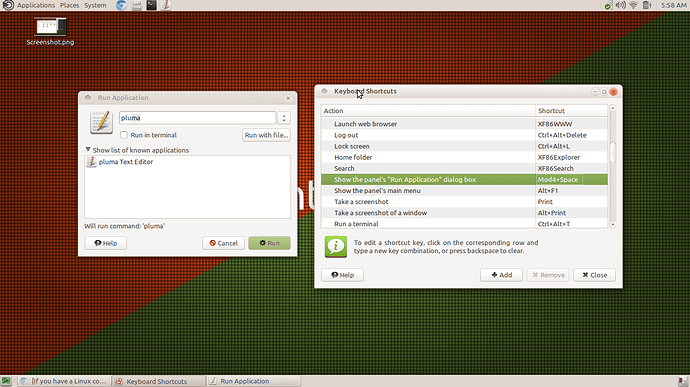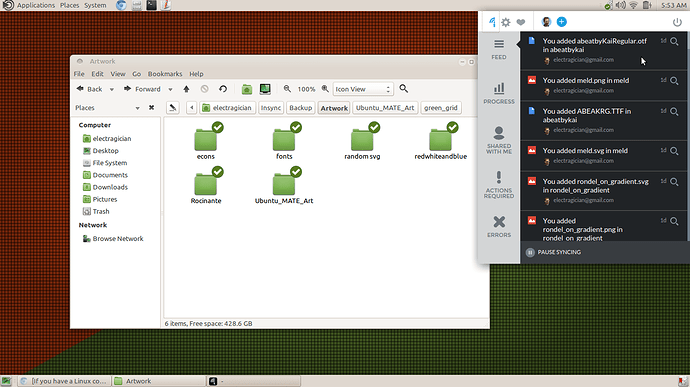#About this post
I'm starting this topic to collect a selection of useful applications and packages for new Ubuntu MATE installations. The applications and packages are purely my opinion, based on my personal preferences. However, I encourage anyone with suggestions to reply and add them. There's so much awesome stuff out there - even with package managers, it's difficult to find the awesome stuff. 
##Filezilla
Filezilla is a great FTP/SFTP application. It's very widely used because it's free, works great, and is available across several platforms.
Project homepage: https://filezilla-project.org/
Installation: sudo apt-get install filezilla
##Shutter
Shutter is by far the best and most amazing screenshot tool I've found. Some key features I find useful:
- Numerous ways of taking screenshots. I most often use "selection", which allows you to click-and-grab a box on the fly, but you can grab the desktop, selected windows, or with the
gnome-web-photopackage installed, websites. - Automatic naming/saving of screenshots based on your setup
- Easy upload to various public sites such as imgur, or private sites via FTP
- Editing of screenshots with features such as cropping, adding text/arrows/shapes, blurring sections
I'm probably missing some features. It's just that amazing.
Project homepage: http://shutter-project.org/
Installation: sudo apt-get install shuttergnome-web-photo
##gedit
Ubuntu MATE comes with Pluma for its text editor, which is nice, but I'm more used to gedit, so I install it instead.
Installation: sudo apt-get install gedit gedit-plugins
##TypeCatcher
TypeCatcher is a nifty little app that allows you to browse all Google Fonts. If you find one you like, click the top-left icon to download and install locally. Simple as that.
Project Homepage: https://launchpad.net/typecatcher
Installation: sudo apt-get install typecatcher
##Synergy
Synergy is a virtual KVM. In essence, it allows you to use one keyboard/pointer across multiple computers. From the computer that has the keyboard/pointer you wish to use, run the server and define the location of the screens; from each other computer, run the client and connect to the server (IP or hostname).
Installation: sudo apt-get install synergy
###QuickSynergy
QuickSynergy is a package that allows quick changes to Synergy. In previous versions of Synergy, setup was a bit more complicated. These days, QuickSynergy is perhaps not as needed, but might help some.
Notes:
- Installing QuickSynergy will install Synergy
- After installation, you need to run Synergy on each computer first anyway
- When you run QuickSynergy and make changes and apply them, you can close QuickSynergy - Synergy will run in the background.
Installation: sudo apt-get install quicksynergy
##Synapse
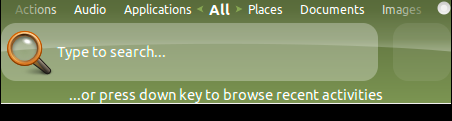
Synapse, once installed, is accessible by CTRL-SPACE. What it allows at its most basic level is simply amazing: Start typing the name of an application, and it will match against installed applications. Hit ENTER to launch the application.
It will learn what you launch using it, so as time goes on, you'll have to use fewer and fewer letters to get what you want. But wait, there's more! You can also hit the left/right arrow keys to search for various other contexts, such as documents, audio, places, images, and more. I rarely use it for those things, but basically, instead of even having icons for apps on my launcher, I find it faster to open apps using Synapse, e.g. CTRL-SPACE+chr is enough to get Google Chrome; CTRL-SPACE+F is enough to get Filezilla.
Project homepage: https://launchpad.net/synapse-project
Installation: Synapse is not in the default repositories, so to install, you must add the ppa:
sudo apt-add-repository ppa:synapse-core/testing
sudo apt-get update
sudo apt-get install synapse
##openssh-server
This package allows you to connect to your machine via SSH. It's handy if you have multiple machines on your LAN, especially if you administer them. Installing this package will allow you to make SSH connections, as well as use SFTP in Filezilla, and rsync.
Installation: sudo apt-get install openssh-server
#Your Suggestions
Please reply with your suggestions for additions to this list; or better yet, post them in some sort of format like I've done here.
Also, if you have suggestions for things to add in the descriptions, or better screenshots - whatever suggestion to make this list better and more useful, please let me know.