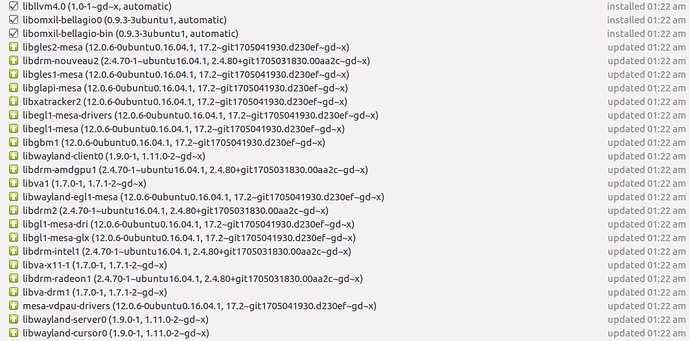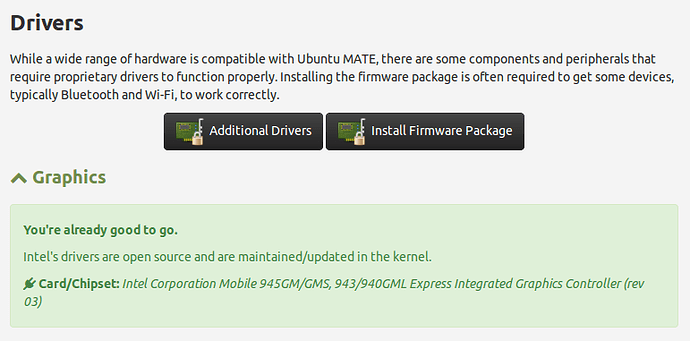I am considering installing Ubuntu Mate 16.04 on a variety of machines, so I am trying it out on an old laptop first.
This is a Gateway ML6226b with 1 MB of RAM and
Intel® Graphics Media Accelerator 950
In 32 bit mode, on startup, after start System Monitor, about 405MiB gets used.
(In 64 bit mode (using the Live DVD), on startup, after start System Monitor, about 525MiB gets used.)
The 32 bit install went fine and I have brought it up to date with Software Updater.
I installed Stellarium from the Software Boutique.
On startup, the program gives the message "Insufficent OpenGL version. Please update driver, or graphics hardware."
I followed the advice I found at [insert name here] to use
sudo add-apt-repository ppa:oibaf/graphics-drivers sudo apt-get update
but the second command did not seem to do much.
Running the program again, it still aborted. A bit odd that a program selected for the Boutique won't run straight out of the box.
The interesting parts of the log file are:
initializeGL
OpenGL supported version: "2.1 Mesa 17.2.0-devel"
Current Format: QSurfaceFormat(version 2.1, options QFlags(0x4), depthBufferSize 24, redBufferSize 8, greenBufferSize 8, blueBufferSize 8, alphaBufferSize 8, stencilBufferSize 8, samples -1, swapBehavior 0, swapInterval 1, profile 0)
StelMainView::init
Detected: OpenGL "2.1"
Driver version string: "2.1 Mesa 17.2.0-devel"
GL vendor is "Mesa Project"
GL renderer is "Gallium 0.4 on i915 (chipset: 945GM)"
GL Shading Language version is "1.20"
MESA Version Number detected: 17.2
Mesa version is fine, we should not see a graphics problem.
GLSL Version Number detected: 1.2
This is not enough: we need GLSL1.30 or later.
You should update graphics drivers, graphics hardware, or use the --mesa-mode option.
Else, please try to use an older version like 0.12.5, and try there with --safe-mode
You can try to run in an unsupported degraded mode by ignoring the warning and continuing.
But more than likely problems will persist.
Aborting due to OpenGL/GLSL version problems.
Any suggestions would be welcome.