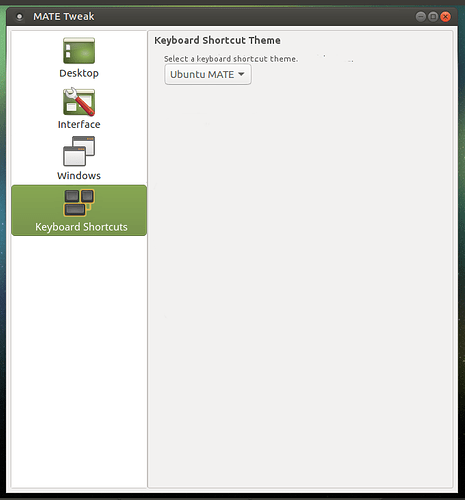One of my many customizations I do when I install the MATE desktop is change the keyboard shortcut to lock the screen from ' Ctrl + Alt + L ' to ' Super + L ' , the latter being the one I am familiar with from my years with the Windows operating system. I did a fresh install of Ubuntu MATE 16.04, and I couldn't remember what the default shortcut is, and I found myself trying the Windows one. As I encountered this, I realized that this is a problem that users of other operating systems probably encounter when switching to Ubuntu MATE.
What if MATE Tweak included an option to change keyboard shortcut "themes" to match what the user is used to from other operating systems?
Here's a rather rough mock-up I was able to cobble together in GIMP:
Here's what I think the options should include:
Ubuntu MATE
Redmond
Cupertino
Cupertino PPC
Emacs
Redmond would be Windows of course, and Cupertino is for users of Apple operating systems.
I'm not familiar with older versions of Mac OS, but I would guess that there would be differences between the keyboard shortcuts which is why I think there might be a need for two Cupertino entries (because Ubuntu MATE has users who come from older Macs).
What do you think? I think it could be really helpful for users who are trying to make the jump to Ubuntu MATE.