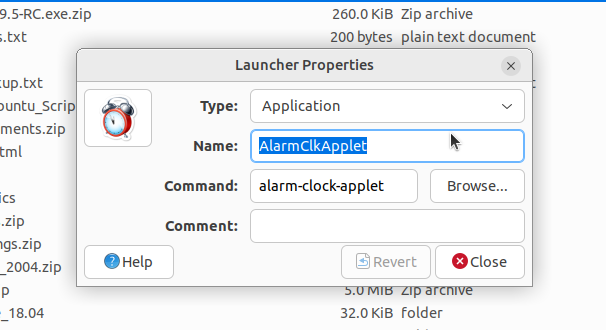I do not care for the timer applet that you can add to the panel.
It has no provision for displaying a message at the end of the set time.
Are there any alternatives?
Thanks.
I do not care for the timer applet that you can add to the panel.
It has no provision for displaying a message at the end of the set time.
Are there any alternatives?
Thanks.
UM22.04.1
I use alarm-clock-applet that plays a specific sound for timer.
Example have two timers for rice
First plays your rice has finished cooking, remove from heat, leave cover on
Second plays your rice has finished cooking.
For gif created a test timer and a blank document renamed 1.mp4 (nul)
Activated timer and at end no sound due to selected nul file and notification popup with name of timer.
Probably might be drawback is no longer developed and timers sort by time with no apparent sort of names with timers of same length.
This shows setup of timer:
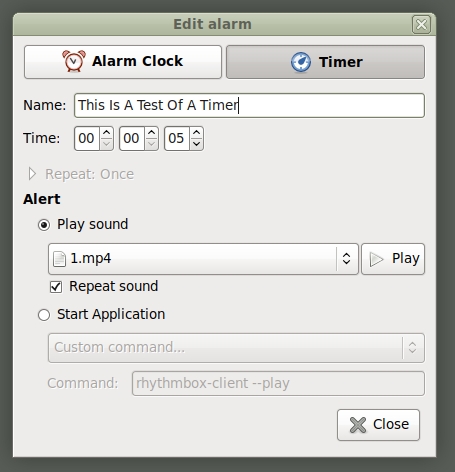
This is timer in action:
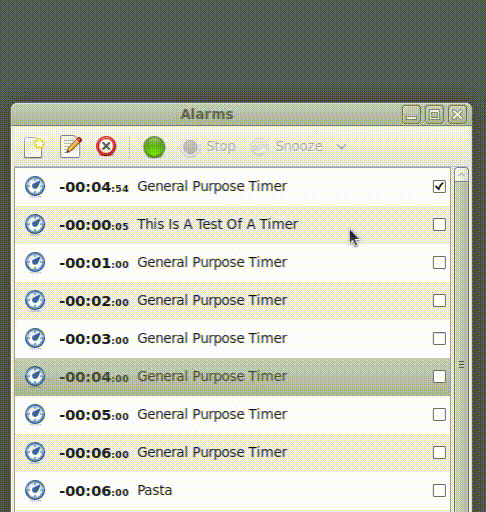
sudo gdebi alarm-clock-applet_0.3.4-1+b1_amd64.deb
gdebi alarm-clock-applet_0.3.4-1+b1_amd64.deb
Reading package lists... Done
Building dependency tree... Done
Reading state information... Done
Failed to open the software package
The package might be corrupted or you are not allowed to open the file. Check the permissions of the file.
The file is zero bytes?
Thanks. I installed it.
How do I use it?
How can I add it to my panel?
IDK
Verified from my calc file
Searched for debian package list and chose Debian -- Packages
Yielded: Debian -- Packages Search Package Directories
Packages / Search package directories
Search package directories Keyword: alarm-clock-applet, Search on ✓Package names only and Distribution: any, Press Search
Choose stretch (oldstable) (gnome): alarm clock panel indicator (Note showed latest build for amd64)
Package: alarm-clock-applet (0.3.4-1 amd others)
Scroll towards bottom of page to Download alarm-clock-applet and click on Architecture amd64
Download Page for alarm-clock-applet_0.3.4-1+b1_a,d64.deb on AMD64 machines
Choose one of North America mirrors and click and on pop up ✓Save File and press OK
Right click on downloaded .deb file, Properties, Permissions, ✓Allow executing file as program
Double click on file to install (Installation will get the required dependencies)
Note: Worked and it picked up timers from /home/user name/.gconf folder in upgrade using existing home folders
Sound files located at home/user name/Documents/Timer Sounds and /home/user name/Backed Up/Documents Backup
Note: install home/user name/.gconfig file before clean system installation so it sees timers
Sound files located at home/user name/Documents/Timer Sounds and /home/user name/Backed Up/Documents Backup
Note:s in last section of above is just my notes where things are
downloaded as above to Desktop and set permission
doubleclicked on file and got this
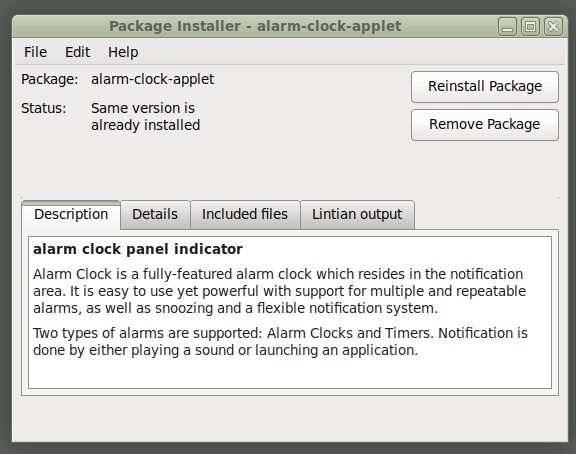
used same file from backup in 22.04 try mode to verify it would work.
Image shows both launcher and I have it in my Startup Applications which places it in the indicator area.
If using sound files I store them in /home/user name/Documents/Timer Sounds for my easy backup else need to add to app location using root.
Note: not knocking Mbrola but I use different sound source
Text to Sounds (Online Method using Natural Readers English Sharon Speed 0) (Preferred)
Create text file in text editor (Pluma, LibreOffice Writer)
Example: Created text file for Alarm Clock Applet Timer Sounds /home/user name/Documents/Timer Sounds/Timer Sounds Using Online Natural Readers English Sharon Speed 0.txt
Open Audacity and Natural Readers website
Copy text and on website sweep select text, delete and paste new text in box
Choose English Sharon Speed 0
Press Record Button on Audacity and Play button on Natural Readers
After done reading press Stop Button on Audacity
Note: Either can save (export as .mp3) for future editing or edit in place
Sweep select snippet and cut or copy, open new Audacity project and paste into it
Edit and save snippet as desired
Note: May have to preview in Natural Readers some words for better pronunciation
Examples: Herrb in place of herb, poll ish in place of polish, sowerkraut in place of sauerkraut
new timers usually leave repeat off
edit forgot image ![]()
Thanks.
I found it can be executed using alarm-clock-applet from the command line.
So I just added it to my panel.
I make custom icons and keep them in my Icons directory for use when I do not like the default icon.