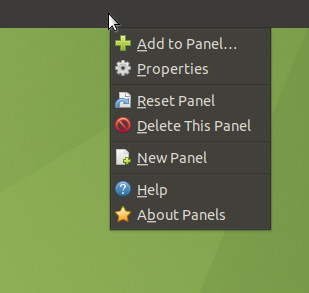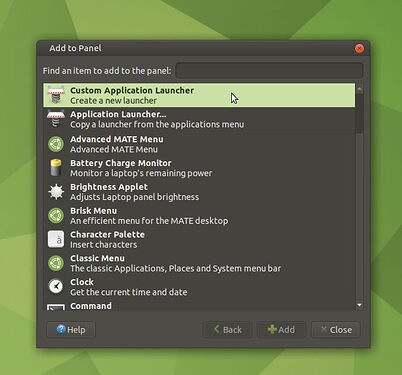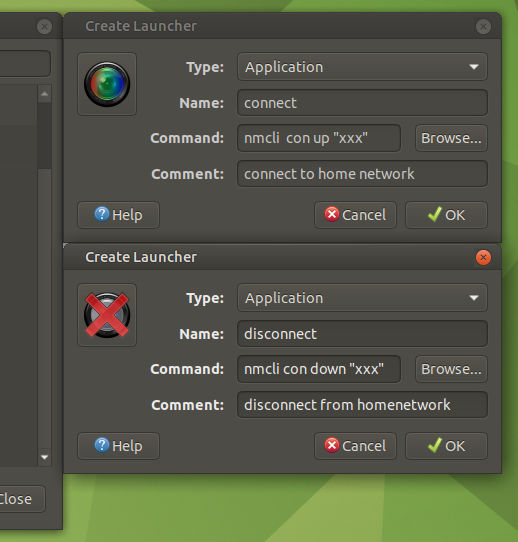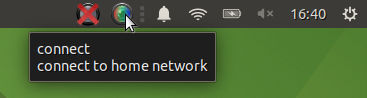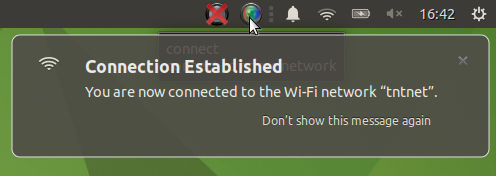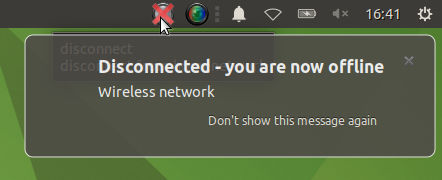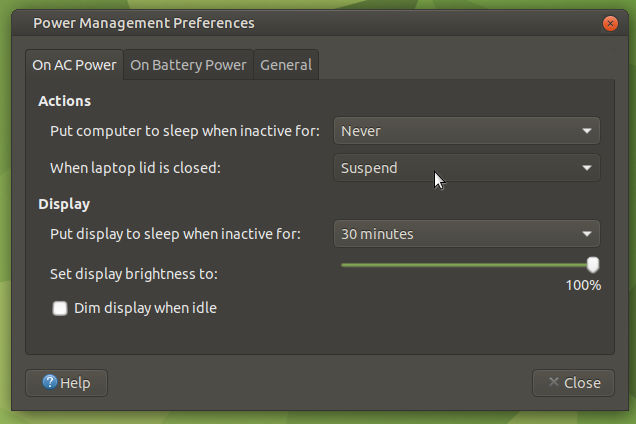EDIT: forget this post, go immediately to my next post
Oh yes, I totally understand your hesitation to undertake something like this, this is a pretty invasive change.
I'd like to understand how and why adding the auto... lines might (or might not) work.
'auto' activates the corresponding networkcard when the system boots.
Use this command in the terminal: man 5 interfaces
It will explain everything. Better and more concise than I can. 
Upto this part I cannot guarantee if everything will work because:
- we need a good way to keep networkmanager away from the card you want to manage manually.
(but you have found a pretty elegant way to do so)
- There have been changes to the 'init' system (now 'systemd') that involves some networkparts but I haven't yet dived into that in detail to exactly check what is kept of the old stuff and what is new. I guess the old methods still work (otherwise a most server operators would already have lynched the inventor of 'systemd')
The Arch item you quoted in the previous post is about how to exclude a networkcard from the control of networkmanager. That is what I mentioned in point 1 
It should also work in Ubuntu-MATE because, considering networking, it uses the same underlying pieces of software as Arch.
Though it's probably irrelevant to UbuM 20.04, maybe there's something similar that would accept a universal variable? Like:
[keyfile] unmanaged-devices=mac::::::;interface-name:eth0
No, it's not irrelevant, you did a very good discovery.
In your case, to exclude your wifi from networkmanager control, this would be:
[keyfile]
unmanaged-devices=interface-name:wlp3s0
After editing the file, run nmcli general reload as root. Afterwards you should be able to configure interfaces without NetworkManager altering what you have set.
even if so it would then require specifically turning ON the SSID we do want.
And that is what you fill in in /etc/network/interfaces.d/10_our_home_network :
iface wlp3s0 inet dhcp
wpa-ssid <your_network>
wpa-psk <your_key_in_clear_text>
We don't use auto because you said you want to deliberately start with network OFF
to switch it on:
ifup wlp3s0
to switch it off again:
ifdown wlp3s0
To revert to the old situation:
- delete /etc/network/interfaces.d/10_our_home_network
- delete /etc/NetworkManager/conf.d/unmanaged.conf
reboot
Anyway, turning off listing of specific devices seems near the goal of turning off all but one device.
Yes, but don't confuse devices (your networkcards) with wireless networks in your neighborhood.
Might there be a way of turning off scanning for devices?
No, networkmanager is not able to do that
Or maybe there's a way to scan only for my network?
No, networkmanager is not able to do that
Maybe there's some potential for another strategy in that Arch page's Configuring MAC address randomization section?
No, MAC-spoofing is only useful if you travel from network to network to minimalize tracking and fingerprinting. Since you only use that laptop at home, it won't do anything for you.
I'd prefer to just eliminate the list of nearby networks on all our computers,
I understand totally what you want, but I also know that networkmanager is absolutely not able to do that. None of the other GUI-network-managers that I know of can do that.
That means that you have to build your own network-manager, which is what we are doing here.
but if not, could perhaps set her WiFi to turn Off when the MacBook lid is closed since it doesn't turn On automatically.
Normally, on every operating system on every laptop: If the laptop lid is closed, WiFi is switched off.
When opening laptop, it depends on the settings if it will connect automatically again.
(this is something that NetworkManager CAN do, and it does it well)
BUT: When you are building this homebrew thing, you have to test if it switches off when closing the laptop lid and perhaps it might be needed to add an ifdown in the 'sleep'-script.
You probably have some reading to do to check for yourself about what I wrote, but know this:
the command man will give you a complete manual of every command you want to know about.
the command apropos will give you all commands that have a connection with the keyword you give it.