So I spent most of my night trying to figure out how to change the display resolution from my Pi 3 running Ubuntu Mate 16.04 LTS (which Im currently seeding the torrent for 
The traditional routes for such linux perplexities only lead to dead ends, the Pi's are ARM processors/singe board computers and don't actually have separate graphics. ubuntu doesn't even list video drivers, so using the built-in display config of ubuntu just shows the current resolution and refresh rate, there is no different options to choose from from the drop down lists.
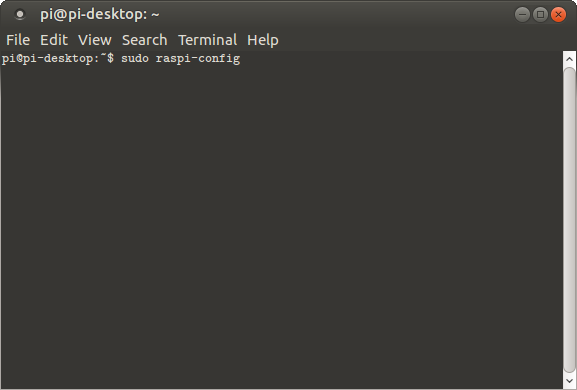

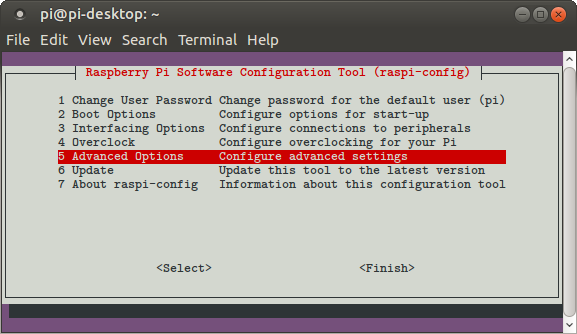
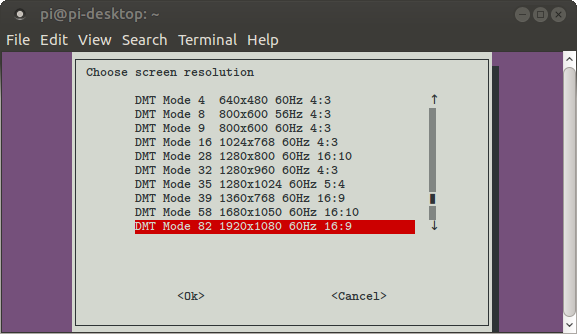
So how do you change the resolution to match your display? Open a terminal window (CTRL+ALT+T) and type in
sudo raspi-config hit ENTER and enter your login password and ENTER again.
The terminal window should have colors and a Raspi-Config menu displayed.
Mouse support doesn't exist for terminal programs so using the arrow keys (<^v>) and ENTER key you can navigate through the menus and set things (like the screen resolution)
-
Pressing the down arrow to Highlight Advanced Options and hit ENTER to select,
-
down to Resolution and hit ENTER, Here you will be presented with ALL the resolutions and refresh rates your Pi supports. My TV worked best with "DMT Mode 82 1920x1080 60 Hz 16:9"
3.Down arrow until you find a suitable resolution that matches your display and hit ENTER.
4.Raspi-config may prompt you to reboot, you will need to reboot for the change to take effect. You can also manually reboot from the command line wth sudo reboot.
I first tried the CEA variant, but the Desktop did not reach the edges of my screen fully. The DMT variant has my desktop fully to the TV screen edges perfectly now. CEA may work better for screens connected to the Pi's "LCD Display" port, I have not tried this yet (I will update this post if that is successfull) .
I did not choose any screen resolutions that I know my TV didn't support (mind the refresh rates), most TV's/Monitors will suport just about ALL the listed resolutions.
You can also enable the experimental OpenGL driver from the Raspi-config (for those trying for a KODI build or using other software that relies on n Open GL solution) But remember it's Experimental and may not support many software so YRMV.
For Those comming from Arduino or learning electronics starting on the Pi, the Raspi-Config tool will also let you enable the GPIO pins and other Interfaces available like SPI and I2C for communicating with other devices being programmed from your Pi in Python or C/C++
Happy Pi'ing!!