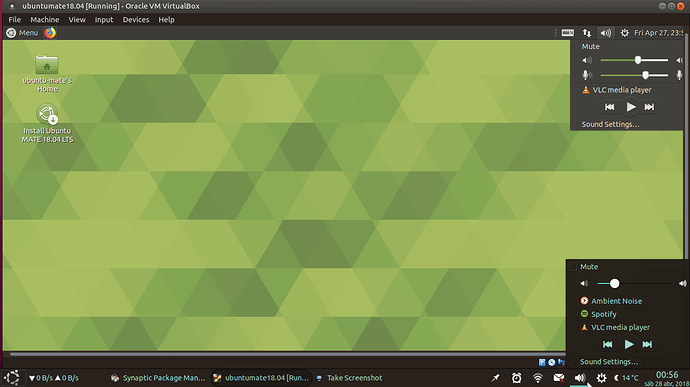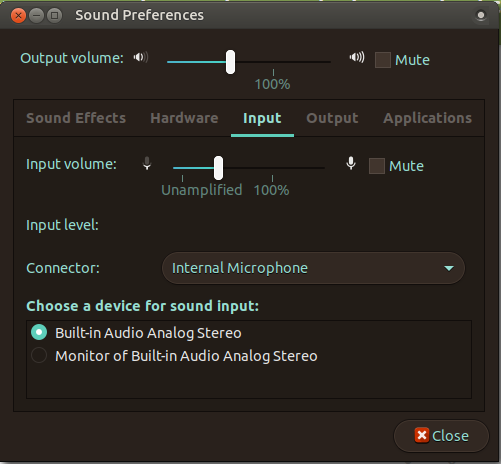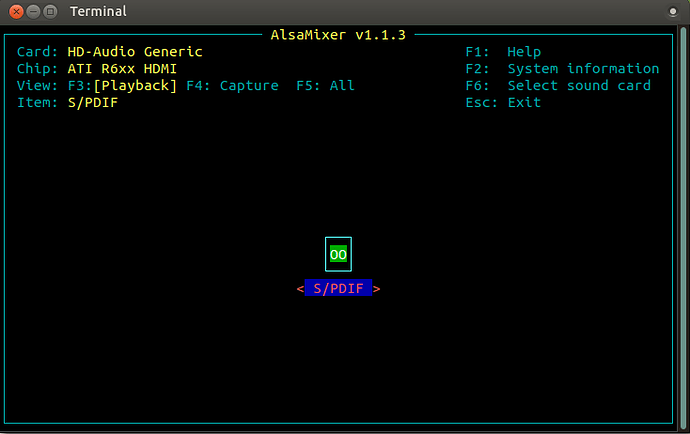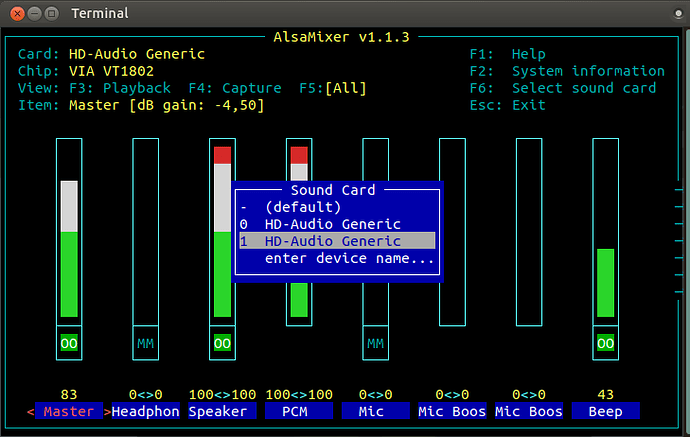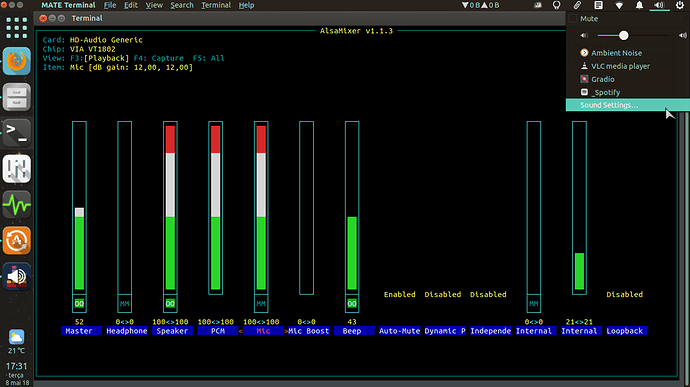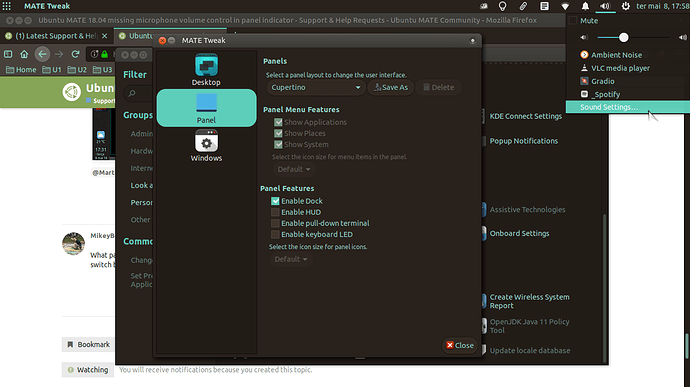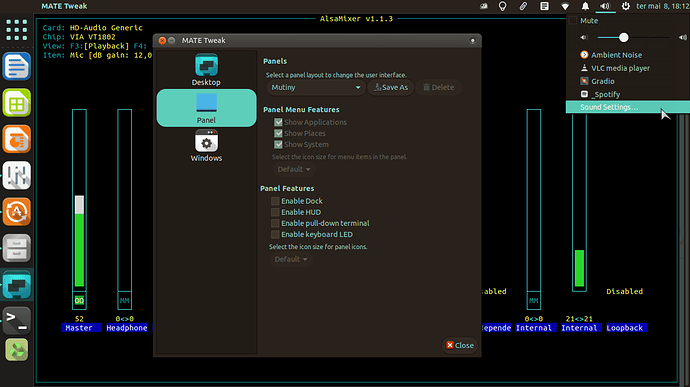Funny thing, I do not have the microphone volume control in the volume panel indicator, for some reason I only have the speakers volume. But in a virtual machine with the same iso I have installed yesterday (Ubuntu MATE 18.04 LTS final release), I have both like this printscreen shows:
How can I get the microphone volume control on the volume panel indicator?
Thank you very much in advance.
Am I the only one with this issue or is it a standard behavior (or maybe a bug) that the input (mic) volume is not shown in the sound indicator after OS installation?
Do you have more than one microphone? What is selected in Sound Preferences, Input. Check the options there.
1 Like
Thank you @MikeyBee for the help.
I believe I have only the built-in mic of the laptop, aside from that only if I connect a headset mic. Here's a screenshot:
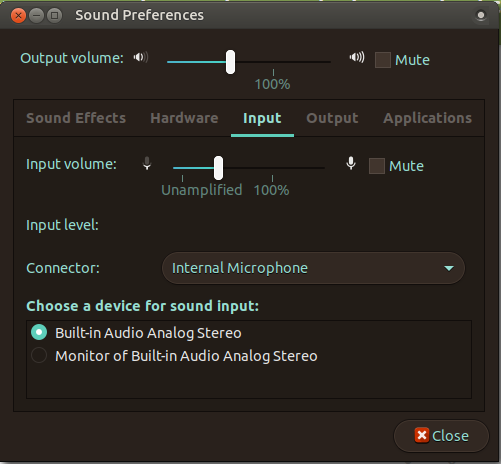
I've tried changing some stuff and checking the indicator while doing it but nothing changed, still no mic indicator. But I really wouldn't know what to change so perhaps I did not do appropriated and needed changes.
So can you confirm me that you have the mic volume indicator on your pc after the UM 18.04 installation?
When you speak into the microphone, do you see the input level change?
1 Like
The level does change. Just tried to record some sound with Audacity and the audio is captured.
However a strange thing happens, if I connect a headset mic the indicator sound shows the mic volume control.
Try running alsamixer. There may be a setting there you need to fix.
1 Like
Once again I thank you very much for your help.
I ran alsamixer and got a strange display which I do not remember seeing before, it was empty:
Only after I pressed F6 and changed the audio card I was able to get meters:
I do not know why it is identifying (I think) two sound cards, all I have is the sound device build inside the laptop.
After I chose the 'second sound card' I still do not have the mic volume control in the indicator sound applet.
Do you have suggestions on what I should try changing?
Use the left and right arrow keys to move to the Mic then the up arrow to set it on.
1 Like
The other device is your sound via HDMI output on the graphics card. Sorry I can’t help any further, but can clear that up for you. The HDMI doesn’t have input audio, so I wonder if this might be related.
1 Like
@MikeyBee thank you very much once again. I played around a bit with the bars using the up arrow and looking at the indicator sound but no luck.
Once again I tested to check if it was working and immediately as I connect an headset mic the mic volume control is displayed in the applet and it vanishes as soon as I unplug the headset.
This is my alsamixer printscreen:
@Martin_Booyzen thank you very much for the info.
What panel scheme are you using. In Mate Tweak, switch to another. See if the slider is there there. Then switch back.
1 Like
I'm using a modified Mutiny. I switched to several other panel layouts but unfortunately in none the slider appeared. I.e.:
Do you mean you are running the unity panel theme?
1 Like
Yes, the one called "Mutiny" in the available panel layouts:
1 Like
I may have given you the wrong instructions on alsamixer. After using the right arrow key to highlight Mic, try pressing the plus key to activate the microphone.
1 Like
It does the same effect as the up and down arrows, “+” and “-” just lower or raise the volume on the bars.
Sorry. That’s all I can think to do. Someone else in the community will have to help you now. If I think of anything else, I’ll post it. Good luck.
1 Like
One other thing I would try is to put in the other microphone and reboot. Then remove it.
1 Like