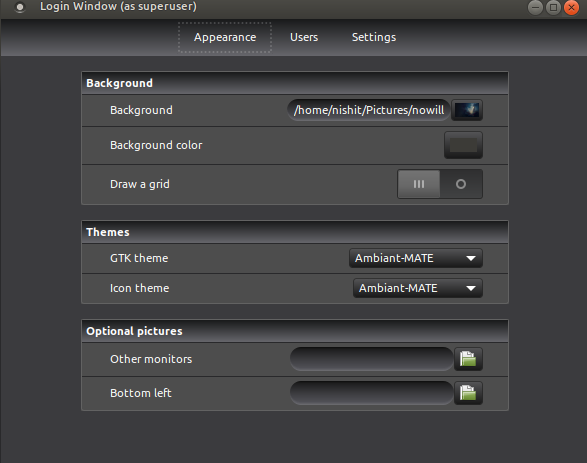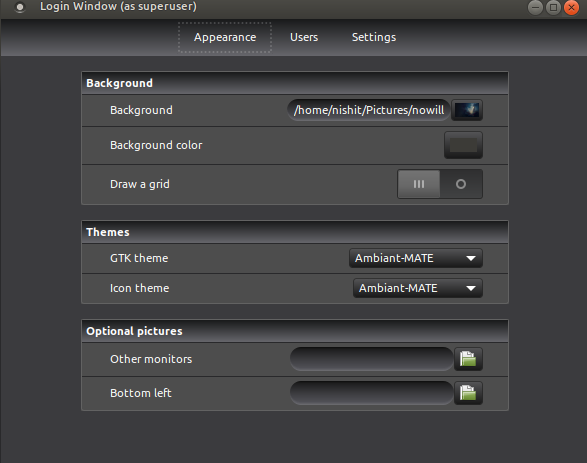After installing Ubuntu Mate 19.04 I wanted to change the lockscreen wallpaper and didn't find a direct way of doing in the wallpaper/display setting. Hence I renamed the wallpaper currently used for the lockscreen and replaced it with a soft link with the wallpaper of my choice - and it worked fine.
Then after reading through some forums, I stumbled upon installing lightDM-gtk-greeter package from the terminal. However, I didn't find a quick way to control lockscreen wallpaper and hence I removed it via terminal commands:
sudo apt-get purge lighDM*
And then rebooted the system which led to booting up in the terminal mode.
I assume/guess after purging (this may not be the right/clean way to remove a package) there should be some init file which I may have to tweak. Maybe that init file is still looking for lightDM stuff and as it is not there it got defaulted to booting up in terminal mode.
Please, can anyone help 
- guide me through this? how to recover
- and explain what may have gone wrong
- and good practices to uninstall applications the right/clean way?
PS: This is my day 2 using Linux for a desktop environment. Pardon for asking something obvious.
LightDM is the graphical login manager used on Ubuntu MATE (and most of Ubuntu flavors). It's the app that displays a nice screen at boot to input your login/password before accessing the desktop. So, if you remove LightDM (and don't install another login manager instead), then it's quite normal that you end up on a text login screen at boot...
If you want to get a visual login screen back, reinstall LightDM:
sudo apt-get install --reinstall lightdm slick-greeter lightdm-settings
You can login in text mode −note that you'll have to type your password blindly− to reinstall the packages. After it's done, you can reboot with sudo reboot and you should get you login screen back.
You shouldn't need to install the lightdm-gtk-greeter package, Ubuntu MATE uses a different greeter called Slick (the slick-greeter package). Of course, if you know LightDM well, you can choose to use a different greeter, but after two days on Linux, I wouldn't go for this.
That being said, what were you trying to do exactly? What do you call the lock screen?
1 Like
Awesome! Thank you for explaining this and pointing out the correct package for the same.
Correcting my terminology here: by lock screen, I meant greeter screen.
What was I trying to do: change the wallpaper on the greeter screen.
Initially I failed to find a native/pre-installed application which changes the login/greeter screen's wallpaper. I installed lightDM-gtk-greeter package and then I found a simpler/native way to change the wallpaper so instead of removing gtk-greeter I purged every package that was named lightDM* 
Which also removed slick-greeter and the settings package. (That was not the clean way of doing it, I agree)
So from your feedback, I reinstalled lightdm slick-greeter and lightdm-settings and now I have got the desktop environment back and I see there is indeed an application called: Login Window where I can easily change the greeter screen's wallpaper and I don't need lightDM-gtk-greeter for that.
This time I did apt-get remove lightdm-gtk-greeter lightdm-gtk-greeter-settings so that it won't conflict with slick-greeter.
Thanks a ton! 
This time I did apt-get remove lightdm-gtk-greeter lightdm-gtk-greeter-settings so that it won't conflict with slick-greeter.
You shouldn't worry too much about conflicts. LightDM itself is an engine that manages the login screen. It doesn't work by itself but needs what it calls greeters, which are a bit like plugins and use different toolkits (e.g. there's one that uses GTK, another that uses QT, there's one that uses WebKit −a HTML renderer used in web browsers− and so on; Slick uses GTK too.) They offer different methods of customizing the appearance of the login screen for themes creators.
You can have several greeters installed, they won't conflict, the one used is defined in the LightDM config (in a peculiar way IIRC).
The wallpaper used is set in the LightDM config too. You can easily change various options using a GUI tool as you have found out with the one that is in the Control Center. A small sidenote here: you'll notice that there's an option to use the user's wallpaper on the login screen. If you enable it, you'll see that it doesn't work. This is a bug in Ubuntu MATE. I have a script that fixes this in a kind of hackish way here though it would be better if the bug is properly fixed one day in MATE.
1 Like
Oh so they are just plugin on top of a engine. Good to know!
I used the 'login window' to change the wallpaper and it successfully did that. So in the attached screenshot you can see I have changed the default login/greeter page background and when I logged out it did change it.
Sadly I don't have a screenshot for that