@darlcole - I have the Dell XPS 15 (9560) running Ubuntu MATE. It took a bit of tweaking, but I got a very stable system in the end. I’m going mostly from memory here as to what the process was, but here it goes:
First, you need to go into the BIOS and do the following:
- Change the SATA Mode to “AHCI”
- Change Fastboot to “Thorough” in “POST Behaviour”
- Disable secure boot
Warning: I suspect that some of these settings (especially the secure boot one) might actually mess up whatever other OS you have installed (i.e. Windows) and make them unbootable. I don’t have Windows on mine, so I have no way of knowing this for sure. The Dell website has some surprisingly good documentation on the BIOS settings for running Linux on the XPS line, so I would strongly encourage you to dig there first.
Then, you will need to add some kernel parameters to GRUB. I think you can get to those by pressing 'c' when on the boot menu (where it asks you whether you want to run a live CD or install right away). Once you install it, you need to make those parameters permanent by going into /etc/default/grub and make sure that they are there as well.
So, for the kernel parameters, on the line that starts with GRUB_CMDLINE_LINUX_DEFAULT, make sure that it has the following values:
GRUB_CMDLINE_LINUX_DEFAULT="quiet splash acpi_osi=! acpi_osi=\"Windows 2009\" acpi_osi=Linux acpi_rev_override=5 acpi_backlight=vendor enable_fbc=1 enable_psr=1 disable_power_well=0"
The key ones there are the acpi_osi and the acpi_rev_override. They should allow you to fully install and run Ubuntu MATE.
The acpi_backlight one makes it a bit nicer to use the backlight keys, in my opinion. Doesn’t really seem necessary, I guess, but I’m not touching this file now that my computer works  . The
. The enable/disable ones make the system consume less power.
I also installed tlp (better battery management) and bbswitch-dkms (allows for auto-toggling the nvidia card).
With this configuration, I get close to 10 hours of battery life when using the Intel video drivers, a lot less with nvidia, of course.
Most of this info I got from the Dell website docs for the XPS line and the Arch wiki, as well as several days of back-and-forth reformatting and starting over.
Good luck! 
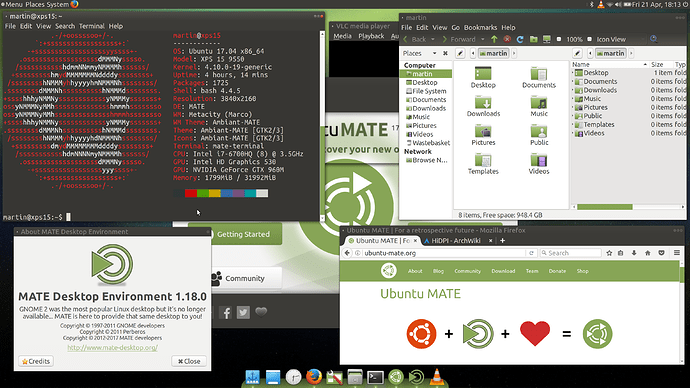

 . The
. The 