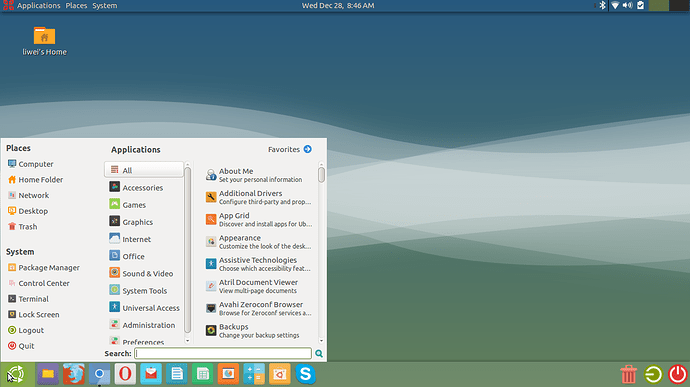This screenshot is of my personal desktop. It feels like Windows 7, looks like Unity, but has a horizontal taskbar like in Ubuntu Kylin. And it's all done on Ubuntu MATE.
What do y'all think of it?
INSTRUCTIONS
The icon theme I used is Numix. I got all the instructions from here: https://tranjeeshan.wordpress.com/2015/08/21/beautify-your-mate-desktop-on-ubuntu-mate-with-numix-projects-gtk-and-icon-themes-and-wallpapers/
and then set it to Square.
To do this, I went to System > Preferences > Look and Feel > MATE tweak. Then I changed the interface to Munity. After doing that, I set the side panel to the bottom by right clicking on the left-hand panel and setting the preferences to put it at the bottom. I restarted the laptop after that because it caused some graphical errors along the top, but maybe that's just me.
After that, I added the Logout and Power buttons to the bottom panel, and removed the workspace switcher after unlocking it (right-click). The panel at the top, which I now call the Wing Panel; I set the preference (right-click) to auto-hide itself. I removed the power button from it, and moved the clock into the middle, and added a complex menu to the left-hand side. I also added a two-workspace switcher to the right-hand side.
I removed the menu button that came with the dock at the bottom (it's a little too LxDE for me) and then replaced it with a advanced MATE menu (using right-click, add to panel). I changed the menu logo by going to Google and downloading a transparent image of the Ubuntu MATE logo, and using resizeimage.net to resize it to 50 px by 50 px (use right-click, Panel properties, and then look at the size to figure out how big you should resize it). Then I right-clicked the menu logo > Preferences, deleted the text that said Menu, and implemented the new image.
Then I downloaded a bunch of stuff. My personal favorites are:
Geary for mail.
Chromium and Opera for browsers.
Ubuntu Software Center.
Skype.
Minetest and Neverball and Neverputt for gaming.
ENJOY!