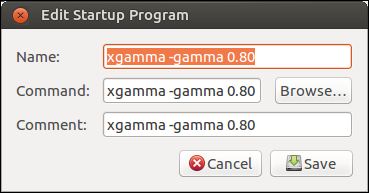I am trying to run my script at startup to fix my screen tearing. The full script is:
#!/bin/bash
nvidia-settings --assign CurrentMetaMode=“DFP-1:nvidia-auto-select +0+0 { ForceFullCompositionPipeline = On }”
Anyway, I can run it via the terminal by running sh /home/startUp/killScrnTear.sh, but I can’t figure out how to add it to my startup applications and have it work. I have tried the following as the commands in startup applications: sh /home/startUp/killScrnTear.sh, /home/startUp/killScrnTear.sh, and killScrnTear.sh. None of these seem to work after a restart. I am on a laptop with both intel and nvidia graphics. The only way this works is if I run this script from the terminal when connected to an external monitor. This script works great from the terminal, but any other way I have tried doesn’t seem to work. This script doesn’t fix my screen tearing on the laptop screen, I still get the horizontal wrinkle when scrolling fast on webpages and in videos when I am running NVidia Graphics. Suggestions on how to get this script to run from startup applications or fix this screen tearing once and for all would be great. Thanks in advance.