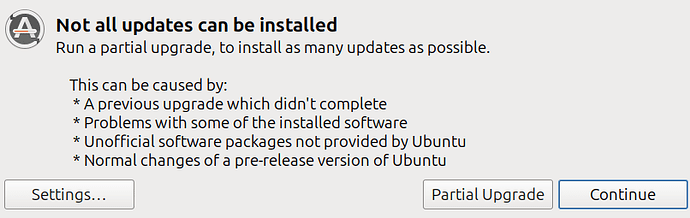Just did the upgrade using: update-manager -d
Opening programs windows takes about 15 to 42 seconds - when before it was quit crisp and eye blinking. Opening caja took 37 secs the 1st time - subsequent one was quicker. LO took 42 seconds - last try was about 16 secs. It looks like they are searching through a new routing... even when acting on a click within a program there is a lag. Lets see how it goes after a while. It feels like the computer is in shock !! (NOTE: Now about 30-35 mins later swiftness back somewhat. So probably something was using juice in the background after the upgrade. Will add here if worthy)
In the Applications menu: End up with duplicates and some having lost their identification icon.
TBird is now a snap - no option to it otherwise. I need to set-up again all my email and calendar connections anew. A shame. CORRECTION: about 24 mins later TB 'wokeup' in good shape with all the emails and calendar re-established - so my only guess here is that it needed to rebuild the index under the new snap. I had to make a new launcher on the desktop in any case (icon disappeared)
Zoom installed was just 'killed' - need reinstall.
Got quite a few error messages during the upgrade process:
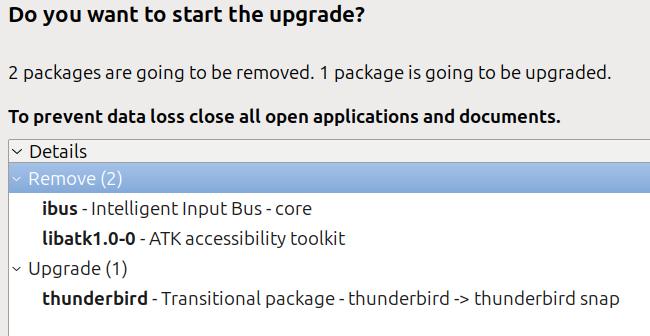
I had to proceed with the partial upgrade
If useful, the 'text' in the 'fwdupd.conf' error was:
--- /etc/fwupd/fwupd.conf 2023-10-12 18:06:51.844836289 -0500
+++ /etc/fwupd/fwupd.conf.dpkg-new 2024-04-05 05:23:30.000000000 -0500
@@ -1,20 +1,2 @@
[fwupd]
-DisabledPlugins=test;test_ble
-OnlyTrusted=true
-AllowEmulation=false
-DisabledPlugins=test;test_ble
-IgnorePower=false
-OnlyTrusted=true
-AllowEmulation=false
-[msr]
-MinimumSmeKernelVersion=5.18.0
-[redfish]
-[thunderbolt]
-MinimumKernelVersion=4.13.0
-DelayedActivation=false
-RetimerOfflineMode=false
-[uefi_capsule]
+# use
man 5 fwupd.conf for documentation
Will follow up if identifying other things
W
HP Envy 11th Gen ICore i7-1165G7
Mate 1.26.2