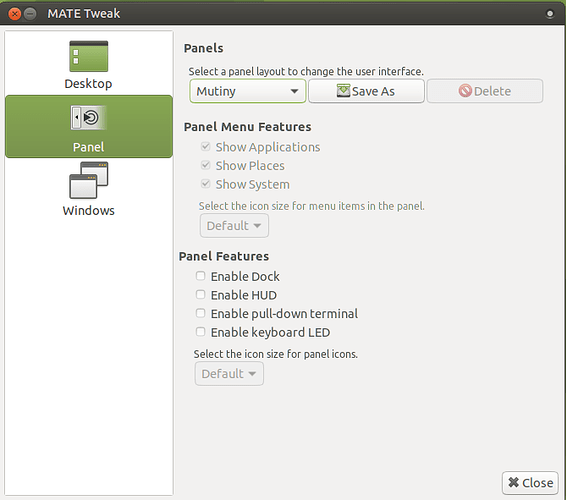Hello,
Wondering if there is a way to use the advanced menu from Ubuntu-Mate 16.04 in 18.04? I really enjoyed using the advanced menu from 16.04 with the “Mutiny” layout. In 18.04 I can’t find any option to change the menu and the default for “Mutiny” is the full-screen Brisk menu (which I rather dislike). In the “Familiar” layout the Brisk menu is more simplified, which I could get used to (but keyboard navigation doesn’t seem to work, bummer) so even being able to swap to that would be preferable.
Any tips or suggestions would be appreciated! Overall Mate is my favorite Operating System I’ve ever used, but I’m not feeling quite at home with 18.04.
Thanks!
1 Like
@Fryman Same thing here. I don’t feel home with this “Familiar” layout as well. Let’s hear what devs have to say about it
1 Like
Hi all,
Are you not able to right-click /* left-click */ on the panel and simply select “add to panel” and choose there the advanced menu.
EDIT: Sorry, I meant of course right-click. 
Mickey 
1 Like
Hey there!
If you are referencing "Mate Tweak" there is no option to enable the advanced menu there in 18.04 anymore:
If you are referencing the actual panel (which you probably are) right clicking (left clicking does not produce anything) the panel only produces a menu with no option to add to panel.
I would give a screenshot but as a new user I can only post one picture per reply. The options when right clicking the panel are:
Dock Preferences
About
Lock to Panel
Looking in Dock Preferences there is no option to change the menu.
Thanks!
Also just tested this in the “Familiar” layout and can actually add the advanced menu to the panel.
Wonder why I can’t do that in the “Mutiny” layout?
Thanks!
In the Mutiny layout, there is the global menu applet, which makes it a bit harder to access the panel’s context menu.
You can right click on the Brisk menu icon, unlock it, right click again and remove it. It should leave enough space on the left side of the panel to right click again and now you should see the Add To Panel option.
Alternatively, you can set the Redmond layout, which uses the Advanced MATE Menu and then move things around as you like. The panel itself can be moved with Alt+Click and drag when using Marco.
I personally use the Familiar layout with the Advanced MATE Menu instead of Brisk. I also added the MATE Dock Applet next to it and pinned stuff I use every day to that for faster access.
Whatever you do, go into MATE Tweak and save your new layout. You might want to restore it again later and you’ll be happy you took the time to save it.
1 Like
That did it, thank you sir!
I was just realizing the issue was that all I could find was the dock (which I don’t really understand the difference between the dock and a panel when it’s on the side bar). I was fiddling in the layouts at /usr/share/mate-panel/layouts and had managed to manually add it but it caused all sorts of odd behavior with the pinned icons lol.
Do you know if there is any way to expand the size of the panel or even how to remove the portion that is recognized as a dock on the side bar (remove the dock entirely possibly)? Since the panel is so small you can only add one icon to it (which I added the Advanced Menu). Not that big of a deal since I can pin stuff to the portion that is recognized as the dock, just would be nice because having both the dock and panel together kind of muddles things up a bit.
And also thanks for the reminder of saving the layout, I always seem to get it just right, break one thing and have to start over haha…
Thanks much!