This is a really old guide. As such, I spiffed it up but some of the advice therein may not be applicable in current age, depending on when you read this. Nonetheless it's still pretty good.
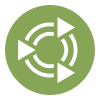 Introduction
Introduction
From introduction to the Linux system, to debugging problems with somebody else's PC, the means to remotely access another user's computer from anywhere between a few feet to miles away is an invaluable tool for an experienced user to guide a newbie through the wonderful world of Linux. And one such tool users can set up for personal use at no cost is called TeamViewer. This guide will assist with installing TeamViewer within a newly-established live session so you can monitor a new user's experience through a system you want them to check out.
While there are other tools to access a user's session, stuff such as PuTTY and SSH, this implies knowledge of the terminal is necessary; TeamViewer isn't such a tool; It is a secured video networking tool made to assist others by seeing someone else's computer through your display (so long X is functional).
 Installation
Installation
From hereon, host is whoever is hosting the session, client is whoever is accessing the session. Ideally, both sides have a means to chat with one another with speakers / headphones and a microphone, or a consolidated solution in the form of a headset. Else, a lengthy phone session may be in your future.
 For client (Person assisting)
For client (Person assisting)
Assuming you already have your system set up (and for 64-bit, is multiarch-capable), simply grab the Debian installer from TeamViewer's website and install it from there. (It's also available for Windows but I assume you already have a working Linux distribution.)
When you open TeamViewer for the first time, it may open a tutorial for you to view; Go ahead; look at it, then request from session host their nine-digit Partner ID and their four- or six-digit password.
Ideally, you should already have installed the system you're trying to guide a newbie through, but if this isn't the case then refer to the same instructions for host.
 For host (Person needing assistance)
For host (Person needing assistance)
A live session of a multiarch-capable system may not have that support enabled by default; This is the case for Ubuntu MATE. Due to this, by default TeamViewer is rendered uninstallable.
To resolve this, these two commands may![]() need to be used;
need to be used;

sudois a command that, for short, means "Superuser do." While no password is necessary now, post-installation, and when signed into an account on the installed system you will need the password which was created earlier during the installation process.Host should be advised to change this after an assisted installation.
In
x-terminal-emulator:sudo dpkg --add-architecture i386The above is only for 64-bit systems. Since 64-bit is normal these days, this advice might not apply depending on version being installed.
After adding the architecture support, just to make sure the 32-bit packages are made available this should be done next;
In
x-terminal-emulator:sudo apt update
This advice may not be necessary in the future, especially because of depreciation for 32-bit libraries. Attempt to install TeamViewer without this advice first. If it turns out I'm wrong, then that's great; it's less hassle for the person you are assisting!
After those two commands, you can proceed to TeamViewer's website and download the Debian installer for TeamViewer. Once finished, simply click on the file and dpkg frontend gdebi will assist with installation.
 Audio configuration
Audio configuration
After client connects to host, client must do the following if both sides can communicate via microphone;
In the top bar of the TeamViewer client display, select the thing that should say "Check audio settings!", which will prompt a menu; Choose to unmute your microphone, and from the client's side, go into their audio settings to enable their mic. Tinker with this until you can both communicate.
There may be additional configuration required for client; none of that will be covered in this guide. The remainder of settings in TeamViewer are front and centre, and don't require much, if any explanation
 Caveats
Caveats
Trusting somebody else
While remote access with both audio and video is great, it is not without its inherent security risks; With TeamViewer you consent for another human being to access your machine, which may lead to privacy issues, and should someone be particularly ill-willed, may attempt destruction of your system or other systems under your control.
This must be done with somebody you can trust. Having a connection to someone outside your machine matters, or if not that, a long-term relationship with a well-mannered friend who knows this stuff would be ideal. Most of the security risks associated with TeamViewer apply only when you keep it open, as such a responsible friend will end the host's session when all tasks are finished for somebody who is new to this software.
Understand that by default, while the partner ID is static, the password given is dynamic; This means for each new session of TeamViewer, the password will always be different, forcing the client to request the host's password, enhancing security for a session host.
Use for business
TeamViewer will state time and again that it is free for personal use only; For use as a business application, you must register for a business license. This allows for people needing assistance via TeamViewer to receive the application for free, while people who use it daily for-profit provide financial support for the project's development and infrastructure to facilitate remote control.
Crashing
In recent builds of TeamViewer, you may find you have to do a lot of turn it off, then turn it back on again on your side. It is advised during any disk management or installation steps, that while an operation is ongoing to leave the session until an operation is finished. You should have a second line fo communication to the host for confirmation tasks are finished before joining the session again.
 Conclusion
Conclusion
TeamViewer is merely a tool you can provide. Ultimately, the decision to commit with a Linux install is entirely up to the host, and if introducing someone to any Linux system, you should afford the time and patience you would for a little child, as anyone new to Linux is nothing more than a child trying to find their way.
If there are deficiencies in this guide, or something else I should explain more in-depth, then please tell me! I welcome such input.
