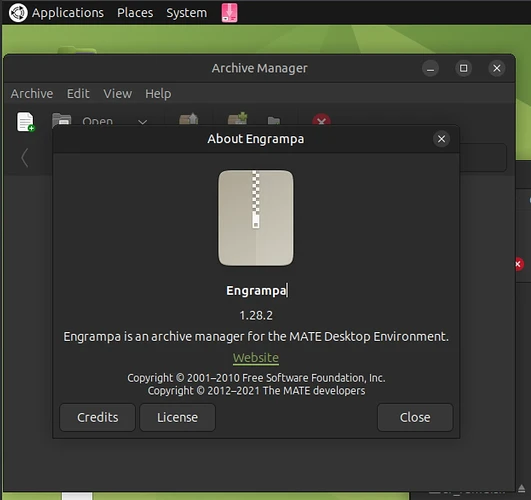Easy peasy(ish) with Arch Linux... oops... wrong distro! (Genuinely, I do find their PKGBUILD much easier for rebuilding packages - in less commands!)
In this case, I would recommend building it under the packaging system (apt). With 1.28.2 installed to the system replacing 1.26.2, allowing you to use Engrampa as you normally would seamlessly.
This is the approach I'd take: To the terminal!
-
Install a metapackage with tools for building packages:
sudo apt install devscripts git -
Open Software & Updates (
software-properties-gtk) and check the "Source Code" option. Save & refresh the cache.software-properties-gtk -
Get the source code for engrampa - let's store this on the desktop.
cd ~/Desktop mkdir engrampa && cd engrampa apt-get source engrampa -
Download the engrampa repository checked out to the desired version (1.28.2). Their source code also needs some git submodules.
git clone --depth 1 --branch v1.28.2 --recurse-submodules https://github.com/mate-desktop/engrampa.git -
Extract the Debian tarball (this describes how to build the package, any patches, changelog, etc)
tar -xJf engrampa_*debian*.tar.xz -
Edit
debian/changelogin a text editor so the version on the first line reads1.28.2engrampa (1.28.2-1) unstable; urgency=medium -
Install the build dependencies needed to build engrampa
sudo apt build-dep engrampa -
Move the
debianfolder inside theengrampa(repository) folder. Delete the 1.26.2 sources as we don't need them.rm engrampa_1.26.2.orig.tar.xz mv debian engrampa -
Build your package! Sit back as a lot of text flies across the screen!
cd engrampa debuild -b -
All being well, you can install the new package with:
sudo apt install ../*.debIt's normal for the last few lines to complain about a signing error / no secret key. That's expected, since you're not the maintainer to 'sign' it off for uploading.
Let's check it out! Applications → Accessories → Engrampa version says:
Success! The sources on the desktop can be binned ![]() I was typing along testing these 10 steps on a relatively clean 24.04 system
I was typing along testing these 10 steps on a relatively clean 24.04 system ![]()
Good luck!