This post is for beginners, they don't know, how they can change the design settings like Icons, Colors and Themes on Ubuntu Mate.
(By the way, sorry my English is not perfect. I will be appreciated for correction!)
For example, I use my own design, based on Numix Circle Icon Design. On my Desktop, it looks like this:
First Step: If you want other Icons as pre-installed on Ubuntu Mate, you need to install these. I used the very popular numix Icons and installed these with a ppa from the main site:
sudo apt-add-repository ppa:numix/ppa
sudo apt update
sudo apt install numix-icon-theme-circle
Second Step: Go to System/Preferences/Appearance and
Go to the "Customize" button on your Appearances dialog box
In "Controls" you can change the Theme of your Windows. You should try what design you like and which looks better.
Furthermore, you can change your colors of your Ubuntu Mate Desktop.
You can click on the Colorbox and choose the color what you want. Also you can pick up a color from somewhere.
Then you can choose your Window Border Theme:
And at last, you can choose your Icon-Theme:
Next Step, if you don't like all predefined Icons, you can change it with a right click on the Application in the Menu:
and choose "Properties"
<img src="/uploads/default/original/2X/4/4fd417a3c205ab0d3a95f6f505c80da973e52e93.png"width="490" height="226">
With a left click on the Icon, you come to the folder who the Icon is come from. As next step, you have to change to the folder with the Icons which you want. In my case, it is the folder with the Numix Icons:
usr/share/icons/numix-circle/48x48/apps
If you found your Icon, click on it and the Icon has changed.
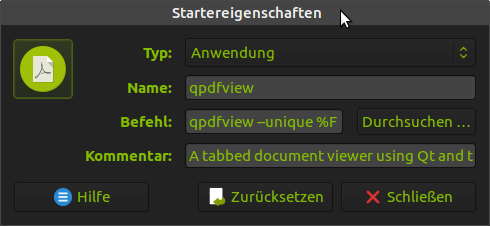
So, thats how I created my desktop design. In fact, very simple to do it. For Wallpaper changing, I use "Variety".
What is not working:
What I don't really know yet is, how you can change the Icons in the status bar.
Thanks for your attention!
Best regards
Atreju
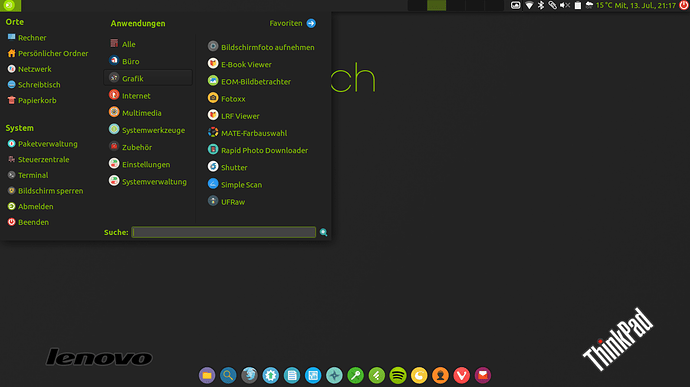
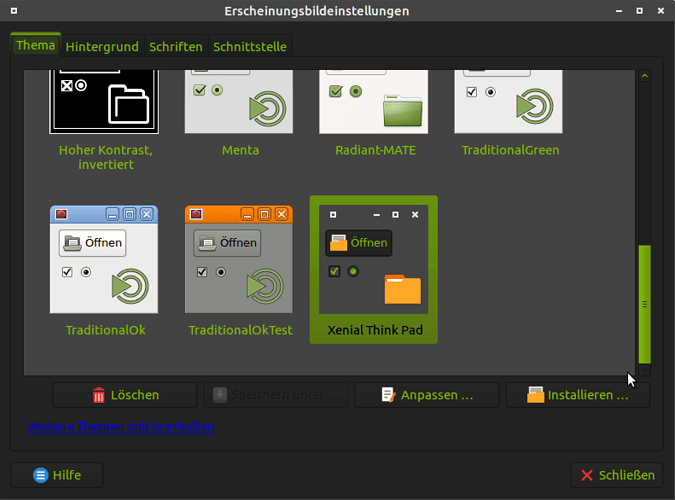
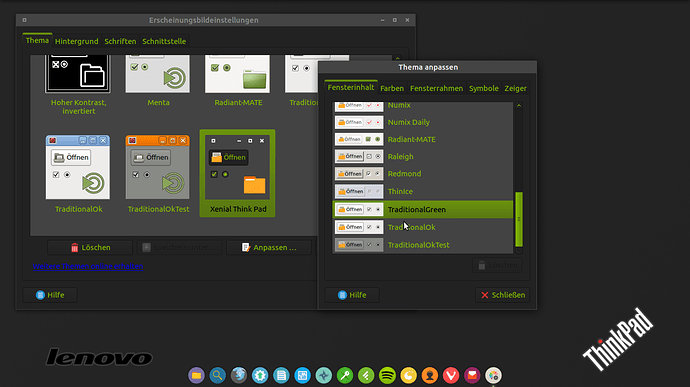
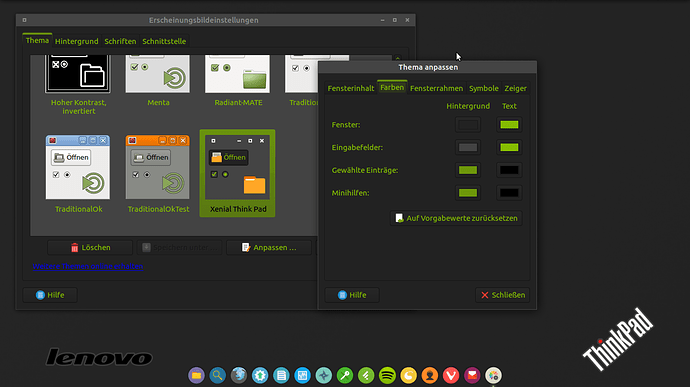
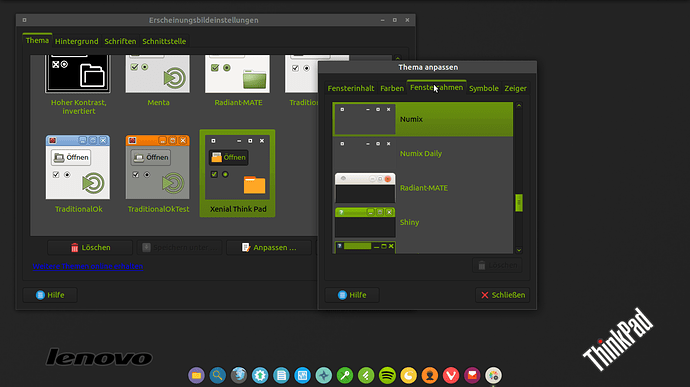
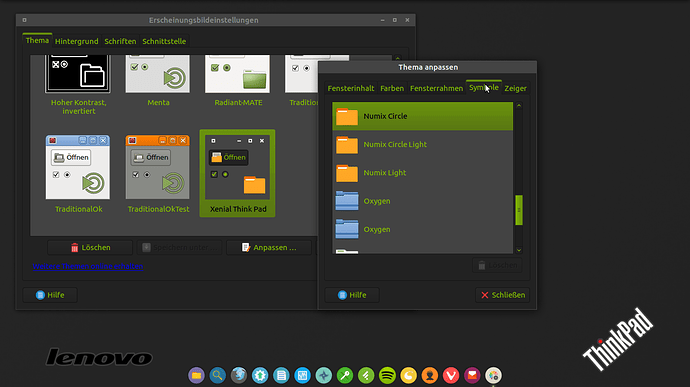
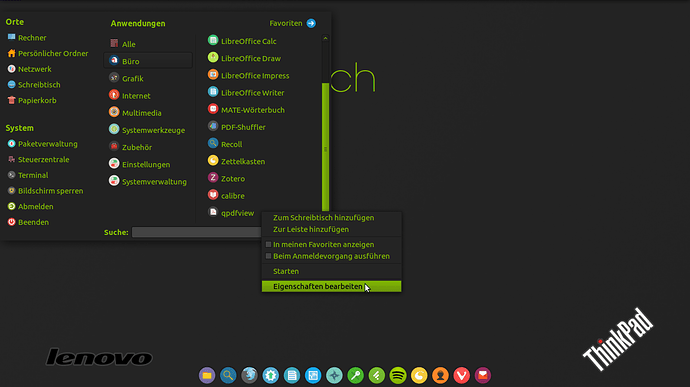
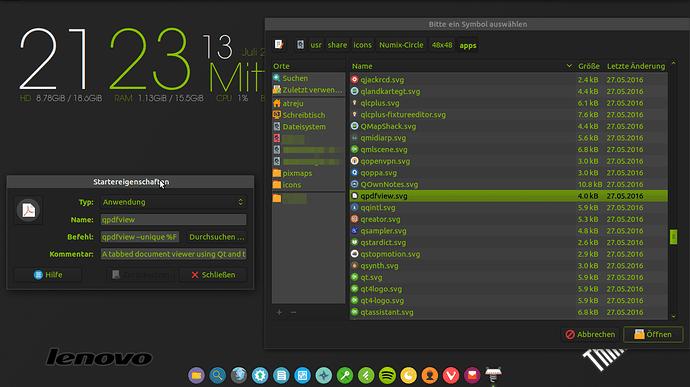

 I thought about new pics in english allready. I want to make it in a virtualbox and from the default UM design in next days/weeks. I guess it is easier to following, because numix Icons are very differtent from default Icons.
I thought about new pics in english allready. I want to make it in a virtualbox and from the default UM design in next days/weeks. I guess it is easier to following, because numix Icons are very differtent from default Icons.
