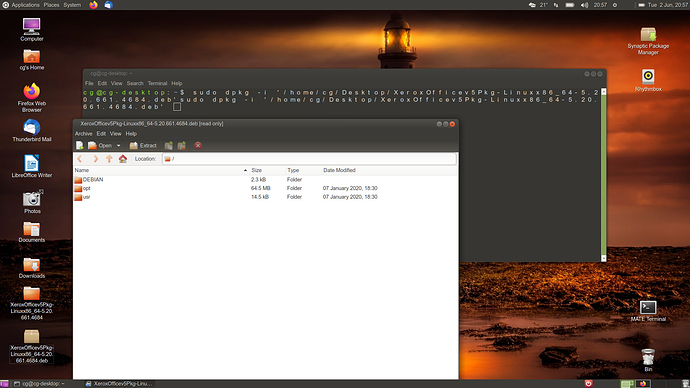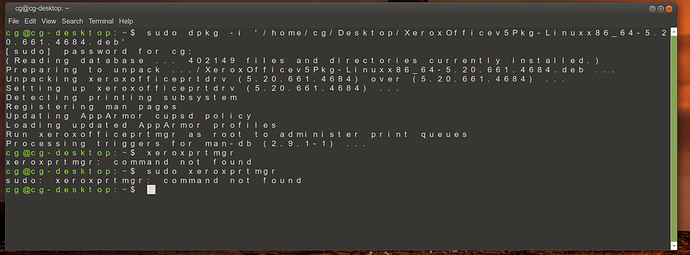I have purchased a Xerox Phaser 3330 monochrome printer and installed it using the the driverless option. It prints OK but I need to change the resolution. I have found out that the only way I can do this is to install the Xerox driver as the print resolution is handled by the driver only. My heart sank when I read this. I have followed the official Xerox instructions but to me they do not relate to Ubuntu.
Open the Terminal.
Type su and hit enter
Type the root password for the system and press enter
Within the terminal, navigate to the folder the Xerox driver package was downloaded into.
Type bash XeroxOfficev5Pkg-Linuxx86_64-5.20.661.4684.sh and press enter.
You will now be presented with a graphical interface.
Click “I agree”
The Graphical ui will disappear.
Go back to the terminal window and navigate to folder /opt/Xerox/prtsys
Type xeroxprtmgr and press enter
You will now be presented with a graphical interface once again.
Click the “Discover Printers” button.
Any help would be appreciated
Hi chris,
what point did you forced to stop? Or did you follow completely till the end?
Hi Tim,
I downloaded the .deb file to the desktop, then extracted it to there. Then cd Desktop, then bash etc etc. It returns "no such file or directory"
You will note that the instructions from Xerox ask you to type su first, as far as I am aware this is not recognised in Ubuntu I have always used sudo. My limited knowledge of Linux prevents me from knowing if there is a workaround or am I doing something wrong.
Supose you to install .deb packages with:
dpkg - i routetodebfile.deb
Or installing with gdebi
Hi Tim
using the dpkg-i returns "dpkg -i command not found"
I ran it with gdebi package installer returns "error a later version is already installed"
Ok Chris, this deb package must be a correct version of your system. If your use Ubuntu 64bit must include (x64). If you use 32bit must include (x86).
If include both, doesn't mattter. In the previous instructions, you typed 'XeroxOfficev5Pkg-Linuxx86_64-5.20.661.4684.sh', and it's not the same like a deb package. Deb package is ready to install, better than "extract". It's not a zip, rar or iso archives.
So lets do:
Connect to internet.
Open terminal:
sudo apt-get update
sudo dpkg -i
Next add a space and drag an drop your downloaded deb package. Something like this:
sudo dpkg -i '/home/youruser/Desktop/XeroxOfficev5Pkg-Linuxx86_64-5.20.661.4684.deb'
Press enter. Install deb package.In theory, it could be that the system download some extra libs and this complet the full process.
For better performance, reboot and try to look into your ubuntu menu if Xerox or similar is present. Don't desperate if not.
Hi Tim
Followed you suggestion
Next add a space and drag an drop your downloaded deb package. Something like this:
sudo dpkg -i '/home/youruser/Desktop/XeroxOfficev5Pkg-Linuxx86_64-5.20.661.4684.deb'
Press enter
What do I do next?
Sorry, I`m still trying to learn as I go along
Uh, Chris, pic shows you have dropped twice deb package. Close terminal, open again and copypaste this:
sudo dpkg -i '/home/cg/Desktop/XeroxOfficev5Pkg-Linuxx86_64-5.20.661.4684.deb'
And Enter. Must install...
If shows "error a later version is already installed", then type:
cd /opt/Xerox/prtsys
xeroxprtmgr
Hi Tim,
Followed your instructions with this result
Thanks for your ongoing help
Ok, so you have installed the package! Now go to Ubuntu menu and try to locate the program in the list (look for Xerox or something similar) . If is not there, type in terminal:
'/opt/XeroxOffice/prtsys/xeroxofficeprtmgr'
or:
sudo '/opt/XeroxOffice/prtsys/xeroxofficeprtmgr'
No warranties this works. Possibly your xerox drivers do not show GUI in Ubuntu Wayland:
Please see this post, but don't know if you would change resolution because is a default installation, but you can try:
Sorry if I can't continue help you with this theme anyway. You always can install a virtual machine and windows drivers if this is so difficult, but is a large process.
If someone could add more info...
Hi Tim,
Thanks for your effort, there is no program in the applications menu or any other for that matter.
as I said at the outset the printer is printing OK with the driverless option it`s just that I wanted a slightly darker resolution.
I`ll keep trying and post back if I come across anything.
Chris,
You should be able to use the PPD file via CUPS to configure the printer. I downloaded the Win10 exe printer driver software that contains the xrx3330.ppd file. After extraction, I wanted to just upload it here, but that isn't allowed. You can PM me and I could send you a link. If this ppd is what you are already using and CUPS won't change the resolution, let me know. I have multifunction Xerox WorkCentre 6515 that is working through CUPS using just the PPD file.
Thanks for the suggestion but im afraid it did not work, I fact the printer refused to respond and I ended up going back to the driverless .ppd. On reflection the move to 20.04LTS and its move to drop Python 2 in favour of Python 3 has rendered the print drivers all but useless as a good proportion of HP and some other manufacturers relied on it. In addition the GUI from Xerox will not load because of issues with Wayland (so ive been informed). I`ve become disillusioned with the latest upgrade and have re-installed 16.04 on an old laptop because everything just works .