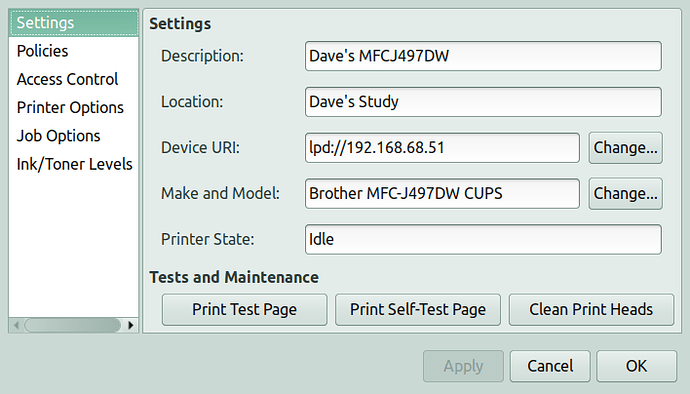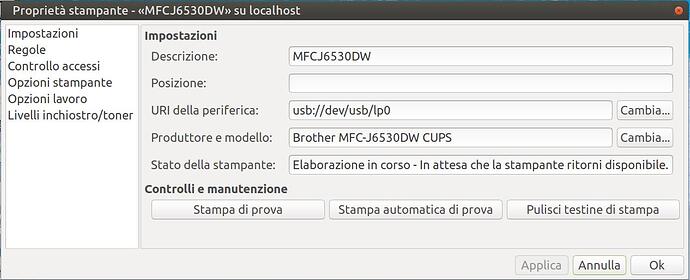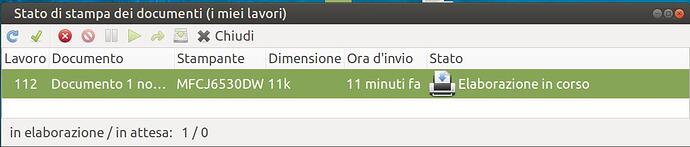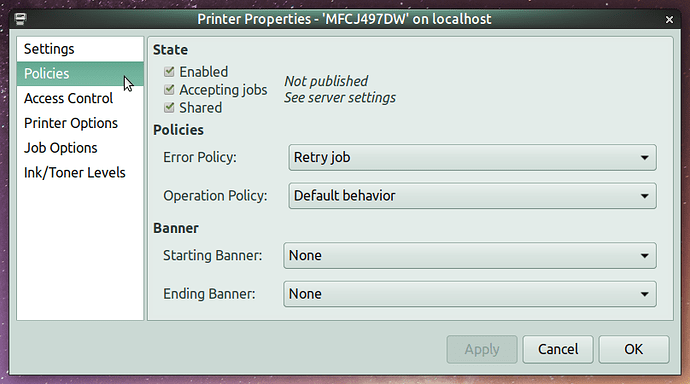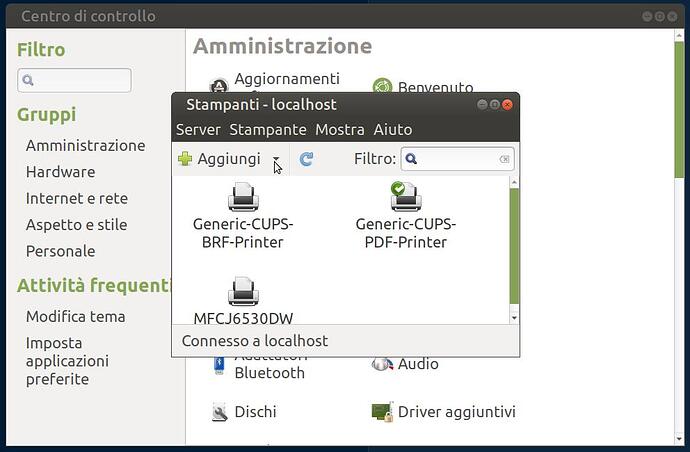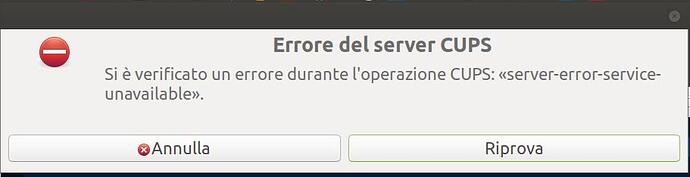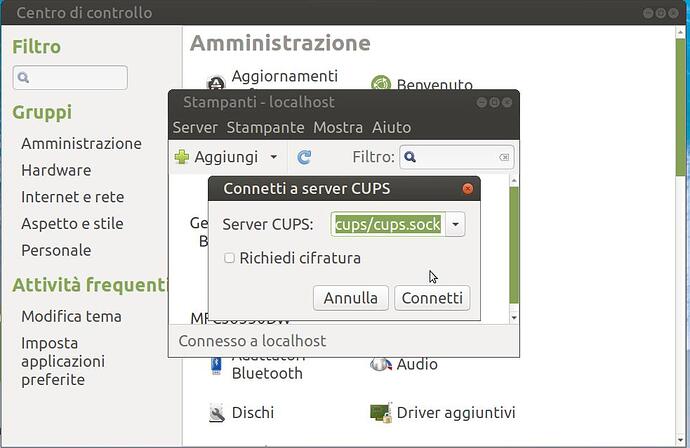I have this printer, does not print. My printer hasn't printed for a few months. Now not. If I connect it to a virtual machine instead yes, if I connect it to another PC, it does not give problems. I have already reinstalled the driver several times without success.
Solutions?
When I installed my Brother printer using the installation tool from the Brother website, it worked flawlessly, except that it chose a URI that would not work. My printer is connected via wifi to an Intel NUX desktop running UM 20.04.
To get the printer to work I had to open its properties dialog and change the "Device URI" to one based on the LPD protocol: lpd://192.168.68.51
You can find the IP address of your printer using the printer's front panel controls.
After I adjusted the Device URI as above, both printing and scanning worked, no problems.
Hope this helps.
Please also double-check the "Policies" (Regole) tab of the printer properties dialog and ensure that, under the heading "State," the "Enabled" and "Accepting jobs" boxes are checked:
I have had the problem before that somehow the "Enabled" box became unchecked, and the printer stopped printing.
You might also check that the settings on the "Access Control" tab have not been altered to deny access by your computer.
If that still doesn't work, have you tried the troubleshooting wizard? You can access it from the Printers dialog in the Control Center, by selecting "Settings" from the Server menu:
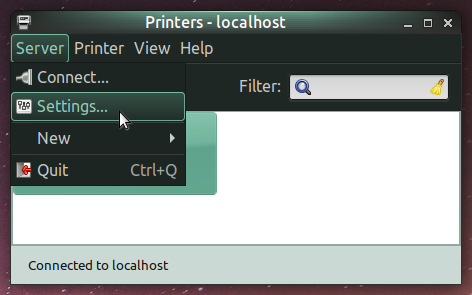
This opens a "Server Settings" dialog box. Click on the "Problems" link to start the troubleshooting wizard dialog:
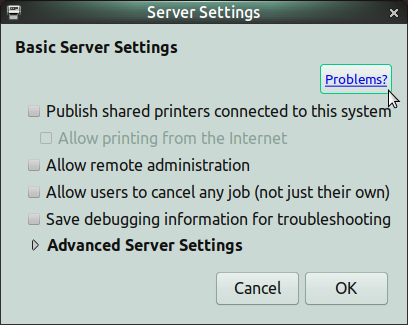
Again, I hope this helps.
Unfortunately the methods you kindly pointed out to me don't work. I attach the log.
I'm not a CUPS expert, but the only suspicious thing I see in your log is that all of the values for "media-size-supported" have the value "unknown IPP value tag". This may not be relevant since all of the values for "media-supported" contain sizes.
In a browser, can you open this local web interface to CUPS? http://localhost:631/
If so, click on the "Printers" tab. Do you see your printer listed?
If so, click on the printer's "Queue Name". Do you see anything unusual? Is the value in the "Connection" field "usb://dev/usb/lp0", the same as shown in your printer "Properties" dialog?
Click the "Show All Jobs" button. Do you see anything amiss? In the "State" column, you should see some "completed at" jobs. Are any of these jobs documents that you sent to the printer but they were not printed?
Are there any jobs with a state other than "completed at"? If so, click the "Maintenance" drop down list at the top of the page, and select "Cancel All Jobs", then click the "Show All Jobs" button again. Were the jobs with a state other than "completed at" removed from the list?
You also might read through this posting I found: [SOLVED] Mint 20.1 Cinnamon Brother printer wont print anymore via fritz.box/USB->network - Linux Mint Forums
It's a similar problem to yours, but not identical. Instead of connecting his printer to a USB on the host, he connected it to a USB on his router. Even so, you might find something useful in his solution, which involved installation of the printer driver from a .deb file on the Brother website, rather than using the installer script on the Brother website.
I tried the command you gave me in the browser but the address is not reachable. I checked the firewall settings but it doesn't depend on that. I tried reinstalling CUPS but it didn't work. Tips?
$ service --status-all
.
[+] cups
.
:~$ service cups status
● cups.service - CUPS Scheduler
Loaded: loaded (/lib/systemd/system/cups.service; enabled; vendor preset: >
Active: active (running) since Mon 2022-12-12 16:44:02 CET; 3min 28s ago
TriggeredBy: ● cups.socket
● cups.path
Docs: man:cupsd(8)
Main PID: 2092 (cupsd)
Tasks: 2 (limit: 76856)
Memory: 7.2M
CGroup: /system.slice/cups.service
├─2092 /usr/sbin/cupsd -l
└─2391 /usr/lib/cups/notifier/dbus dbus://
dic 12 16:44:02 mypc systemd[1]: Started CUPS Scheduler.
...skipping...
~
~
~
~
~
~
~
~
~
● cups.service - CUPS Scheduler
Loaded: loaded (/lib/systemd/system/cups.service; enabled; vendor preset: >
Active: active (running) since Mon 2022-12-12 16:44:02 CET; 3min 28s ago
TriggeredBy: ● cups.socket
● cups.path
Docs: man:cupsd(8)
Main PID: 2092 (cupsd)
Tasks: 2 (limit: 76856)
Memory: 7.2M
CGroup: /system.slice/cups.service
├─2092 /usr/sbin/cupsd -l
└─2391 /usr/lib/cups/notifier/dbus dbus://
dic 12 16:44:02 $ service --status-all
.
[+] cups
.
:~$ service cups status
● cups.service - CUPS Scheduler
Loaded: loaded (/lib/systemd/system/cups.service; enabled; vendor preset: >
Active: active (running) since Mon 2022-12-12 16:44:02 CET; 3min 28s ago
TriggeredBy: ● cups.socket
● cups.path
Docs: man:cupsd(8)
Main PID: 2092 (cupsd)
Tasks: 2 (limit: 76856)
Memory: 7.2M
CGroup: /system.slice/cups.service
├─2092 /usr/sbin/cupsd -l
└─2391 /usr/lib/cups/notifier/dbus dbus://
dic 12 16:44:02 mypc systemd[1]: Started CUPS Scheduler.
...skipping...
~
~
~
~
~
~
~
~
~
● cups.service - CUPS Scheduler
Loaded: loaded (/lib/systemd/system/cups.service; enabled; vendor preset: >
Active: active (running) since Mon 2022-12-12 16:44:02 CET; 3min 28s ago
TriggeredBy: ● cups.socket
● cups.path
Docs: man:cupsd(8)
Main PID: 2092 (cupsd)
Tasks: 2 (limit: 76856)
Memory: 7.2M
CGroup: /system.slice/cups.service
├─2092 /usr/sbin/cupsd -l
└─2391 /usr/lib/cups/notifier/dbus dbus://
dic 12 16:44:02 mypc systemd[1]: Started CUPS Scheduler.
~ systemd[1]: Started CUPS Scheduler.
~
Have you tried the following commands? They might yield some information, and could at least verify that Linux is seeing the printer.
lsusb -v
usb-devices
In the output of either command, you should see the text "Brother" somewhere.
T: Bus=01 Lev=01 Prnt=01 Port=06 Cnt=05 Dev#= 5 Spd=480 MxCh= 0
D: Ver= 2.00 Cls=00(>ifc ) Sub=00 Prot=00 MxPS=64 #Cfgs= 1
P: Vendor=04f9 ProdID=03e0 Rev=01.00
S: Manufacturer=Brother
S: Product=MFC-J6530DW
S: SerialNumber=xxxxxxxxxxxxx
C: #Ifs= 3 Cfg#= 1 Atr=c0 MxPwr=2mA
I: If#=0x0 Alt= 0 #EPs= 2 Cls=07(print) Sub=01 Prot=02 Driver=usblp
I: If#=0x1 Alt= 0 #EPs= 2 Cls=ff(vend.) Sub=ff Prot=ff Driver=(none)
I: If#=0x2 Alt= 0 #EPs= 2 Cls=ff(vend.) Sub=ff Prot=ff Driver=(none)
Bus 001 Device 005: ID 04f9:03e0 Brother Industries, Ltd MFC-J6530DW
Device Descriptor:
bLength 18
bDescriptorType 1
bcdUSB 2.00
bDeviceClass 0
bDeviceSubClass 0
bDeviceProtocol 0
bMaxPacketSize0 64
idVendor 0x04f9 Brother Industries, Ltd
idProduct 0x03e0
bcdDevice 1.00
iManufacturer 1 Brother
iProduct 2 MFC-J6530DW
iSerial 3 xxxxxxxxxxxxxxx
bNumConfigurations 1
Configuration Descriptor:
bLength 9
bDescriptorType 2
wTotalLength 0x007c
bNumInterfaces 3
bConfigurationValue 1
iConfiguration 0
bmAttributes 0xc0
Self Powered
MaxPower 2mA
Interface Descriptor:
bLength 9
bDescriptorType 4
bInterfaceNumber 0
bAlternateSetting 0
bNumEndpoints 2
bInterfaceClass 7 Printer
bInterfaceSubClass 1 Printer
bInterfaceProtocol 2 Bidirectional
iInterface 0
Endpoint Descriptor:
bLength 7
bDescriptorType 5
bEndpointAddress 0x01 EP 1 OUT
bmAttributes 2
Transfer Type Bulk
Synch Type None
Usage Type Data
wMaxPacketSize 0x0200 1x 512 bytes
bInterval 1
Endpoint Descriptor:
bLength 7
bDescriptorType 5
bEndpointAddress 0x82 EP 2 IN
bmAttributes 2
Transfer Type Bulk
Synch Type None
Usage Type Data
wMaxPacketSize 0x0200 1x 512 bytes
bInterval 1
Interface Descriptor:
bLength 9
bDescriptorType 4
bInterfaceNumber 0
bAlternateSetting 1
bNumEndpoints 2
bInterfaceClass 7 Printer
bInterfaceSubClass 1 Printer
bInterfaceProtocol 4
iInterface 0
Endpoint Descriptor:
bLength 7
bDescriptorType 5
bEndpointAddress 0x01 EP 1 OUT
bmAttributes 2
Transfer Type Bulk
Synch Type None
Usage Type Data
wMaxPacketSize 0x0200 1x 512 bytes
bInterval 1
Endpoint Descriptor:
bLength 7
bDescriptorType 5
bEndpointAddress 0x82 EP 2 IN
bmAttributes 2
Transfer Type Bulk
Synch Type None
Usage Type Data
wMaxPacketSize 0x0200 1x 512 bytes
bInterval 1
Interface Descriptor:
bLength 9
bDescriptorType 4
bInterfaceNumber 1
bAlternateSetting 0
bNumEndpoints 2
bInterfaceClass 255 Vendor Specific Class
bInterfaceSubClass 255 Vendor Specific Subclass
bInterfaceProtocol 255 Vendor Specific Protocol
iInterface 0
Endpoint Descriptor:
bLength 7
bDescriptorType 5
bEndpointAddress 0x03 EP 3 OUT
bmAttributes 2
Transfer Type Bulk
Synch Type None
Usage Type Data
wMaxPacketSize 0x0200 1x 512 bytes
bInterval 1
Endpoint Descriptor:
bLength 7
bDescriptorType 5
bEndpointAddress 0x84 EP 4 IN
bmAttributes 2
Transfer Type Bulk
Synch Type None
Usage Type Data
wMaxPacketSize 0x0200 1x 512 bytes
bInterval 1
Interface Descriptor:
bLength 9
bDescriptorType 4
bInterfaceNumber 1
bAlternateSetting 1
bNumEndpoints 2
bInterfaceClass 7 Printer
bInterfaceSubClass 1 Printer
bInterfaceProtocol 4
iInterface 0
Endpoint Descriptor:
bLength 7
bDescriptorType 5
bEndpointAddress 0x03 EP 3 OUT
bmAttributes 2
Transfer Type Bulk
Synch Type None
Usage Type Data
wMaxPacketSize 0x0200 1x 512 bytes
bInterval 1
Endpoint Descriptor:
bLength 7
bDescriptorType 5
bEndpointAddress 0x84 EP 4 IN
bmAttributes 2
Transfer Type Bulk
Synch Type None
Usage Type Data
wMaxPacketSize 0x0200 1x 512 bytes
bInterval 1
Interface Descriptor:
bLength 9
bDescriptorType 4
bInterfaceNumber 2
bAlternateSetting 0
bNumEndpoints 2
bInterfaceClass 255 Vendor Specific Class
bInterfaceSubClass 255 Vendor Specific Subclass
bInterfaceProtocol 255 Vendor Specific Protocol
iInterface 0
Endpoint Descriptor:
bLength 7
bDescriptorType 5
bEndpointAddress 0x05 EP 5 OUT
bmAttributes 2
Transfer Type Bulk
Synch Type None
Usage Type Data
wMaxPacketSize 0x0200 1x 512 bytes
bInterval 1
Endpoint Descriptor:
bLength 7
bDescriptorType 5
bEndpointAddress 0x86 EP 6 IN
bmAttributes 2
Transfer Type Bulk
Synch Type None
Usage Type Data
wMaxPacketSize 0x0200 1x 512 bytes
bInterval 1
Device Qualifier (for other device speed):
bLength 10
bDescriptorType 6
bcdUSB 2.00
bDeviceClass 0
bDeviceSubClass 0
bDeviceProtocol 0
bMaxPacketSize0 64
bNumConfigurations 1
Device Status: 0x0001
Self Powered
My apologies. In one of your previous posts I misunderstood that you are unable to navigate your web browser to http://localhost:631/
That may indicate that the CUPS server is having problems, because you should be able to access its web interface.
Let's try a few things. (These suggestions are from this page: https://www.linuxquestions.org/questions/ubuntu-63/cups-localhost-631-no-longer-works-4175590585/ )
Is the package cups-filters installed? (On my system it is.)
Run the ps -aux command and search for "cups". On my system this produces the following output:
ps -aux
root 373195 0.0 0.1 29924 10368 ? Ss 08:28 0:00 /usr/sbin/cupsd -l
root 373197 0.0 0.1 176660 13228 ? Ssl 08:28 0:00 /usr/sbin/cups-browsed
root 381282 0.1 0.0 0 0 ? I 08:56 0:10 [kworker/0:0-events]
lp 381400 0.0 0.0 15332 6476 ? S 08:57 0:00 /usr/lib/cups/notifier/dbus dbus://
Note the process owner "lp".
Try this command (on my system it returns "373195 ? 00:00:00 cupsd"):
ps -A|grep cupsd
Try this command (on my system it returns "WebInterface Yes"):
sudo cat /etc/cups/cupsd.conf | grep "WebInterface Yes"
Try this command (on my system it returns "Listen /run/cups/cups.sock; Listen /run/cups/cups.sock; Listen localhost:631"):
sudo grep "Listen" /etc/cups/cupsd.conf
Try this command:
sudo systemctl status cups
On my system it returns the following output:
● cups.service - CUPS Scheduler
Loaded: loaded (/lib/systemd/system/cups.service; enabled; vendor preset: enabled)
Active: active (running) since Tue 2022-12-13 08:28:59 MST; 2h 49min ago
TriggeredBy: ● cups.path
● cups.socket
Docs: man:cupsd(8)
Main PID: 373195 (cupsd)
Tasks: 2 (limit: 9204)
Memory: 10.6M
CGroup: /system.slice/cups.service
├─373195 /usr/sbin/cupsd -l
└─381400 /usr/lib/cups/notifier/dbus dbus://Dec 13 08:28:59 dave-NUC6CAYH systemd[1]: Started CUPS Scheduler.
Finally, try restarting CUPS with this command:
sudo systemctl restart cups
then try again to navigate to http://localhost:631/
Also, please check these two logs to see if they indicate any problems:
/var/log/cups/access_log
/var/log/cups/error_log
Also, you might check the online user guide for your model ( Online User's Guide ) and try turning off both WiFi and NFC, since you're using USB to connect to the printer.
:~$ ps -aux | grep cups
root 2303 0.0 0.0 28740 9040 ? Ss 14:46 0:00 /usr/sbin/cupsd -l
root 2576 0.0 0.0 176552 11608 ? Ssl 14:46 0:00 /usr/sbin/cups-browsed
root 2916 0.0 0.0 2628 1564 ? Ss 14:46 0:00 /bin/sh /snap/cups/836/scripts/run-cups-browsed
root 2917 0.0 0.0 2628 1628 ? Ss 14:46 0:00 /bin/sh /snap/cups/836/scripts/run-cupsd
root 3086 0.0 0.0 63780 11932 ? S 14:46 0:00 cupsd -f -s /var/snap/cups/common/etc/cups/cups-files.conf -c /var/snap/cups/common/etc/cups/cupsd.conf
root 3149 0.0 0.0 2628 104 ? S 14:46 0:00 /bin/sh /snap/cups/836/scripts/run-cups-browsed
compute+ 6316 0.0 0.0 9068 656 pts/1 S+ 15:13 0:00 grep --color=auto cups
:~$ ps -A|grep cupsd
2303 ? 00:00:00 cupsd
2917 ? 00:00:00 run-cupsd
3086 ? 00:00:00 cupsd
:~$ sudo cat /etc/cups/cupsd.conf | grep "WebInterface Yes"
[sudo] password di xxxxxxxxx:
WebInterface Yes
:~$ sudo grep "Listen" /etc/cups/cupsd.conf
Listen /run/cups/cups.sock
Listen /run/cups/cups.sock
:~$ sudo systemctl status cups
● cups.service - CUPS Scheduler
Loaded: loaded (/lib/systemd/system/cups.service; enabled; vendor preset: enabled)
Active: active (running) since Wed 2022-12-14 14:46:50 CET; 30min ago
TriggeredBy: ● cups.socket
● cups.path
Docs: man:cupsd(8)
Main PID: 2303 (cupsd)
Tasks: 1 (limit: 76856)
Memory: 6.2M
CGroup: /system.slice/cups.service
└─2303 /usr/sbin/cupsd -l
dic 14 14:46:50 xxxxxxxxxxxxxxx systemd[1]: Started CUPS Scheduler.
:~$ cat /var/log/cups/access_log
localhost - - [13/Dec/2022:10:44:06 +0100] "POST / HTTP/1.1" 200 349 Create-Printer-Subscriptions successful-ok
localhost - - [13/Dec/2022:10:44:06 +0100] "POST / HTTP/1.1" 200 176 Create-Printer-Subscriptions successful-ok
localhost - - [13/Dec/2022:12:56:01 +0100] "POST / HTTP/1.1" 401 123 Cancel-Subscription successful-ok
localhost - root [13/Dec/2022:12:56:01 +0100] "POST / HTTP/1.1" 200 123 Cancel-Subscription successful-ok
localhost - - [13/Dec/2022:12:56:01 +0100] "POST / HTTP/1.1" 200 152 Cancel-Subscription successful-ok
localhost - - [13/Dec/2022:15:50:03 +0100] "POST / HTTP/1.1" 200 349 Create-Printer-Subscriptions successful-ok
localhost - - [13/Dec/2022:15:50:03 +0100] "POST / HTTP/1.1" 200 176 Create-Printer-Subscriptions successful-ok
localhost - - [13/Dec/2022:16:36:53 +0100] "POST / HTTP/1.1" 401 123 Cancel-Subscription successful-ok
localhost - root [13/Dec/2022:16:36:53 +0100] "POST / HTTP/1.1" 200 123 Cancel-Subscription successful-ok
localhost - - [13/Dec/2022:16:36:53 +0100] "POST / HTTP/1.1" 200 152 Cancel-Subscription successful-ok
localhost - - [13/Dec/2022:16:43:49 +0100] "POST / HTTP/1.1" 200 349 Create-Printer-Subscriptions successful-ok
localhost - - [13/Dec/2022:16:43:49 +0100] "POST / HTTP/1.1" 200 176 Create-Printer-Subscriptions successful-ok
localhost - - [13/Dec/2022:18:59:39 +0100] "POST / HTTP/1.1" 401 123 Cancel-Subscription successful-ok
localhost - root [13/Dec/2022:18:59:39 +0100] "POST / HTTP/1.1" 200 123 Cancel-Subscription successful-ok
localhost - - [13/Dec/2022:18:59:39 +0100] "POST / HTTP/1.1" 200 152 Cancel-Subscription successful-ok
localhost - - [14/Dec/2022:14:46:51 +0100] "POST / HTTP/1.1" 200 349 Create-Printer-Subscriptions successful-ok
localhost - - [14/Dec/2022:14:46:51 +0100] "POST / HTTP/1.1" 200 176 Create-Printer-Subscriptions successful-ok
localhost - - [14/Dec/2022:15:18:08 +0100] "POST / HTTP/1.1" 401 123 Cancel-Subscription successful-ok
localhost - root [14/Dec/2022:15:18:08 +0100] "POST / HTTP/1.1" 200 123 Cancel-Subscription successful-ok
localhost - - [14/Dec/2022:15:18:08 +0100] "POST / HTTP/1.1" 200 152 Cancel-Subscription successful-ok
localhost - - [14/Dec/2022:15:18:08 +0100] "POST / HTTP/1.1" 200 349 Create-Printer-Subscriptions successful-ok
localhost - - [14/Dec/2022:15:18:08 +0100] "POST / HTTP/1.1" 200 176 Create-Printer-Subscriptions successful-ok
localhost - - [14/Dec/2022:15:18:27 +0100] "POST / HTTP/1.1" 200 282 Create-Printer-Subscriptions successful-ok
localhost - - [14/Dec/2022:15:18:36 +0100] "GET /admin/conf/cupsd.conf HTTP/1.1" 401 0 - -
localhost - xxxxxxxxxxxx [14/Dec/2022:15:18:36 +0100] "GET /admin/conf/cupsd.conf HTTP/1.1" 200 4695 - -
localhost - - [14/Dec/2022:15:18:36 +0100] "GET /admin/conf/cupsd.conf HTTP/1.1" 401 0 - -
localhost - cups-pk-helper [14/Dec/2022:15:18:36 +0100] "GET /admin/conf/cupsd.conf HTTP/1.1" 200 4695 - -
localhost - cups-pk-helper [14/Dec/2022:15:18:48 +0100] "GET /admin/conf/cupsd.conf HTTP/1.1" 200 4695 - -
localhost - cups-pk-helper [14/Dec/2022:15:18:48 +0100] "GET /admin/conf/cupsd.conf HTTP/1.1" 304 0 - -
localhost - cups-pk-helper [14/Dec/2022:15:18:48 +0100] "PUT /admin/conf/cupsd.conf HTTP/1.1" 201 4695 - -
localhost - - [14/Dec/2022:15:19:05 +0100] "POST / HTTP/1.1" 200 349 Create-Printer-Subscriptions successful-ok
localhost - - [14/Dec/2022:15:19:05 +0100] "POST / HTTP/1.1" 200 176 Create-Printer-Subscriptions successful-ok
The thing I noticed that the server instead of being on port 631 is at Listen /run/cups/cups.sock
How does it change?
One of the best ways to modify the CUPS config file is to use the Web Interface, but since you can't do that, you'll have to try manually editing it.
Use a text editor to open /etc/cups/cupsd.conf. Immediately following the second entry for "Listen /run/cups/cups.sock" add the following on its own line:
Listen localhost:631
Save the altered file, and restart your system. Then try once more using your web browser to navigate to http://localhost:631/. If you can successfully open the CUPS Web Interface, click on the Printers tab and see if your printer is listed.
I made the correction as you indicated. I display the cups menu correctly but the printer does not work. I attach screenshots.
We're getting somewhere, so now try this:
On the CUPS Web Interface, click the "Administration" tab, then check the box labeled "Save debugging information for troubleshooting." Now click the "Change Settings" button. The CUPS sever should restart to apply the change you made, although you may have to manually re-load the http://localhost:631/admin page.
Now, on the "Printers" tab, select your printer. On the page that opens, select "Cancel All Jobs" on the "Maintenance" drop-down list. Wait for the jobs to be canceled, then select "Print Test Page" from the "Maintenance" drop-down list.
Does the printer print the test page?
Now check these two log files:
/var/log/cups/access_log
/var/log/cups/error_log
Do they exist? Do they indicate any errors?
(Once we solve this problem, you should disable the error logging to prevent creating a very large error log.)
Link error_log,:
cups-pdf_log is empty.
Bye!
No news for my problem?
See you.
Did you examine the file /var/log/cups/access_log ? Your last post indicated that cups-pdf_log is empty, but what about /var/log/cups/access_log ?
Your error_log shows ten errors, all logged at the beginning of the file. The last error indicates "Scheduler shutting down due to program error," which seems fairly damning, almost certainly related to your printing problem.
The error just before the scheduler shut down indicates that a PAM authentication error occurred. This was likely the reason the scheduler shut down.
The eight errors preceding the PAM authentication error indicate that CUPS did not recognize the four directives listed below, but the error log does not indicate the values that the server encountered:
JobPrivateAccess on line 122 of /etc/cups/cupsd.conf.
JobPrivateValues on line 123 of /etc/cups/cupsd.conf.
SubscriptionPrivateAccess on line 124 of /etc/cups/cupsd.conf.
SubscriptionPrivateValues on line 125 of /etc/cups/cupsd.conf.
In my cupsd.conf file, each of these directives appears four times in the file, and each time they appear they only have the parameter "default" following the directive, like so:
JobPrivateAccess default
JobPrivateValues default
SubscriptionPrivateAccess default
SubscriptionPrivateValues default
Could you please open your /etc/cups/cupsd.conf file and search for these four directives, and tell us how many times each directive appears, and what parameter follows each directive?
If your /etc/cups/cupsd.conf shows parameters other than "default" for these directives, you could try saving a backup copy of your existing /etc/cups/cupsd.conf file, then editing the file to set the parameter following each of the four directives to "default". Be sure that the edited file retains the same permissions and access as the original file, then reboot your machine and see whether you can print.
Also, in one your previous posts, I notice that your Brother printer is not set as your default printer. You might try launching the Printers dialog from the Control Center, and setting your Brother printer to be the default by right clicking on the printer's icon and selecting "Set as default" on the context menu that pops up.