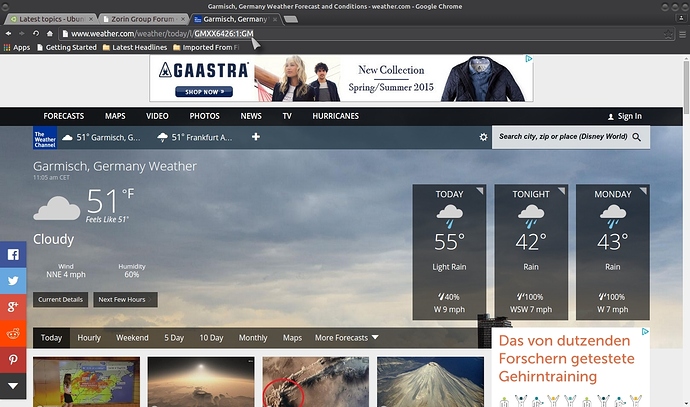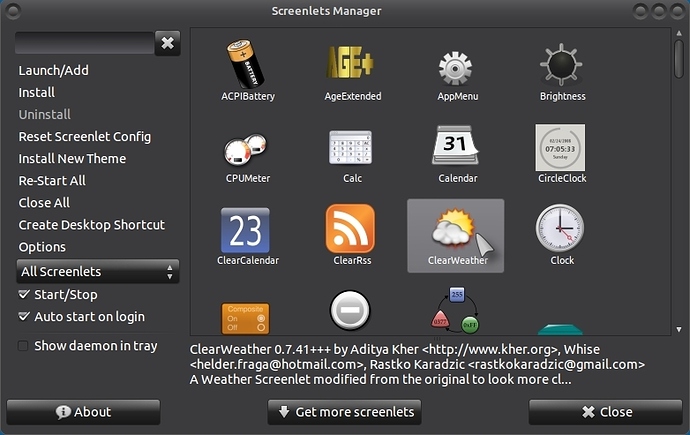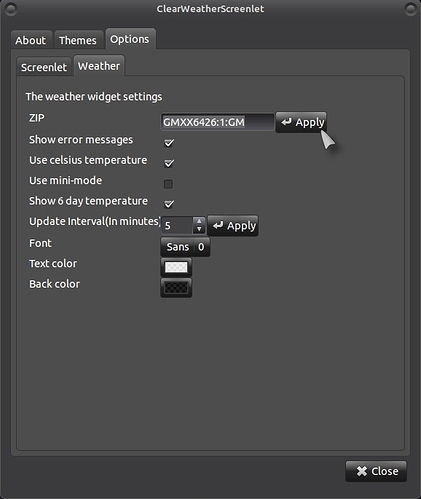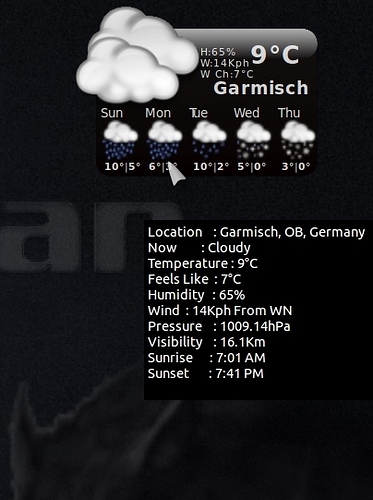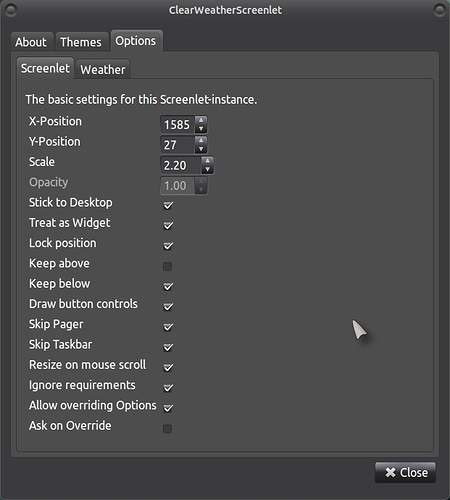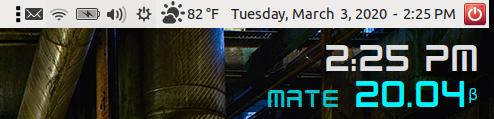IMPORTANT!, READ THE FOOTNOTE ABOUT EDITING THE SCREENLETS FILE AFTER YOU INSTALL THE SCREENLETS CLEARWEATHER APP!. (EDIT: PLEASE SEE POST NUMBER 11 BEFORE DECIDING WHETHER TO FOLLOW THE TIPS IN THE FOOTNOTE!).
Also, another alternative for Screenlets Clearweather is My Weather Indicator:
Firstly, install the screenlets collection via the following terminal (Ctrl + Alt + t) command (NOT AVAILABLE IN UBUNTU 16.04):
sudo apt-get install screenlets-pack-all
Or download the all.deb package (if you can otherwise look for 32 or 64 bit packages!) directly from the following site (you may have to download other dependencies from the same site!):
https://pkgs.org/ubuntu-15.10/ubuntu-universe-i386/screenlets-pack-all_0.1.6-0ubuntu1_all.deb.html
If you intend to use the "Clearweather" screenlet, you will need to go here: http://www.weather.com/ and type in your location and apply that to the Clearweather "Weather widget settings" per the pic, you need to copy and paste the code shown in the address bar:
Once installed, you will find "Screenlets" under > Applications > Accessories > Screenlets. Select a screenlet (Clearweather) and tick the box "Start/Stop & Auto start on login".
Drag the screenlet to its desired position and then right click the Clearweather desktop screenlet and change its size to one that suits you, then right click again > Properties > Options > Weather > Zip > Paste or type the WOEID code (Where on Earth ID) > Apply:
and you should end up with something like this:
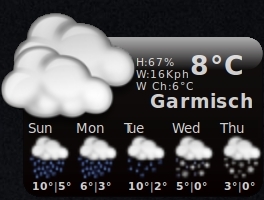
Hover over the screenlet and it will also give you wind speed and other details:
Other settings can be made here:
FOOTNOTE:
This was posted by forum member @SurfaceUnits, thanks for the info . 
weather.com recently changed its API
To get the applet to work again, an edit to two lines in the ClearWeatherScreenlet.py file must be made.
Change the 6 occurrences of xoap in each line to xml and the applet will work again.
The file is located in:
Alt + F2 > gksudo caja > /usr/share/screenlets/screenlets-pack-all/ClearWeather
AND CHANGE IT SO IT LOOKS LIKE THE LINES BELOW!:
proxies = proxy.Proxy().get_proxy()
try:
data = urlopen('http://wxdata.weather.com/weather/local/'+self.ZIP+'?cc=*&dayf=10&prod=xml&par=1003666583
&key=4128909340a9b2fc&unit='+unit + '&link=xml',proxies=proxies).read()
proxies = proxy.Proxy().get_proxy()
data = urlopen('http://wxdata.weather.com/weather/local/'+self.ZIP+'?cc=*&dayf=10&prod=xml&par=1003666583
&key=4128909340a9b2fc&unit='+unit+'&hbhf=12&link=xml',proxies=proxies).read()
Don't forget to save the file once you have made the changes!.