Yes there is no problem in having both 32bits and 64bits distros on the same disk, grub will find them both and you will be able to boot in any of this.
Yep, you only need 1 swap, just leave it as it is, because if you format it, there is a chance that the UUID of the partition will change and then you will have to edit the /etc/fstab file
Indeed you need to shrink the first partition. You can do it from the live ubuntu by choosing try instead of install, then make the changes with gparted and do the installation after. The UUID of the first partition will change and I’m not sure if the installation of the new bootloader will fix this or if you will have to edit the fstab file (maybe someone can clarify this, or if you don’t want to wait just try it and if you can’t boot in your first installation then editing the fstab can be done really easily).
PRO TIP:
I’ve been experimenting with multiple distributions the past week and this is what I would do myself.
- Leave as little as possible for your first partition (in your case I would leave about 250 GB).
- For a
/ partition I usually give 70-100 GB, so give at least 40 if you don’t want more. I would create a 100GB / partition and a 500GB /home partition for your 2nd installation.
- For other installations (3rd,4th,…) just create
/ partition when you install them.
-
The important part (if you wanna do it like a pro) :

On all the installations use the same username with the same uid and gid (I’m not sure if the username matters or just the uid).The first user on ubuntu has uid=1000 and gid=1000 by default so don’t change it (run id in terminal in order to find your uid and gid).
- After the installation is finished, move all your files from your first partition at your /home partition you created.
- On all your installations make them to mount the rest partitions at startup.
EXPLANATION:
Why did we do all that? First of all /home partition is really useful in order to keep your files safe (so even if your system breaks, you can reinstall it without loosing your files). So, what about steps 4-6? The uid is important to be the same on all users so that you can read the files on the rest partitions with the same permissions and not as just read only (if I have understood correctly, the files at ext partitions carry the owner and the permissions with them, it’s not like the ntfs partitions when you give them permissions the moment you mount them). So, now that you have done that, you can delete, for example, the folder ~/Documents on the first installation and create there a link to the Documents folder of the second installation’s /home partition. In that way you will have all your files in one place without wasting hard disk space. Furthermore, as you have user permissions at the other installations folders, you can create links to some configurations files as well.
Sorry if I wrote too much (you only asked simple questions) but I will finish that by describing my setup (maybe that way you understand anything of the above, because I can’t even understand it myself in the way I wrote it)  :
:
I have a 100GB / partition and a 200GB /home partition for my Ubuntu MATE installation. I also have 70GB / partition for my manjaro installation and a 70GB / partition for my openuse installtion. All my files are in the Ubuntu MATE’s /home partition. As you see in this image: http://imgur.com/a/mK35v on my manjaro home folder, most of the folders are links to my Ubuntu MATE home patition (so even if I have all my files accessible, the manjaro partition is only 20gb full). I also have links of the .thunderbird folder (which have the email profiles), the steamapps folder (so that the steam games are downloaded only once) and several other folders which I know the configurations doesn’t change between distributions. That’s why I recommend you to use 1 large home partition with all your files there and create the same user on all the other installations. That’s a short answer 
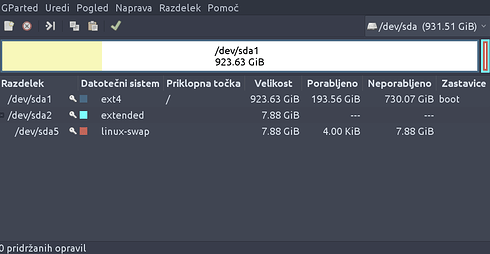

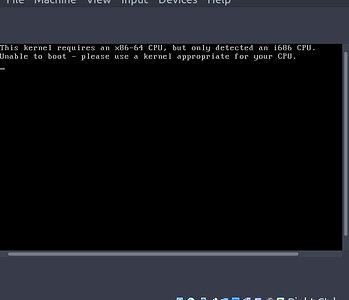
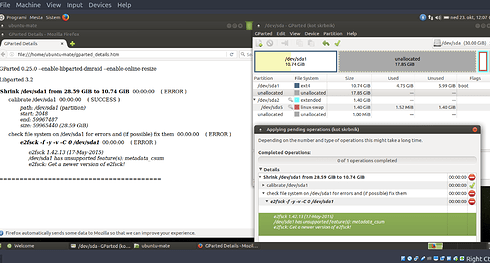
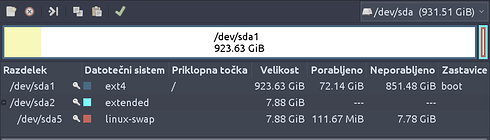
 even if I disabled/enabled everything I should have it still wouldn’t let me do the “normal” install… Could be that because I never had Windows on it I couldn’t get to some advanced uefi setups. Then I just had enough after few hours and go for 32bit.
even if I disabled/enabled everything I should have it still wouldn’t let me do the “normal” install… Could be that because I never had Windows on it I couldn’t get to some advanced uefi setups. Then I just had enough after few hours and go for 32bit.