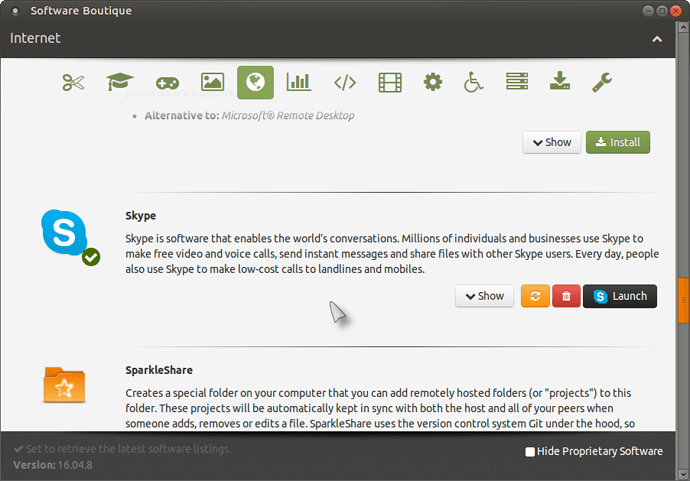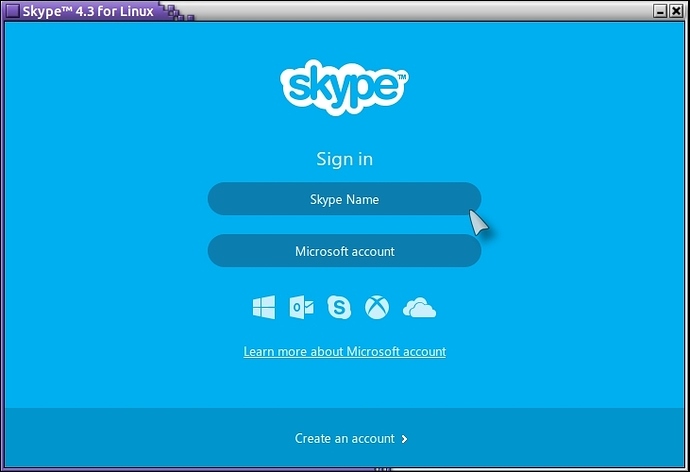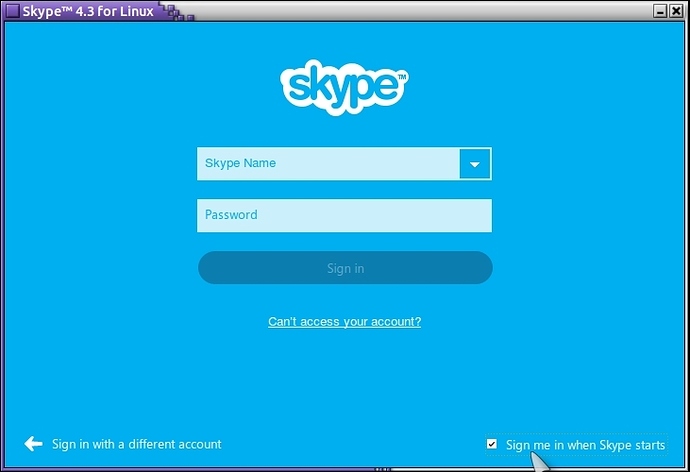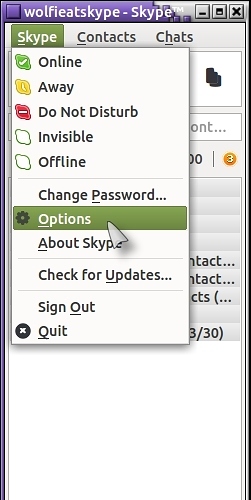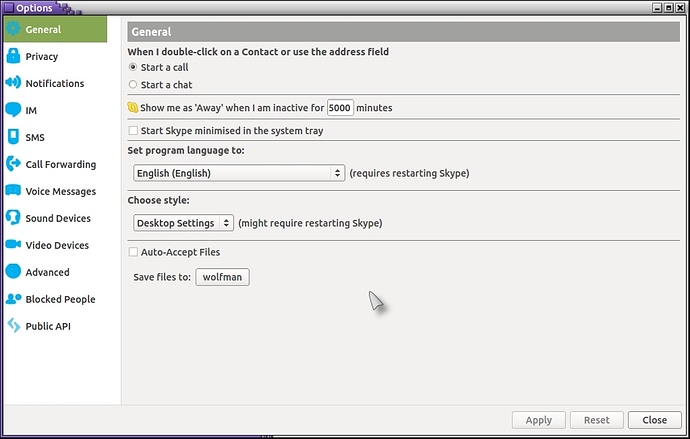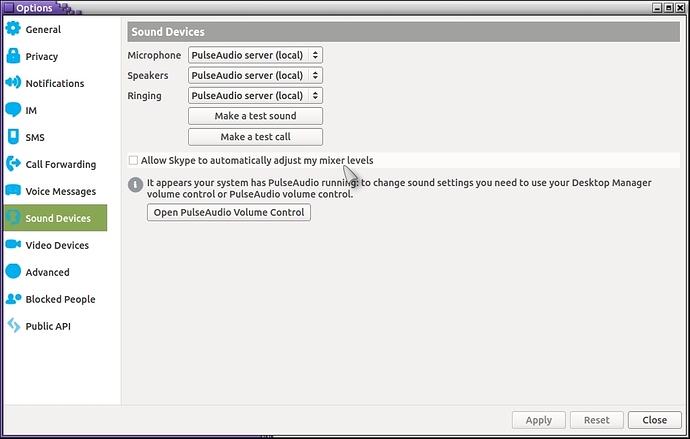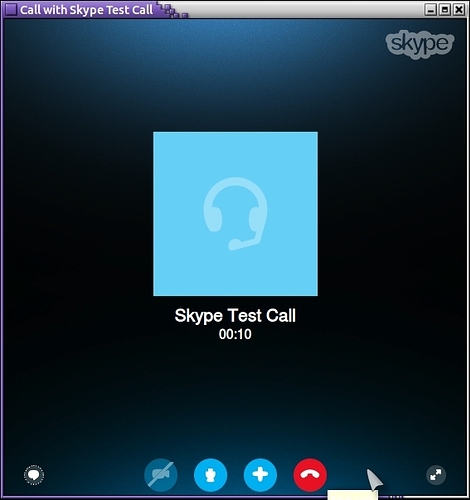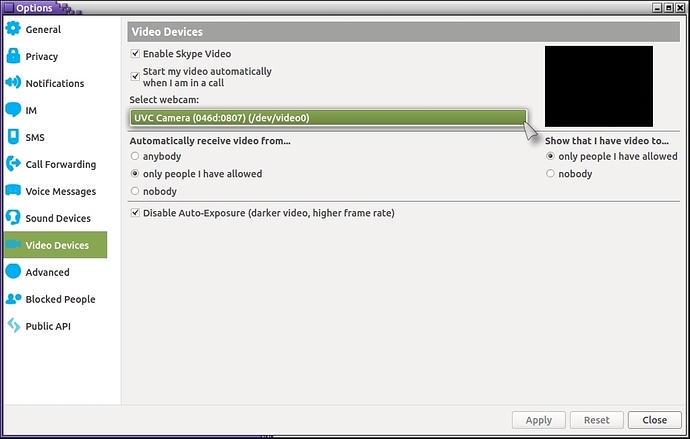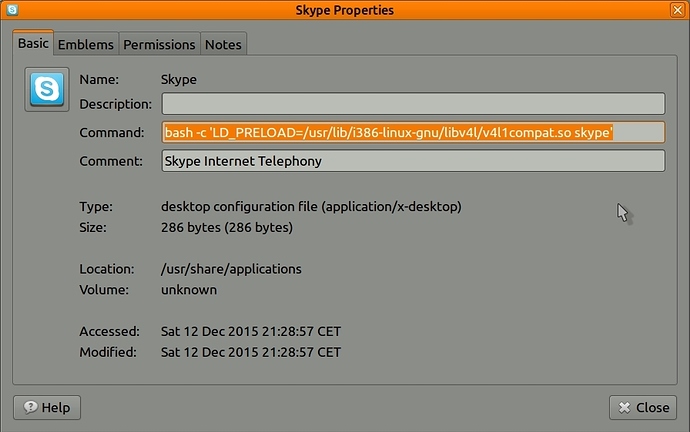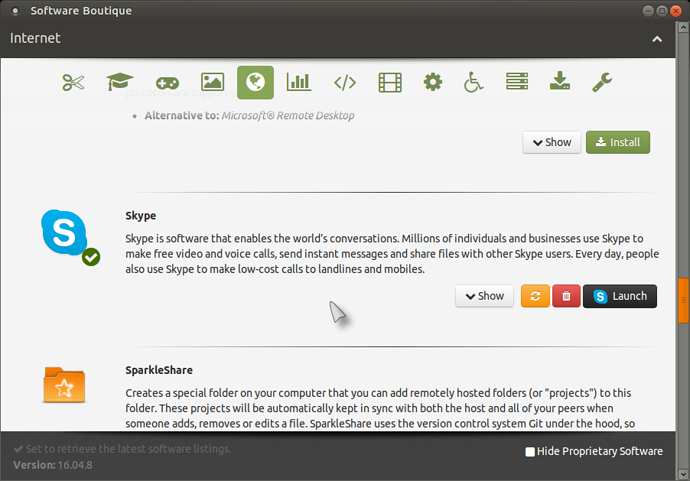Raspberry Pi users please check link below at the foot of this page!.
To install Skype, use "Welcome" > Software Boutique > Internet > Install (Skype):
Once installed, you will find Skype under: Applications > Internet > Skype, right click the icon and then Add to panel or desktop (or both!) and then click on your icon to start Skype.
Now add your Skype login details per the instructions in the window:
If you don't want to keep adding your password each time you start Skype, click on the box bottom right where it states "Sign me in when Skype starts" before you add any details!:
Now click on Skype in the top left corner and on "Options":
The settings menu will open and you can set it the way you want it!:
What is important here is the "Sound Devices" settings, I recommend you don't allow Skype control of the sound settings but that is a personal choice, you can run Skype and play around with the settings to suit your needs, what is important is not to have the microphone slider up too high as that can cause distortion, do a "test call" and adjust the microphone settings to suit your webcam:
Make a test sound and then make a test call but first open "Sound Preferences > Input" and make sure your device is marked and that the slider for the microphone is set to your liking:
When you make a test call, the bog standard window will open and you will get a short welcome message, speak for 15 seconds or so and listen to how your voice playback sounds, if it is garbled/incoherent, adjust the microphone to a lower or higher level!:
Now go to Video Devices and check that your camera is working and set the ticks in the boxes the way you want them (My camera is working I just blanked it off as I don't want my ugly mug all over the web!  ):
):
My Skype webcam is upside down!. 
Should your camera be upside which can happen on older (mostly built-in) webcams, follow the next few steps to resolve this issue:
To get it to work for 32 Bit (hopefully all) Ubuntu versions. (Works for 64 Bit if the i32 packages are installed) 
Press Alt + F2 and type "gksudo caja" ("gksudo nautilus" for normal Ubuntu) and enter your password.
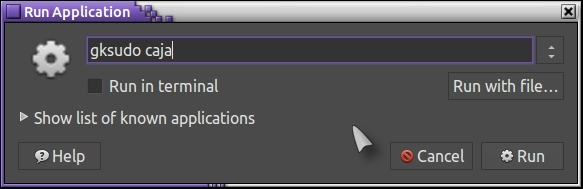
Now follow this path: File System > Usr > Share > Applications and find the "skype" icon, right click it > Properties and paste the following command over the existing command, click on close and restart your PC done!.  (Make a backup copy of the existing command for that just-in-case scenario!)
(Make a backup copy of the existing command for that just-in-case scenario!)
sh -c 'LD_PRELOAD=/usr/lib/i386-linux-gnu/libv4l/v4l1compat.so skype'
or you can try:
bash -c 'LD_PRELOAD=/usr/lib/i386-linux-gnu/libv4l/v4l1compat.so skype'
To install i32 libs:
sudo apt-get install libv4l-0:i386
THIS COMMAND ALSO SOLVES THE PROBLEM OF WHEN YOU OPEN AND CLOSE SKYPE MORE THAN ONCE AND THE SKYPE WINDOW ONLY FLASHES ON THE DESKTOP AND THEN DISAPPEARS!.  (Happened on a friends Ubuntu Mate 15.10. 32 Bit version after installing a Logitech C120 Webcam and although the webcam was working fine, it (Skype) would just crash!).
(Happened on a friends Ubuntu Mate 15.10. 32 Bit version after installing a Logitech C120 Webcam and although the webcam was working fine, it (Skype) would just crash!).
Obviously the rest of the Skype options are up to you, I hope this helps you and "Happy Skyping". 
You can also download the deb package direct from their website: http://www.skype.com/en/download-skype/skype-for-linux/ and install it using "Gdebi") 
Raspberry Pi users please check here: