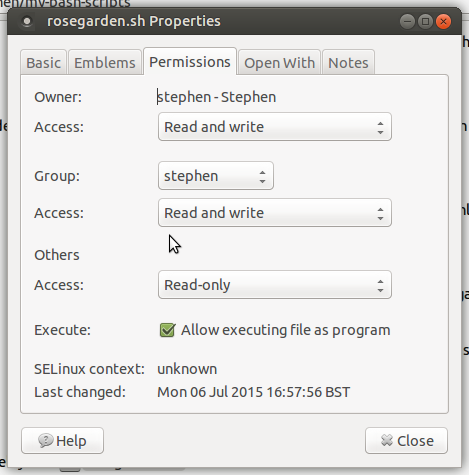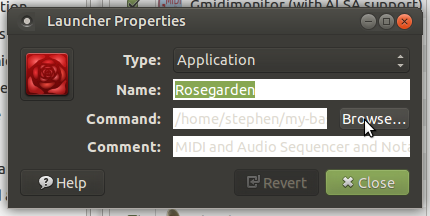I like Ubuntu Studio. I don’t like the XFCE desktop that comes with it. I do like Ubuntu Mate. So, I figured out how to install all of the relevant meta packages from Ubuntu Studio, including the low latency kernel (many of the Ubuntu Studio apps wont work without it).
Simply copy and paste the command below, in its entirety, into a terminal and press the “enter” key on your keyboard. Then follow and carry out any instructions given:
sudo apt-get update && sudo apt-get upgrade && sudo apt-get install linux-lowlatency && sudo apt-get update && sudo apt-get upgrade && sudo apt-get install ubuntustudio-audio ubuntustudio-audio-plugins ubuntustudio-graphics ubuntustudio-video
About half way through the installation, you will be asked if you want to “enable real time process priority”. Make sure you answer “yes” to this question. Please note, that you can alternate between “yes” and no" in the terminal by using the “Tab” key on your keyboard.
When you are done, reboot and everything should be working fine.
The only issue you will have is an aesthetic one. That is to say, the sound & video menu will be ludicrously long, given all the audio apps that will have been installed. Thus, you might be advised to edit your applications menu and put some futher sub-folders into the sound and video sub-menu and then move your various sound apps into the respective sub-folders.
If it helps, the sub-folders (including where I placed all my sound apps) I have added to the sound and video menu are:
(also, please ignore if there are any apps I have included in the following list that are not actually in your sound and video menu. These will be apps I have personally installed after installing the ubuntu studio meta packege. i just can’t remember precisely which ones they are!)
Sound and Video
Sound
Audio processors
ATI
Calf Plugin
Gladish
Guitarix
HDA JackRestask
Jack Rack
Jamin
Ladi control Centre
Ladi Log File
Ladi Player
LV2Rack
Meterbridge
Patchage
QjackCTL
Rakarrack
Zita-mu1
Zita-rev1
Zynjacku
Midi Utilities
Gmidimonitor
Hydrogen
Jack Keyboard
Musescore
Qmidiarp
Qmidinet
Qmidiroute
Qtractor
Virtual Midi Keybaord
Mixers and Card Control
audio mixer
echo mixer
ffado mixer
hdspconf
hdspmixer
mudita24
pulse audio volume control
quasconfig
quathctl
quasmixer
rmedigicontrol
sound
Sound Generators
drumkv1
fooyc20
hexter
phasex
qsynth
samplev1
sooperlooper
specimin
synthv1
yoshimi
Video
put all of your video production apps here
Media Playback
put all of your sound and video playback apps here
Miscellaneous Sound and Video Apps
What's left, if anything, goes here