If unetbootin doesn't work for you, try "mintstick". You should (can) also install udisks2 in Ubuntu 15.10 and higher!:
http://pkgs.org/search/mintstick
http://pkgs.org/download/udisks2
Firstly, download your preferred version of Ubuntu Mate OS, 32 or 64 Bit (if you are unsure, download the 32 Bit version) (Ubuntu/Debian/Voyager/PinguyOS etc) in the form of an ISO file, remember where you store the file!. (I am not talking about using the Unetbootin download function, I am talking about you downloading your ISO directly from a website!, please see below for instructions how to use the onboard download function!.)
Install the app Unetbootin either under Linux:
sudo apt-get install unetbootin
or the Windows version: http://unetbootin.sourceforge.net/
Unetbootin allows for the installation of various Linux/BSD distributions to a partition or USB drive, so it's no different from a standard install, only it doesn't need a CD. It can create a dual-boot install, or replace the existing OS entirely.
Now, you will need a USB stick/Pendrive of not less than 4 - 5GB in size for a good safe install, the drive must be PRE-FORMATTED TO FAT32 file format ERASING ALL DATA PREVIOUSLY KEPT ON THE DRIVE INCLUDING HIDDEN FILES!. Do not just simply delete what files are on the stick as the hidden files are exactly that; "hidden"!.
THE USB STICK MUST BE MOUNTED BEFORE YOU START USING UNETBOOTIN!!!.
Now open the app Unetbootin and you need to point the installer to your downloaded ISO file, click where it states "Diskimage":
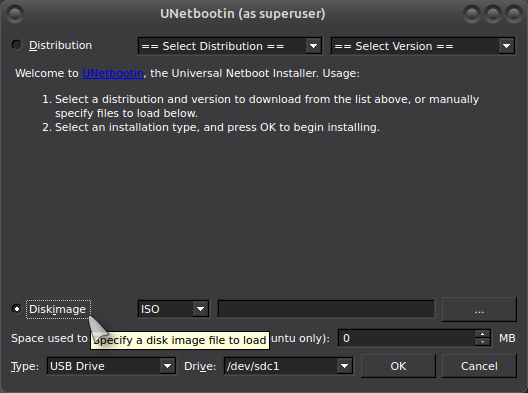
and then on where you can see "Select disk" (only after you have clicked on "Diskimage"):
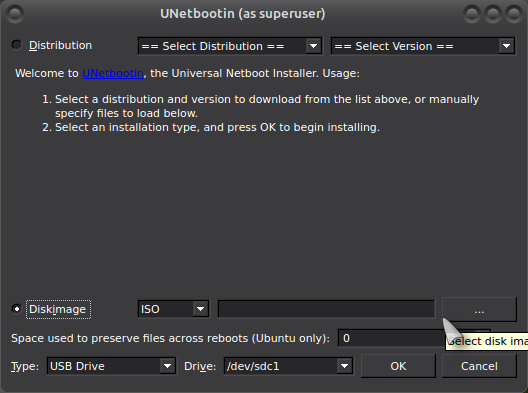
Another window will open and you must click on "Parent directory (root)":
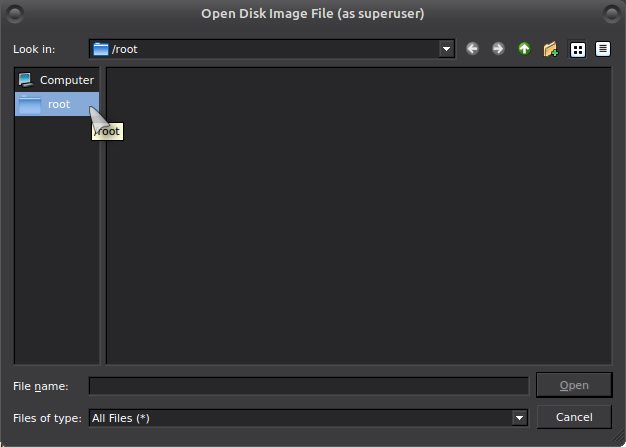
Then on "Home":
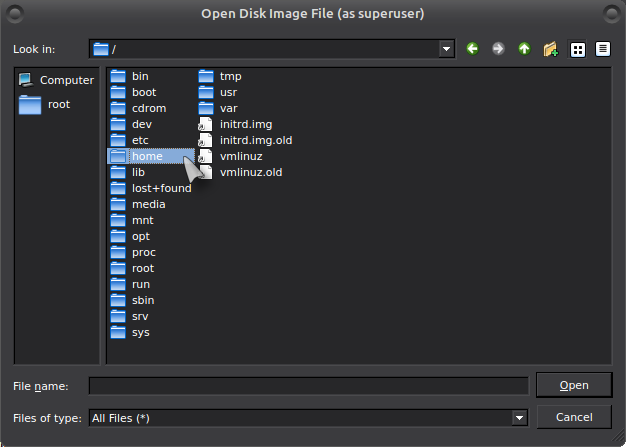
Your user name:
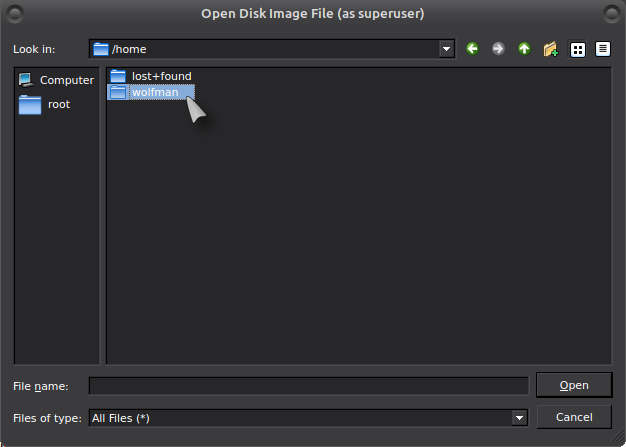
Downloads folder:
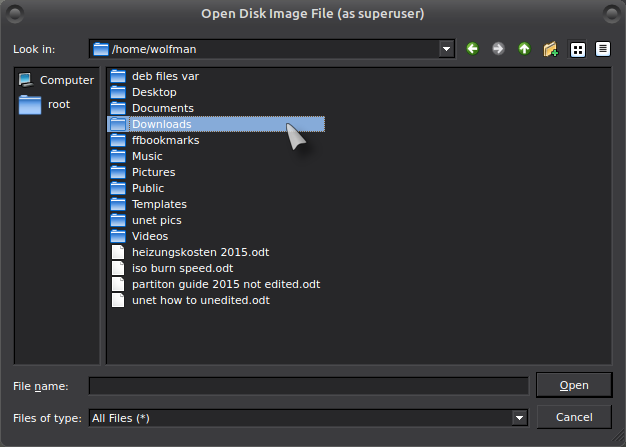
Your downloaded ISO file:
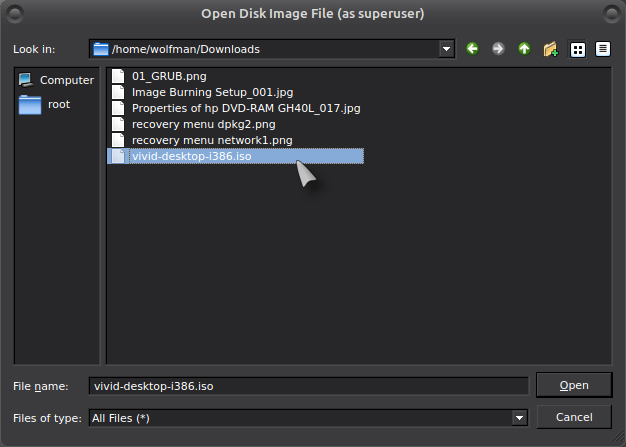
The name of the downloaded ISO will now appear in the window bottom right:
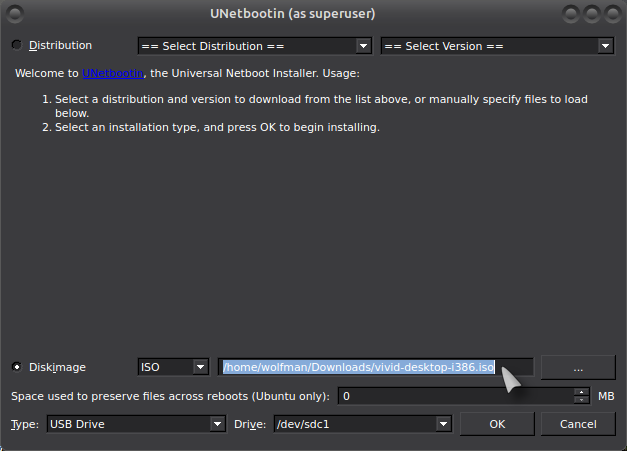
Click on OK and the install process will start:
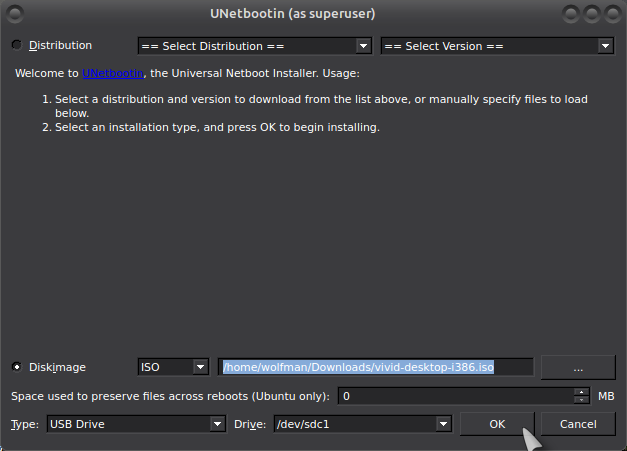
Now just wait until it has finished:
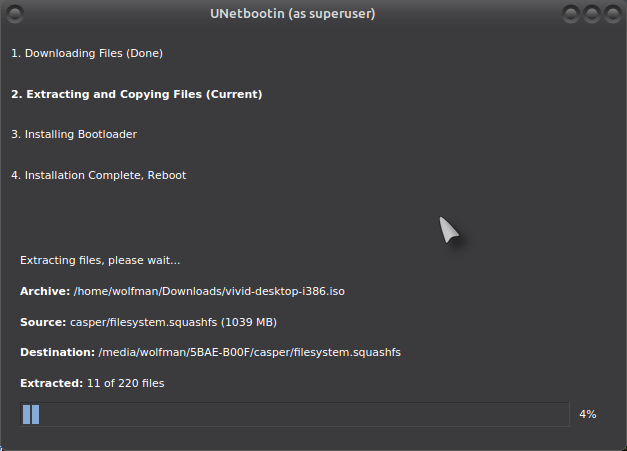
Once finished, click on Reboot Now or Exit:
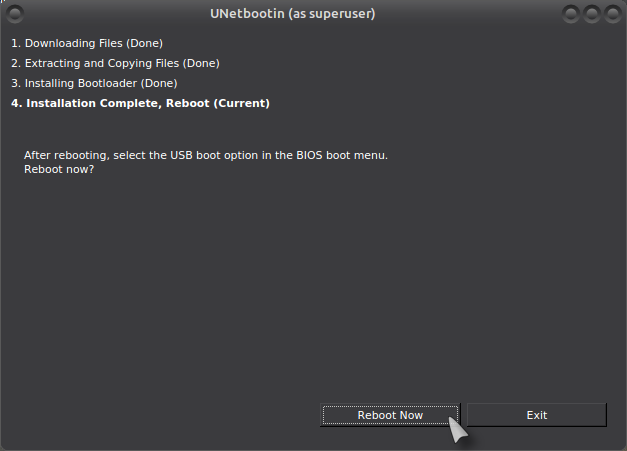
Thats it!.
You can also use Unetbootin to install a version of Linux directly from the onboard tools provided:
Click on the top left button "Distribution":
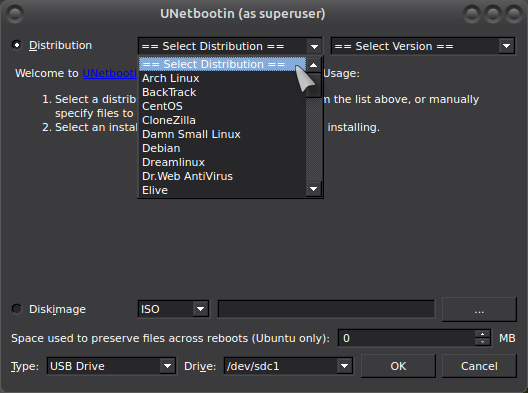
and then on the version which is to the right:
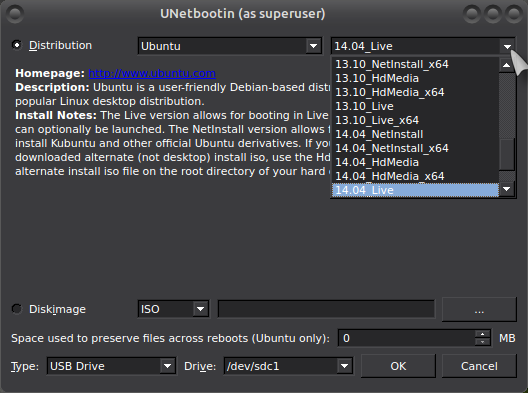
Then click on OK to start!.
Booting from USB:
To boot from USB, you should have an option on your screen as soon as you start your PC which will say something like "Select boot device" or something else, on my HP rig it is the "Esc" key and on my Hewlett Packard rig, "F12".
You can also set "Boot Order" in BIOS, when you boot your PC, press the respective key which allows you access to your BIOS settings, like "Del", "F1 or F2" and change the first boot device to USB.
See also:
For persistent installation on a USB stick, please see here:
http://www.linuxliveusb.com/de/help/faq ... persistence