In the end, there are potentially four ways to adjust volume There is the primary software setting:
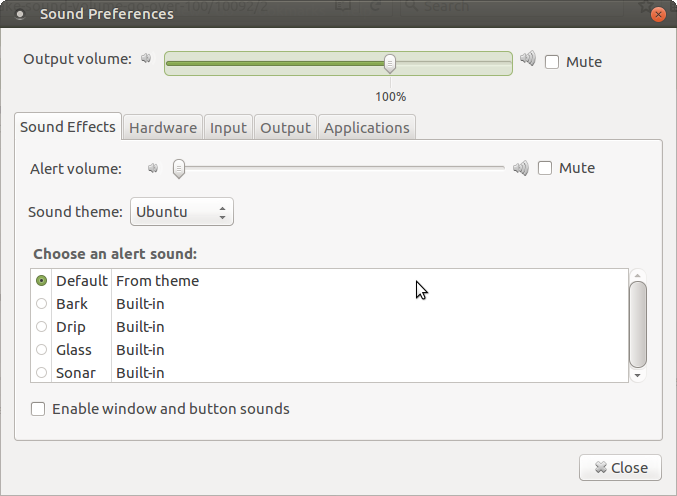
Then there is the secondary software setting:
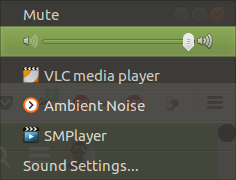
Then there is the application-specific volume setting.
Then there is the physical volume control on your speakers.
Typically, if I have this problem, after making sure my primary and secondary software volume settings are set to 100%, I adjust my physical speaker volume until it is as loud as would ever want it to be. Then, following that, if ever I want to adjust the volume down, I use the secondary software volume setting or the application specific volume setting.
If all else fails, then I will set the primary software volume up until it reaches the point where it is as high as I would ever want it to be.
Do I take it you have explored all of these options and it still is a problem?
Sometimes, I hear, after setting the primary software volume to higher than 100%, it reverts back to 100% on the next login. If this is happening to you, I have a fix.
You would need to insert the following command into a new startup application entry:
pactl set-sink-volume 0 150% # max
Obviously 150% is VERY loud, so you might want to adjust that down a bit.
The way to set a new startup application, in case you don't know, is the following:
- go to System/Preferences/Personal/Startup Applications and click on the Add Button
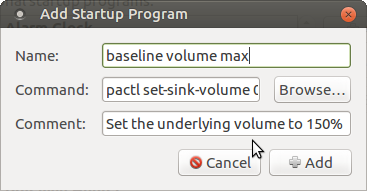
-
Put what you want in the "name" and "comment" fields. For the "command" field, paste the command, I mentioned above, into it (making sure to adjust the actual percentage to your own preference).
-
Click "add" and then close the startup application dialog box.
That's it. From now on, when you log in, your underlying primary software volume setting will be whatever percentage you put in that command.
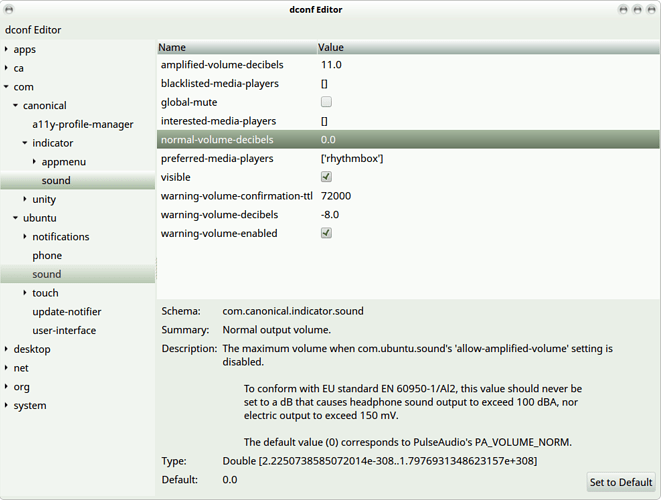
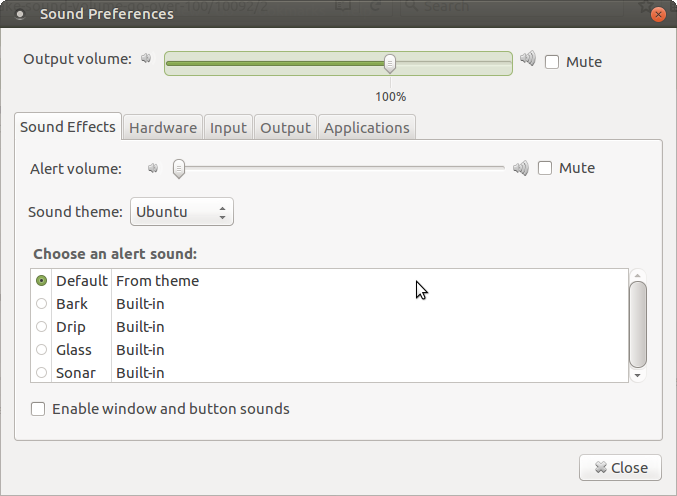
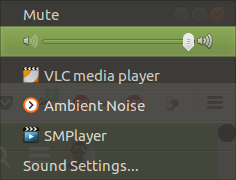
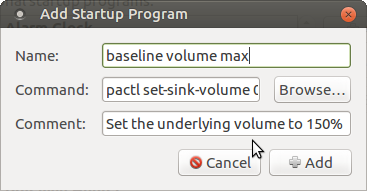

 I have already tried some of them, but I’m not completely satisfied. I will try the rest of them and see.
I have already tried some of them, but I’m not completely satisfied. I will try the rest of them and see.