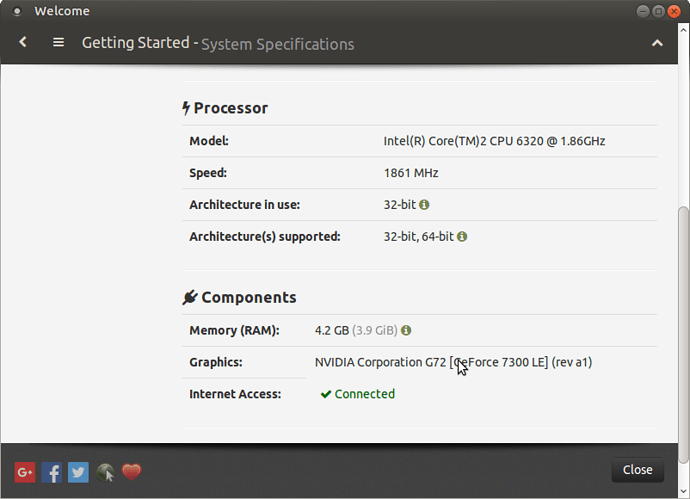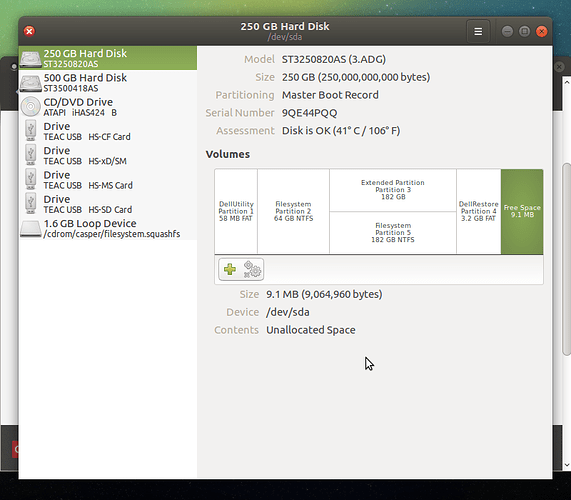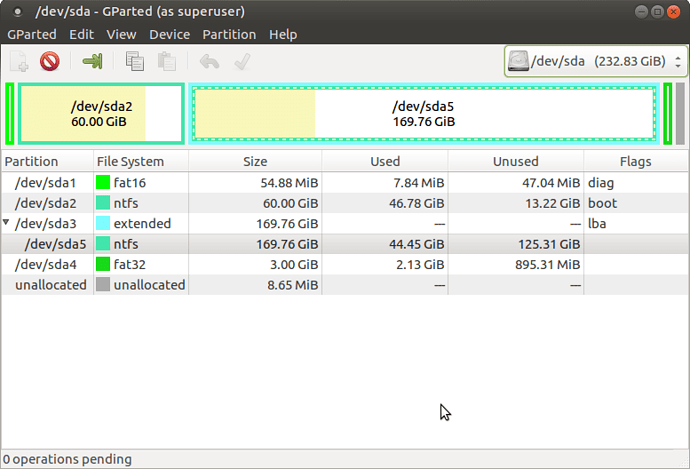Hello UM Community,
I’m new to the world of Linux. I’ve never tried any distros before. I was looking for way to re-use my old Dell WinXP tower and a friend suggested installing Ubuntu-Mate. He gave me a copy of the live disc to test. After trying it out, I’m sold! Great job Mate team! I actually can’t wait to use it 
I don’t really have a need to keep XP and I already backed up my files so I can completely erase the disk. I was reading wolfman’s beginner’s guide to installing UM, even the suggested GParted guide to partitioning, as well as other "install" guides, but I’m still kind of lost. I thought about using the second option “Erase Disk,” but I didn’t find a guide for it and wasn’t sure if it would automatically create 3 partitions for me as recommended. Does it?
I’d rather be safe than sorry so here I ask. Please bear with me.
Here are my system specs. It shows that the architecture can support 64-bit. Should I install the 64-bit UM instead?
I have two HDDs installed. Here’s the original one (boot disk). This is where I plan to install Mate unless otherwise suggested.
Here’s the 2nd one which I installed a few years later. I was using this for DAW purposes and I set it up to dual boot so only I can use it. I created two partitions back then, one for back up (MainStorage) and the other for my DAW files (DAW Storage). I can get rid of the DAW Storage if I need to.
Here’s the GParted breakdown of the first HDD. This is where I got stuck (and scared). How should I proceed from here? If you can give me step by step procedure, that would be awesome! Other recommendations are welcome as well.
I apologize if this is kind of similar to other posts, but I just couldn't proceed confidently with the others that I've read.
Thanks guys!
Hi @PointMan
It creates enough that you have a working system after that. It's the easiest install option.
Yes, seeing as you have 4Gigs of RAM.
Easiest if you really want to have a separate home is to not use gparted but the installer's partitioning tool.
When it ask you what you want to do (example: Erase disk and install...) choose "Something Else".
Select your /dev/sda drive, then click "New Partition Table".
Create the following partitions:
MountPoint Type Size
/ ext4 40GB
swap 8GB
/home ext4 [all remaining space]
Be careful: the unit used by the installer is MB, not GB so 40000MB for "/", etc...
Then click "install"
2 Likes
If you want to follow a video tutorial on how to do this; (It works the same even if he’s showing it on Unity)
https://www.youtube.com/watch?v=kL4DG31tgRM
ext4 / for your boot drive.
swap on either boot or storage drive.
ext4 /home for your storage drive.
1 Like
You can create separate partitions for boot, home and swap. But I’ve never used a separate swap partition. Whenever necessary I created a swap file. So, it is really up to you. Best practice is to create the following partitions:
/ - 40Gb - Ext2, Ext3 or Ext4 filesystem
/home - the rest of the drive with any filesystem you want (I use Ext4).
But as you use 2 drives what I would do is the following:
/dev/sda (1st drive)
A 60Gb partition for root ( / ) with an Ext4 filesystem, which leaves a 90Gb partition for /home
/dev/sdb (2nd drive)
Remove the DAW storage and format it as Ext4 (or btrfs) and mount it as /data. You can then use that partition for backups, data or whatever. So when you want to install another distribution or re-install UM, you don’t loose that data. As you can mount the MainStorage and move the data over to the new data partition. Which leaves you with a partition where you could than install yet another linux distribution. Just to play with it.
I even encrypted my /data partition so only someone with the right key (a.k.a. me) can read the data.
My setup
/boot 412Mb - ext2
/ 50Gb - ext 4
/home (the rest) Ext4
/data 1Tb Ext4 Encrypted
On my second drive there is an 88Gb partition which now contains an Arch version.
1 Like
Thanks @ouroumov! Your guide plus the video from @WhyAreLess definitely helped. Mate installed! 
2 Likes
Thanks @WhyAreLess! This video and the author is awesome!
Thanks @wizd3m! I received your response after the installation. I will keep this in mind or I might actually try it. After successfully installing my first Linux distro, I now feel confident in trying another one. Thanks to you guys