Once you have installed the Um desktop, do the following (I should say, this is what I do based on my needs. They may vary from yours. But, they work for me):
IMPORTANT:
DO NOT INSTALL CAJA-SHARE FORM THE BOUTIQUE. THIS WILL BREAK/DELETE SYSTEM-CONFIG-SAMBA AND CAJA-SHARE IS NOT WORKING ANYWAY.
Don't worry if you did that before reading this. If so, go back to the boutique and remove Caja Share. Then follow the instructions as given below
Install system-config-samba with the following command:
sudo apt-get install system-config-samba
There is a bug with the above program that must be fixed with the following command in a terminal in order for it to be able to open and edit:
sudo touch /etc/libuser.conf
Then open system-config-samba. You will find it in the system/administration menu. In there, it is just called Samba
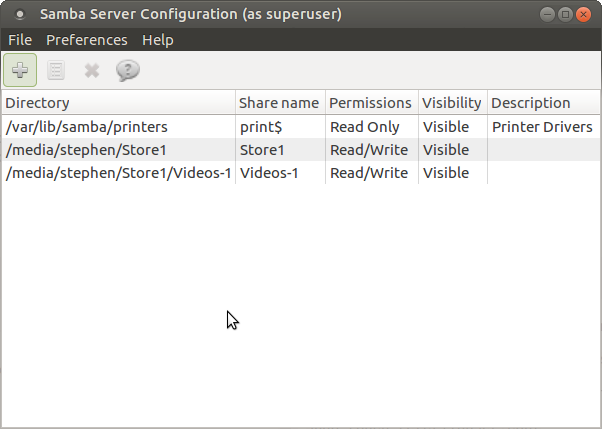
Click on the Plus sign at the top left
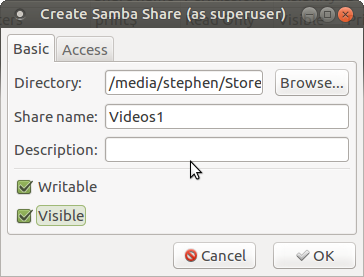
Use the browse button to navigate to a folder you wish to share. It will give it a Share Name based on the folder name. But, you can name it anything you want. Check "writable" and "visible" depending on what access you want to give.
Go the to the "access" tab.
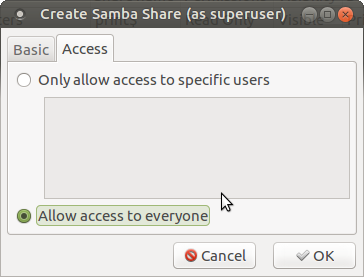
Check "allow access to everyone"
Then click OK and close system-config-samba
There is another long-standing issue in samba that means it still doesn't sometimes play nice. I have always fixed it with the following:
Open Caja and navigate to /etc/samba
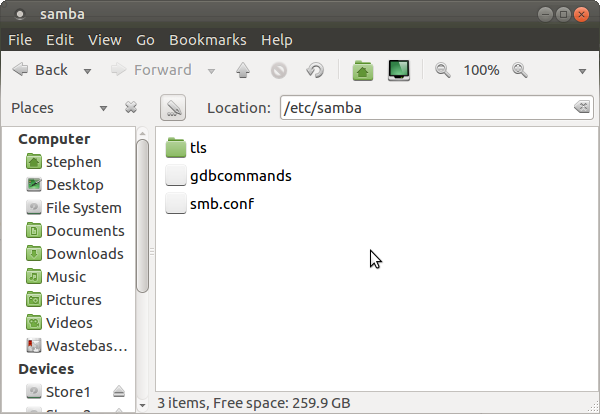
Right-click smb.conf and choose to open as administrator
Go to the bottom of the conf file and you should see the new entry for the folder you chose to share on the network. Go to the bottom of that entry and enter the following information:
force user = stephen
So, the entry would now look something like this:
[Videos-1]
path = /media/stephen/Store1/Videos-1
writeable = yes
; browseable = yes
guest ok = yes
force user = stephen
Obviously, you would change "stephen" to your own username. You shouldn't need to do this since you gave full public access. But, it seems this is bit flaky and so by adding this extra line it forces Samba to accept the access for anybody on the basis that it now "thinks", presumably, it is you trying to access the share. I am guessing here though. This trick is just something someone told me on a forum and it works.
Save and close smb.conf
You now need to restart Samba for the changes to take effect. Open a terminal and enter the following:
sudo /etc/init.d/smbd restart
As for accessing your MS Windows shared folders from inside UM, just set them up as shared in your MS Windows machine. They should then be visible in your network folder on your UM machine and you will be able to access them from there.
That's it. All of the above being done, you should now have full, two-way access between all of your Linux and MS Windows machines on all of your shared folders on the network.