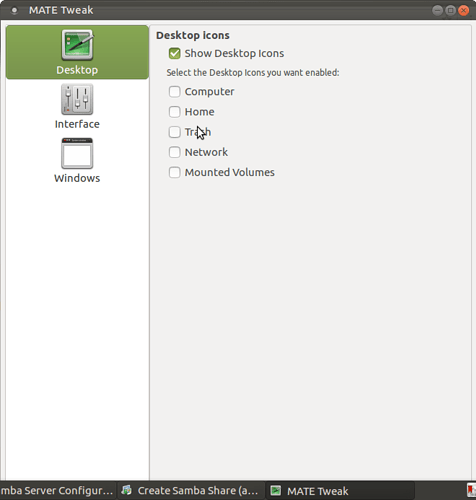Mind you, Mint is seeming a bit spotty, after reboot it is not displaying Network, and now neither is Mate…Jeez, what a royal pain, sharing works in Windows, guess I’m just gonna stay on Win 'till they can get something so common place to work in Linux. I mean WTF, you can’t even share Linux computers, ridiculous, no sharing, no go, done, no more time to invest.
Thanks for all the advice but I’m a bit sick of being frustrated by this daily, this will not attract new users!
My UB Mate install is not a fresh install, wonder if that is my last ditch attempt, obviously that did not work in Mint 18
Hi Smartnoise. It is now 7:30am in the morning after my fresh install of UM. Samba is still up and running well, including seeing my MS Windows machine. So, hopefully it is going to stay that way. See below:
Nonetheless, I am going to leave the PCBSD partition in place just in case. One thing is for sure, I will never go back to MS Windows as my daily driver. I only have a MS Windows partition on my laptop for testing purposes for when my kids visit with their Windows devices. Otherwise I use UM for regular use of the laptop.
However, whatever you decide to do, good luck.
I shall get over the frustration by the weekend, it would seem we are using the same version, although i am on the 1.14 DE, maybe i should reinstall, start over?
How do you set up the Samba link to your Win PC? I end up with temporary links on my desktop each time i connect, I do not see that on your desktop, not sure I’m setting it up quite correctly.
On a positive, when i fired up PC this a.m. it is still seeing network…
Been seeing posts about SSH? Is that an alternate option
SSH is great. But, it can only be used to connect one Linux machine to another. It cannot be used for a Linux to MS Windows connection. Or, at least, that is my understanding.
To be precise, the version of UM 16.04 I have used where Samba appears to be fixed is the latest 64 bit download from the UM website. So, if in doubt, download a new copy.
I shall download this afternoon, can I get pointers from you, if you have the time, on how you set up your Samba with windows, not sure how you manage to not get shortcuts plonked on the desktop etc.
Once you have installed the Um desktop, do the following (I should say, this is what I do based on my needs. They may vary from yours. But, they work for me):
IMPORTANT:
DO NOT INSTALL CAJA-SHARE FORM THE BOUTIQUE. THIS WILL BREAK/DELETE SYSTEM-CONFIG-SAMBA AND CAJA-SHARE IS NOT WORKING ANYWAY.
Don't worry if you did that before reading this. If so, go back to the boutique and remove Caja Share. Then follow the instructions as given below
Install system-config-samba with the following command:
sudo apt-get install system-config-samba
There is a bug with the above program that must be fixed with the following command in a terminal in order for it to be able to open and edit:
sudo touch /etc/libuser.conf
Then open system-config-samba. You will find it in the system/administration menu. In there, it is just called Samba
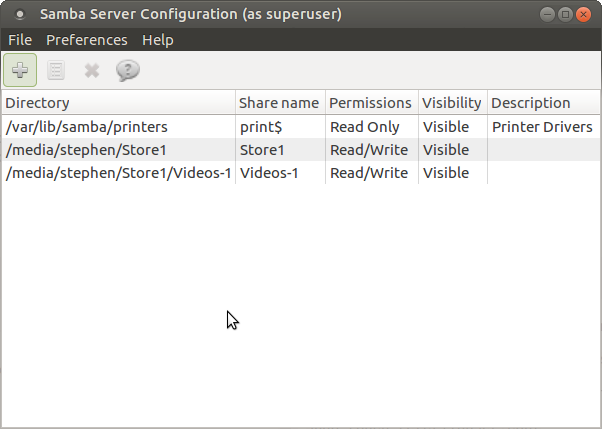
Click on the Plus sign at the top left
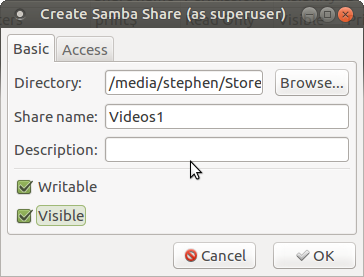
Use the browse button to navigate to a folder you wish to share. It will give it a Share Name based on the folder name. But, you can name it anything you want. Check "writable" and "visible" depending on what access you want to give.
Go the to the "access" tab.
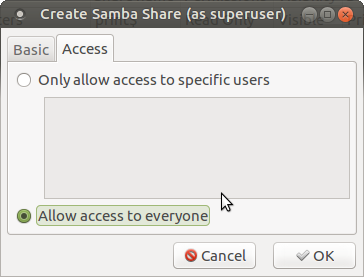
Check "allow access to everyone"
Then click OK and close system-config-samba
There is another long-standing issue in samba that means it still doesn't sometimes play nice. I have always fixed it with the following:
Open Caja and navigate to /etc/samba
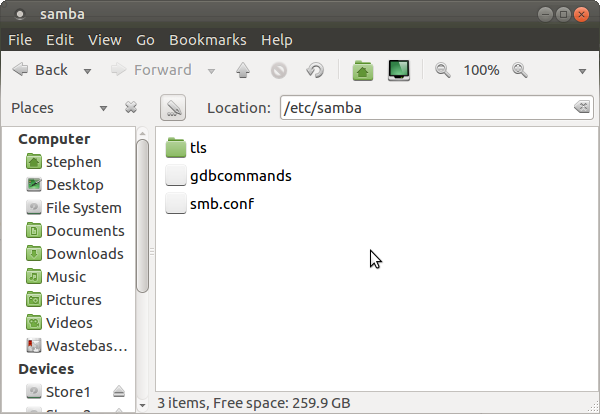
Right-click smb.conf and choose to open as administrator
Go to the bottom of the conf file and you should see the new entry for the folder you chose to share on the network. Go to the bottom of that entry and enter the following information:
force user = stephen
So, the entry would now look something like this:
[Videos-1]
path = /media/stephen/Store1/Videos-1
writeable = yes
; browseable = yes
guest ok = yes
force user = stephen
Obviously, you would change "stephen" to your own username. You shouldn't need to do this since you gave full public access. But, it seems this is bit flaky and so by adding this extra line it forces Samba to accept the access for anybody on the basis that it now "thinks", presumably, it is you trying to access the share. I am guessing here though. This trick is just something someone told me on a forum and it works.
Save and close smb.conf
You now need to restart Samba for the changes to take effect. Open a terminal and enter the following:
sudo /etc/init.d/smbd restart
As for accessing your MS Windows shared folders from inside UM, just set them up as shared in your MS Windows machine. They should then be visible in your network folder on your UM machine and you will be able to access them from there.
That's it. All of the above being done, you should now have full, two-way access between all of your Linux and MS Windows machines on all of your shared folders on the network.
Thanks so much Steve, I shall be home tomorrow, and I’ll give it all a shot then
I have just realised why you are getting temporary network share locations on your desktop. You need to go to Mate Tweak and disable network icons on your desktop. See below:
Mate Tweak is under system/preferences/look and feel
Personally, I usually disable all icons from the desktop with the possible exception of the trash can. The reason being that all of these places are immediately accessible from the "places" menu and I can put an icon for the trash can, should I need to have a look in it, on the right hand end of my bottom panel
Did all that exactly, sad to say, no network…
After multiple reboots, it’s back, that said, i can see the computers on the network but it times out before it ever connects, that’s Win/Linux, I shall try the connect to server approach, and add a password to Win
Well, as I had done before, I copied that .smb folder, from my one good working UB Mate, all the same kernel/DE everything otherwise, dropped it onto the fresh install that won’t connect, both have Samba installed via terminal, Caja from the boutique, reboot…and bingo, up it comes.
I have no idea why this works, the .smb goes in my home folder “rob”, shows up in hidden files, see whole network, quick too, now back to working on password weirdness
Have you installed Caja share from the Boutique? If you have, that is quite possibly why Samba is playing up. I uninstalled it and strictly only use Samba directly, albeit via the samba GUI.
I have installed Caja-share from boutique & via terminal and the .smb folder is the fix for both seemingly, that folder is missing on a clean install, samba did not work correctly even when Caja-share wasn’t installed but once i drop in the folder to home, reboot, up it come’s, no idea the logic behind that…
If it works for you Smartnoise than it’s all good mate.
That’s what I’m saying!!
So, for sits n’ grins, uninstalled .smb folder, I uninstalled caja via boutique, rebooted, no network, deleting Caja seems to delete samba, so reinstalled samba, sudo apt install samba, rebooted, no network, reinstalled .smb folder, reboot, up comes network…
Reinstalled Caja via boutique, rebooted, still got network, and sharing…
So, uninstalled .smb folder, rebooted, no network, gone…reinstall .smb folder, reboot…ta dah!! NETWORK & Sharing, full on Linux & Win, no problem at all, I have no explanation for this at all, maybe https://ubuntu-mate.community/users/wimpy does?
Rebooted numerous times, comes back every time…weird!
my two cents and what i have done for years:
caja smb://gx280a/klein%20gx280/
caja = ubuntu-mate file manager
smb:// = telling caja this is a samba url
gx280a = host name of the computer running vista
/ = separator
klein%20gx280 = this is the share name
%20 is a place holder for a space between klein and gx280, if you do not have spaces in the share mane it is just the share name i believe
/ = means it is a directory
i set all my computers with a static ip and create desktop short cuts to them the same way:
you can use the ip of the computer your connecting to or it’s host name ;
adjust either line below and run in a terminal from linux that has samba installed:
caja smb://192.168.1.xxx/klein%20gx280/ <with an ip address
caja smb://gx280a/klein%20gx280/ <with host name
long story short a big network over 10 or so computers normally has it’s own dns server, why they use host names instead of ip, well in less they are static ip, ip’s can change even on a local network. on a home network there isn’t a dns server set up usually so poling is done witch takes time and cpu cycles up. read about netbios and bind in google , it will explain it in depth .
Oddly, the same fix I applied (.smb folder) works on mint 18 XFCE also, so I’m saying there’s something to it…happy to send file to who ever wants to try!
I have now tested Mint standard edition, Mint LMDE and, obviously, UM 16.04 (latest downloads for all of them) and can confirm Samba now appears to have been fixed on all of them. So, I am guessing the fix will be Linux-wide. Or, at least, Debian/Debian derivative-wide.
What was your install method for Samba & Caja, as I downloaded Mint 18 XFCE , and samba was not working without dropping in .smb folder… same with UB Mate which I downloaded a week ago, wonder if I just need a newer download
How do you like LMDE?
I really like LMDE. It’s right up there with UM. I did not use Caja share. I used Samba with the GUI and a little bit of tweaking of the Conf file, as per my post, back up-thread.
I downloaded the very latest 60 bit ISOs for all of them.