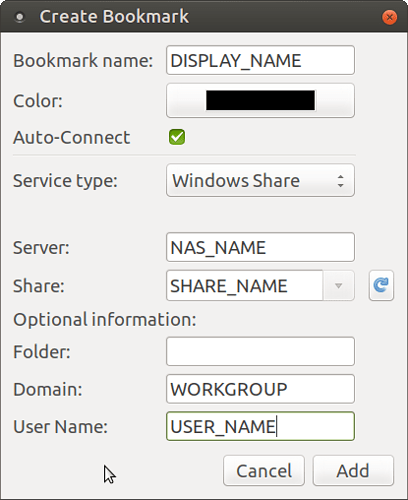@Thranos: you may want to check 18.04 Caja doesn't see local network
and https://ubuntuforums.org/showthread.php?t=2384959
What I've done... taking into account my NAS is permanently on while I'm at home:
-
installed gigolo via
sudo apt-get install gigolo -
start gigolo from the menu or via MATE Terminal
-
click Edit Bookmarks in Gigolo
-
click Add and configure each share this way
When asked for a password for the USER_NAME enter the required password and choose to Remember forever. -
set up gigolo to start automatically when the PC start (open Control Center -> Startup Applications -> click the Add button => Name: Gigolo; Command: gigolo => click Save
Finally make Network Links visible for File Download (Firefox, Google Chrome) - for GTK 3.0:
- Open MATE Terminal and enter following commands (one by one):
ls -d /run/user/$(id -u)/gvfs/*/
pluma ~/.config/gtk-3.0/bookmarks - create entries like this (each on a separate line):
file:////run/user/1000/gvfs/smb-share:domain=WORKGROUP,server=<NAS_NAME>,share=<SHARE_NAME>,user=<USER_NAME>/ <DISPLAY_NAME> - save the file
- reboot
Gigolo will automatically start and mount your shares.
Due to the entries you've made in the ~/.config/gtk-3.0/bookmarks file, they will be available when downloading a file from the Internet (in the navigator on the left side of the Save as... dialog box).
In order to avoid permanent error messages if gigolo cannot connect to / mount a share, open Gigolo and select Edit -> Preferences -> activate Interface tab and DESELECT Show auto-connect error messages
Hope this helps.
Final note: Keep in mind, you will be able to download directly to the shares, copy, delete, paste files to these shares, BUT you will not be able to modify metadata of files (like tags in Clementine, VLC Media Player). This is an issue because of the way the shares are mounted...