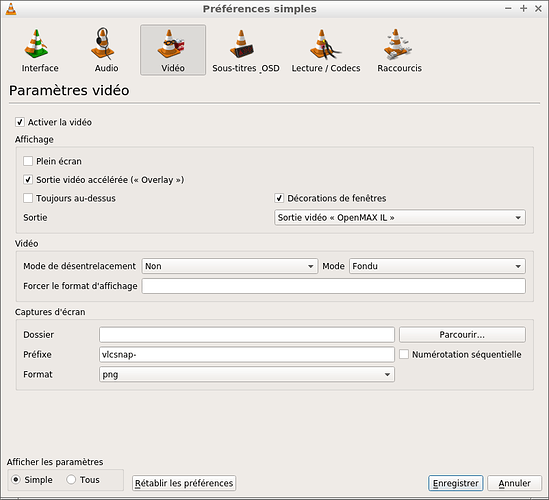This tutorial explains how to build vlc with hardware acceleration for the raspberry pi 2 under ubuntu mate, xubuntu and lubuntu 15.10.1.
You can play HD videos in fullscreen mode with it !
Install regular vlc
open a termnial then type :
sudo apt-get update
sudo apt-get upgrade
sudo apt-get install vlc
Download vlc with Openmax-IL
If you don't want to build it, you can download my build, open a termnial then type :
wget DL.FREE.FR -O vlc-nox_2.2.1-3_armhf.deb
Check the sha1 :
echo "af76abfc289f76b5b070176ef1042e81da22369a vlc-nox_2.2.1-3_armhf.deb" | sha1sum -c -
You must have :
vlc-nox_2.2.1-3_armhf.deb: OK
If you don't the archive is corrupted or hacked !
Go to Install the package section
Build vlc with Openmax-IL
If you want to build it from sources, open a new terminal then :
sudo apt-get build-dep vlc
apt-get source vlc
cd vlc-2.2.1
Edit the debian/rules file :
pluma debian/rules
Edit the file to add to confflags : "--enable-rpi-omxil", "--disable-mmal-codec" and "--disable-mmal-vout"
# configure features
confflags +=
--enable-a52
--enable-aa
...
--with-kde-solid=/usr/share/kde4/apps/solid/actions/
--enable-rpi-omxil
--disable-mmal-codec
--disable-mmal-vout
$(NULL)
save & quit file.
Now, edit the debian/vlc-nox.install.in file :
pluma debian/vlc-nox.install.in
Add the line "usr/lib/vlc/plugins/codec/libomxil_vout_plugin.so" :
...
usr/lib/vlc/plugins/codec/libomxil_plugin.so
usr/lib/vlc/plugins/codec/libomxil_vout_plugin.so
...
save & quit file.
Launch the build :
debuild -i -us -uc -b
Wait some time, then when the build is done :
cd ..
Install the package
sudo dpkg -i vlc-nox_2.2.1-3_armhf.deb
If you do some upgrade (sudo apt-get upgrade), you will loose the package because it will be updated by the repository version.
You need to deactivate updates on this package :
sudo apt-mark hold vlc-nox
If you want to update it again from the repository, you can activate updates with :
sudo apt-mark unhold vlc-nox
Configure vlc
Launch vlc :
vlc
Go to tools -> Preferences -> Video and select "OpenMax IL".
And save.
Play a video ![]()
Enjoy !
Aworan