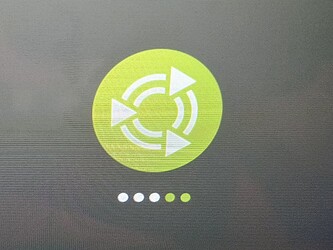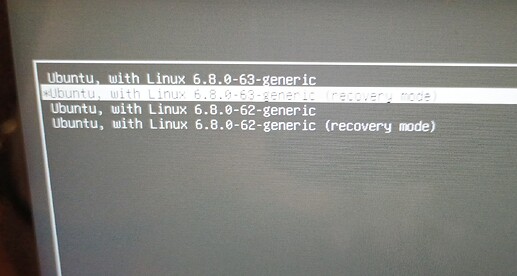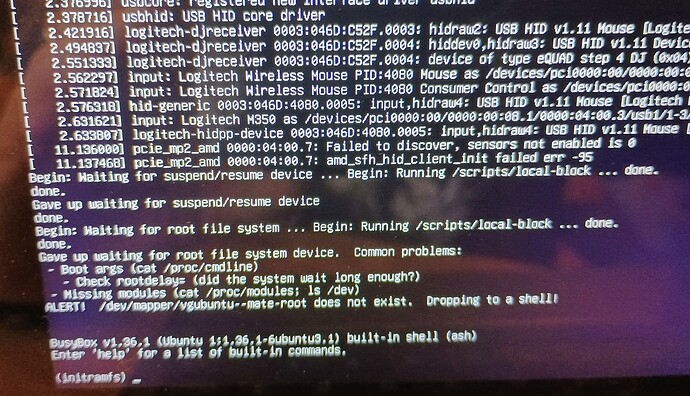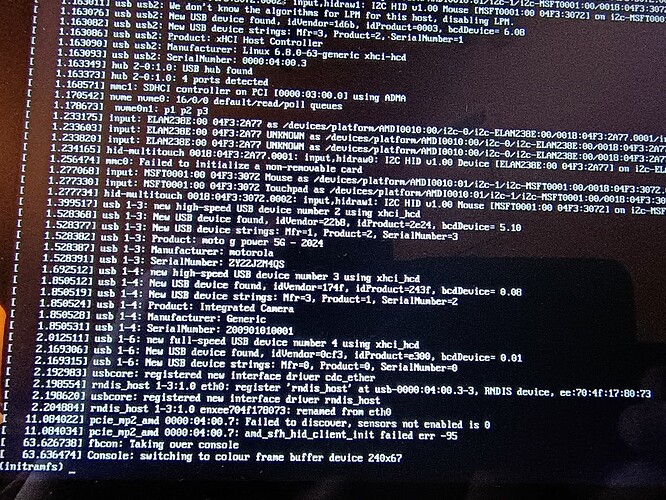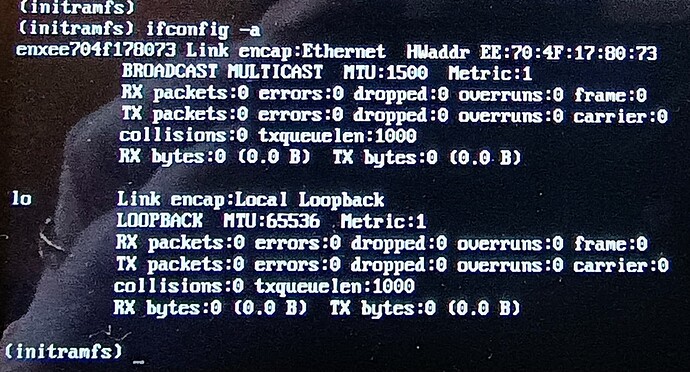Earlier in the day, I was operating my touchscreen Lenovo Ideapad in tablet mode, so the keyboard was disabled. I closed the lid to put it to sleep. An hour later, I opened the lid, and the lock screen was displayed, but Onboard failed to pop-up, so I had no way to enter my password and unlock it.
So I held the power button down until it restarted. Then things went terribly wrong. The Lenovo splash screen appeared briefly, as normal. Then the screen below appeared, as normal, but the little green dots just kept cycling; the screen never prompted me to enter my disk encryption password:
After about a minute, the above screen was replaced by this one:
I selected the second option, "Ubuntu, with Linux 6.8.0-63-generic (recovery mode)".
A bunch of stuff scrolled by, ending with this screen:
As suggested, I entered the command, "cat /proc/cmdline", producing the output:
BOOT_IMAGE=/vmlinuz-6.8.0-63-generic root=/dev/mapper/vgubuntu--mate-root ro recovery nomodeset dis_ucode_ldr
But that means nothing to me; it's beyond my experience.
(About three weeks ago, I used Software Updater to upgrade on-line from UM 22.04 to UM 24.04, which went super smoothly, with one catch: every time that I configure Onboard to be displayed on the lock screen, the setting doesn't persist. Something changes it back. Haven't figured that one out, yet, but right now this boot problem tales priority.)
My guess is that something has gone wrong with recognizing that the SSD is encrypted via LUKS. That seems a reasonable assumption, since the screen output indicates that the root file system device was not found.
Unfortunately, I have zero experience with GRUB and troubleshooting boot problems, so any help with this will be greatly appreciated.