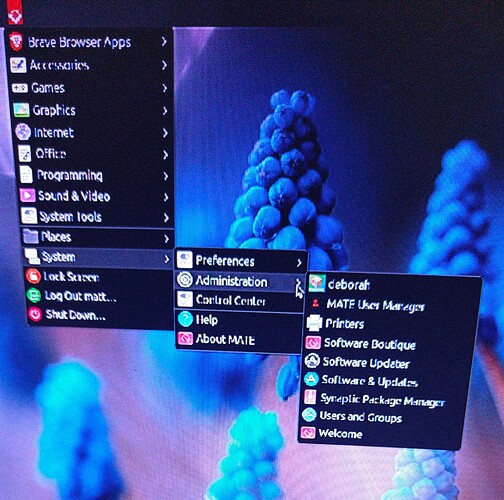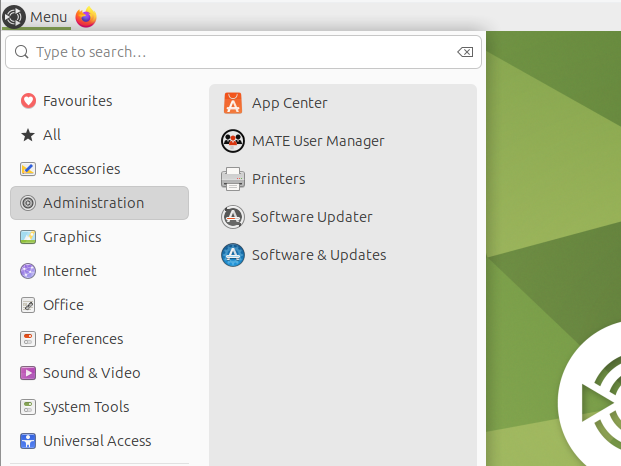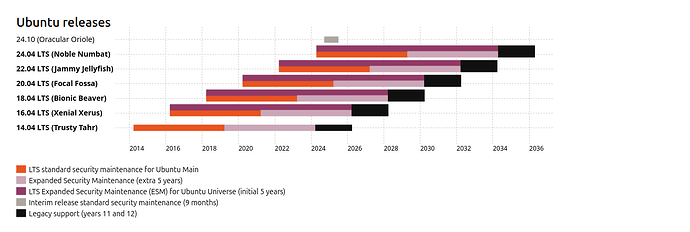Hi, @CyberMaxpower (Matt) 
(Usual disclaimer: please note that I'm just another Forum user here. I'm NOT a Ubuntu or Ubuntu MATE developer).
You wrote:
Right. It is true that the "Ubuntu MATE 24.04 LTS Release Notes | Ubuntu MATE" - https://ubuntu-mate.org/blog/ubuntu-mate-noble-numbat-release-notes/ - do mention the following:
" (...) Upgrading to Ubuntu MATE 24.04
The upgrade process to Ubuntu MATE 24.04 LTS from either Ubuntu MATE 22.04 LTS or 23.10 is the same as Ubuntu.
And it is also true that the "Ubuntu 24.04 Upgrade Process (...)" web page - https://help.ubuntu.com/community/NobleUpgrades - has the following text:
" (...)
Before You Start
- You can directly upgrade to Ubuntu 24.04 LTS ("Noble Numbat") from either Ubuntu 22.04 LTS ("Jammy Jellyfish") or Ubuntu 23.10 ("Mantic Minotaur").
- Be sure that you have all updates applied to your current version of Ubuntu before you upgrade.
- Before upgrading it is recommended that you read the release notes for Ubuntu 24.04 LTS [ http://wiki.ubuntu.com/NobleNumbat/ReleaseNotes ], which document caveats and workarounds for known issues in this version.
If you have a version of Ubuntu other than 22.04 LTS or 23.10, please see UpgradeNotes for information on how to upgrade.
Upgrade from 22.04 LTS or 23.10 to 24.04 LTS
Upgrading Ubuntu Desktops to 24.04 LTS
You can easily upgrade over the network with the following procedure.
1. Run the update-manager application.
2. In Update Manager, click the Settings... button, and enter your password to start the Software Sources application.
3. Select the sub menu Updates from the Software Sources application.
4. Confirm the "Notify me of a new Ubuntu version:" option is set to "For any new version", and change it if otherwise.
5. Close the Software Sources application and return to Update Manager.
6. In Update Manager, click the Check button to check for new updates.
7. If there are any updates to install, use the Install Updates button to install them.
8. Run update-manager -d.
9. A message will appear informing you of the availability of the new release.
10. Click Upgrade.
11. Follow the on-screen instructions. (...)"
HOWEVER, I see that the "NobleNumbat/ReleaseNotes - Ubuntu Wiki" - http://wiki.ubuntu.com/NobleNumbat/ReleaseNotes - currently (28th April 2024) redirects to "Ubuntu 24.04 LTS (Noble Numbat) Release Notes - Release - Ubuntu Community Hub" - https://discourse.ubuntu.com/t/noble-numbat-release-notes/39890 - which is a wiki discussion forum post (that is frequently edited) and that it now has the following warning in the beginning of the "Ubuntu Desktop" subsection of the "Known Issues" section:
"(...)
Known Issues
(...)
Ubuntu Desktop
- Upgrades from previous Ubuntu releases are not supported yet. Critical bug fixes for upgrades are expected in the coming days (LP: #2063221 is one example of a critical bug that is difficult to recover from. Please be patient here or make a backup and do a clean install instead.) (...)"
You (@CyberMaxpower) also wrote:
You're right that "App Center" is the replacement for the "Software Boutique", as mentioned in the "Ubuntu MATE 24.04 LTS Release Notes" - https://ubuntu-mate.org/blog/ubuntu-mate-noble-numbat-release-notes/ :
"(...)
What changed since the Ubuntu MATE 23.10?
(...)
In a VirtualBox VM where I did a fresh install of Ubuntu MATE 24.04 LTS ("Noble Numbat") - by using the "ubuntu-mate-22.04.4-desktop-amd64.iso" ISO file available at https://ubuntu-mate.org/download/amd64/jammy/ to install it - I can find the "App Center" by clicking on the Ubuntu MATE Menu (at least that's what I call that menu), and then hovering the mouse over "Administration" to show its options, which reveals that "App Center" is the first option, as I show in the following screenshot:
You've also asked:
According to the Ubuntu MATE 24.04 Release Notes, "App Center" is apparently the same thing as the Snap Store ("snap-store"). And, indeed, if I open a "MATE Terminal" window in that Ubuntu MATE 24.04 VM and I then run the following command in that window:
snap info snap-store
... I then get the following result (note the "App Center" reference in the "summary:" field):
$ snap info snap-store
name: snap-store
summary: App Center
publisher: Canonical✓
store-url: https://snapcraft.io/snap-store
license: unset
description: |
App Center
commands:
- snap-store
snap-id: gjf3IPXoRiipCu9K0kVu52f0H56fIksg
tracking: latest/stable/ubuntu-24.04
refresh-date: 4 days ago, at 13:51 WEST
channels:
latest/stable: 41.3-77-g7dc86c8 2024-03-06 (1113) 13MB -
latest/candidate: 41.3-77-g7dc86c8 2024-03-05 (1113) 13MB -
latest/beta: ↑
latest/edge: 0+git.97116aa 2024-04-24 (1134) 10MB -
preview/stable: –
preview/candidate: 0.2.7-alpha 2023-02-02 (864) 10MB -
preview/beta: ↑
preview/edge: 0.3.0-alpha 2023-08-14 (1017) 11MB -
installed: 0+git.1419621 (1124) 10MB -
So, @CyberMaxpower, I'm guessing that you can first run the same snap info snap-store command to see if snap-store is already installed and, if it is not already installed, you can then try to run the following command to install it:
sudo snap install snap-store
Related note: you can see the list of installed snaps in your system, by running the following command:
snap list
I hope this helps. Please, report again later in this discussion topic, as the development of this topic can also help other users