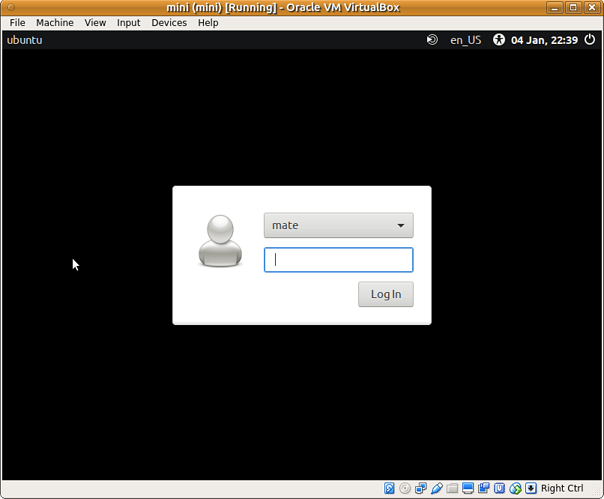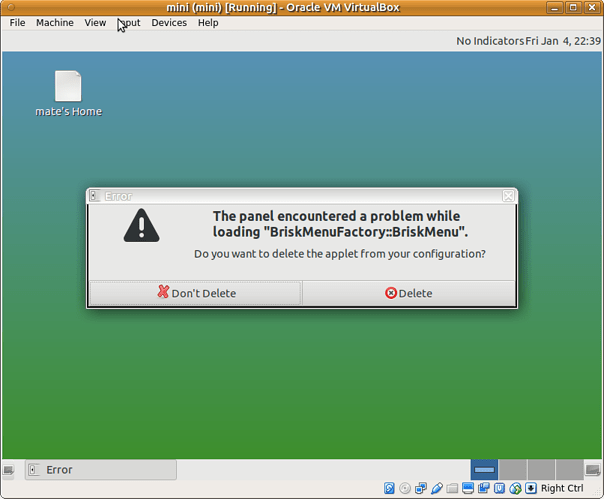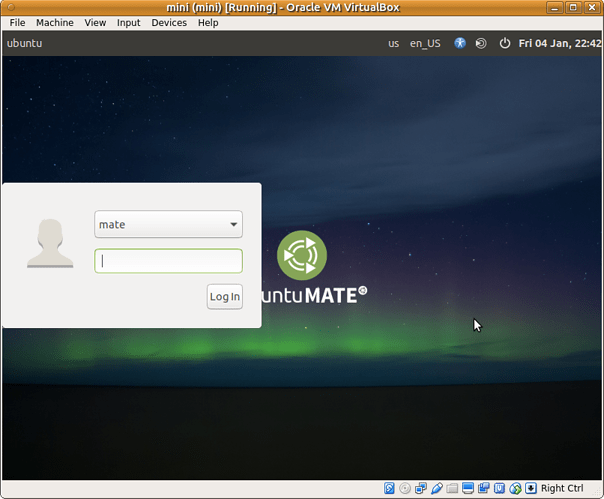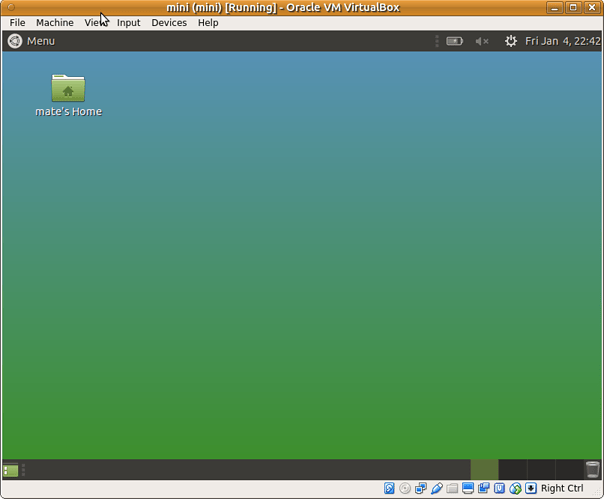I have installed Ubuntu 18.04 LTS from network boot mini.iso.
To keep my system as small as possible I have installed MATE DE without recommends - so with the following command:
sudo apt-get install ubuntu-mate-desktop --no-install-recommends
and then rebooted. But I see only console login prompt.
I’m wondering why do I not have any graphical login window/greeter?
What is correct way of installation of usable but minimal MATE DE (ubuntu-mate-desktop without recommends)?
Note: this is also suitable for 18.10 and future 19.04.
Hi @Norbert_X. In case it makes a difference, your link is for 19.04 (Disco Dingo). This should have 18.04 LTS 64.
I haven’t looked recently but I thought there was a “minimal” install set of packages even on mini.iso. Something that made sense. A developer can do better but I would think one person’s recommend is another’s dependency. I bet you could start the desktop without the greeter for example.
@Bill_MI
Thanks for correction, but in general installation of all versions are equivalent result - no graphical login greeter after installation.
Currently I ended with
sudo apt-get install lightdm lightdm-gtk-greeter --no-install-recommends
but the resulting system is a bit ugly and non-functional:
It became functional only if I install non-trivial list of packages:
sudo apt-get install caja compiz-mate engrampa eom folder-color-caja gnome-accessibility-themes gnome-colors-common gnome-icon-theme gnome-orca grub2-themes-ubuntu-mate indicator-messages indicator-power indicator-session indicator-sound lightdm-gtk-greeter mate-accessibility-profiles mate-applet-appmenu mate-applet-brisk-menu mate-calc mate-desktop mate-dock-applet mate-hud mate-icon-theme mate-menu mate-menus mate-netbook mate-optimus mate-screensaver mate-screensaver-common mate-system-monitor mate-tweak mate-user-guide mate-utils mate-window-applets-common mate-window-buttons-applet mate-window-menu-applet mate-window-title-applet plank plymouth-theme-ubuntu-mate-logo plymouth-theme-ubuntu-mate-text sessioninstaller sound-theme-freedesktop tilda ubuntu-mate-artwork ubuntu-mate-core ubuntu-mate-default-settings ubuntu-mate-guide ubuntu-mate-icon-themes ubuntu-mate-lightdm-theme ubuntu-mate-themes ubuntu-mate-wallpapers* ubuntu-standard --no-install-recommends
(like when I have transformed Mint to Ubuntu MATE as described in AskUbuntu Q&A)
The main question here was to determine how to install minimal but functional MATE DE...
The real answer for me is to use other tool - tasksel. To install minimal MATE desktop one needs to install ubuntu-mate-core task from it:
sudo tasksel install ubuntu-mate-core
The installer in the live USB will let you install a minimal installation. Perhaps this actually is the minimal functional desktop.
1 Like
Thanks, but I went to this problem while solving question on AskUbuntu about small Lubuntu - Install Lubuntu 18.10 on a 4GB Virtual Machine.
As far I remember normal desktop installer will not install on drives smaller than 8.6 Gb…
So I’ll end with tasksel install ubuntu-mate-core from mini.iso. It is great that Ubuntu MATE may be as small as 4 Gb but functional.
I have just downloaded Ubuntu 19.04 mini.iso.
And then tried to install MATE with
sudo apt-get install ubuntu-mate-desktop -y
but what is interesting I see three sessions on login screen:
-
MATE (expected)
- Ubuntu (Default)
- Ubuntu on Wayland
and have both gdm3 and lightdm. This is not expected behavior for me. So I reported bug 1822338.
But with Tasksel
sudo tasksel install ubuntu-mate-desktop
I got normal installation of Ubuntu MATE desktop. So for full-feature desktop environment tasksel is also preferable.