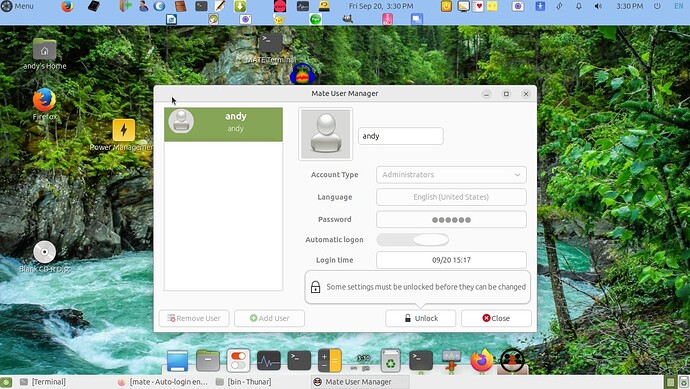To configure the Desktop to auto-login (Ubuntu MATE 14.04) add an autologin-user line specifying your user name to the /usr/share/lightdm/lightdm.conf.d/60-lightdm-gtk-greeter.conf file. For example:
[SeatDefaults]
greeter-session=lightdm-gtk-greeter
autologin-user=srackham
Conf files in the /usr/share/lightdm/lightdm.conf.d/ directory are cascaded into the lightdm login manager in alpha order.
5 Likes
nayosx
3 December 2015 21:23
2
Is a great solution for me
Thanks it works also on 15.04
Definitely works with Centos 7 + MATE
Thanks… This is so helpful… and it works for me …
Brilliant, thank you. Works on 16.04 on my Odroid C2 as well.
Hi - I am still taken to a login screen with the Mate logo, my user name and a login button. How do I go straight to my desktop - no password, no login button click?
Thank you.
A post was split to a new topic: Auto login to my account
tafgr
21 August 2017 07:19
9
Fast n easy! Thanks!
Since Ubuntu MATE 18.04 LTS (Boinic), this does not seem to work. Here is what you need to do:
Also works for Ubuntu mate 16.04
I've just tried this solution on 18.04 (Bionic) and it works correctly.
Thanks you very much @atalai .
Bests
john1
3 September 2021 19:14
13
thx @atalati
Still works! Ubuntu Mate 22.04 LTS (aarch64)
1 Like
fixit7
20 September 2024 20:22
15
This method of auto-login by [atalati] does NOT work with U.M. 24.04.
I use :
Log out of computer session
gnome-session-quit --logout --no-prompt
This method does not work either. The slider keeps reverting back to regular login.
What is going on with version 24.04?
My understanding is that the UM 24.04 default greeter is "Arctica greeter ", not "Plymouth greeter ".
Maybe that is what needs to be examined in detail.
For Arctica greeter, maybe look at this posting
I also "poked" the submitter Ubuntu Launchpad
fixit7
22 September 2024 23:46
17
The first greeter is LightDM with corresponding theme. (It is what is on UM 24.04)
I have come to accept that I can not get it to auto-login when I do a
gnome-session-quit --logout --no-prompt
LightDM is a wrapper. It uses one of the other two:
Arctica greeter or
Plymouth greeter.
Default on UbuntuMATE, until and including UM 20.04 was Plymouth. Default on UM 22.04 and later is Arctica .
If you haven't done any tweaking that takes Arctica into account, all those efforts are on components that may be missing the mark.
For me, I just used the slider in the User Manager and it takes me straight to the desktop when I login. I am running 24.04.1 LTS if that helps.
1 Like
fixit7
23 September 2024 02:38
20
I have no User Manager. Are you sure you have UM 24.04.1?
I really like Ubuntu-Mate.
This website has Ubuntu-Mate downloads.
I think the developers should be more proactive to problems with Ubuntu-mate.
I often get more help from other websites.