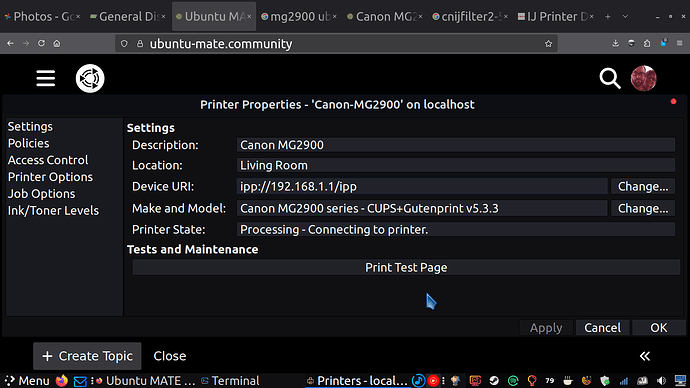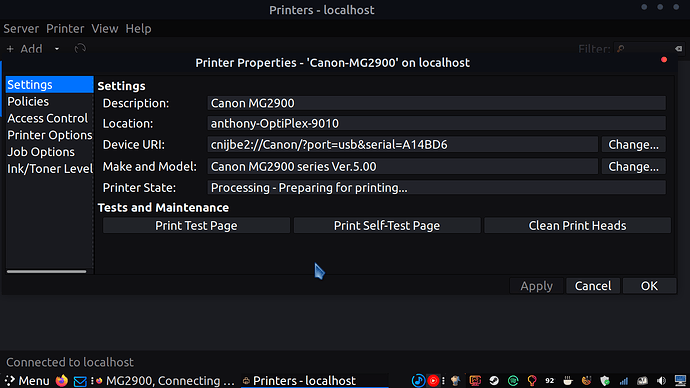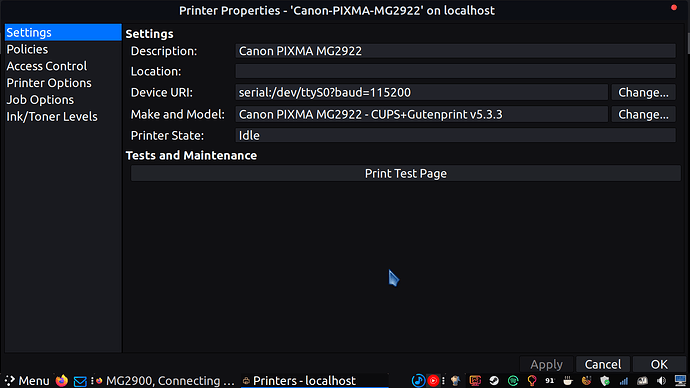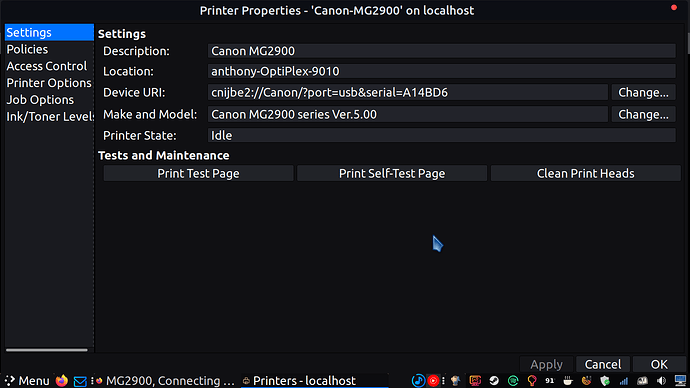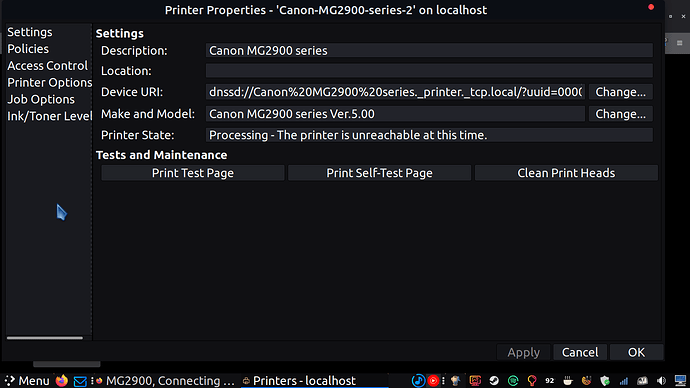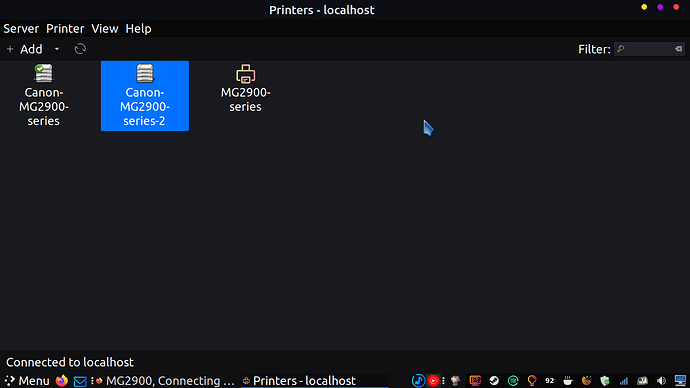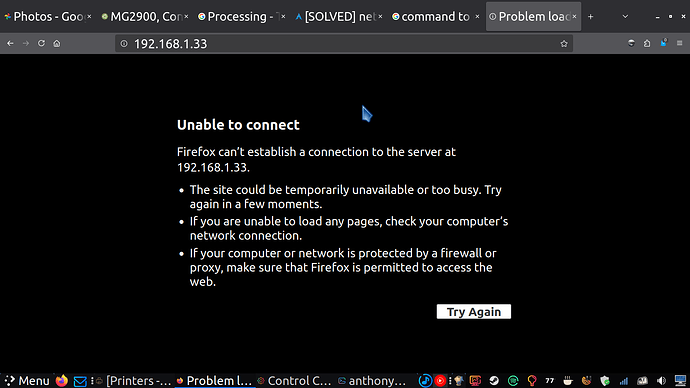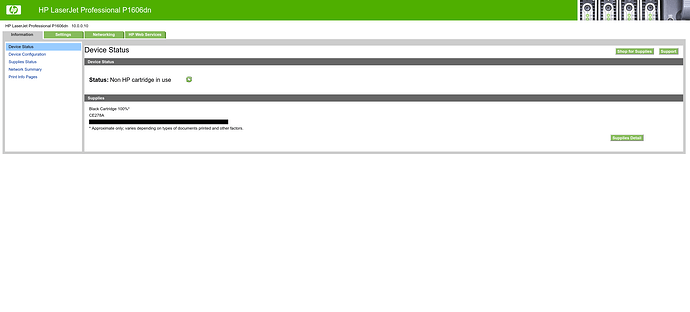Hi. I took the old network printer, Canon MG2922 from my parent's house because they don't have a computer. I found an old post of mine on this website, saying that I downloaded cnijfilter2-5.00-1-deb and that the file contained an install.sh. Before running the .sh, I am supposed to connect the printer to the network. I was wondering how to do this, as the last time I just used a usb.
Canon Inkjet Printer Driver
Version 5.00
Copyright CANON INC. 2001-2014
==================================================
Command executed = sudo dpkg -iG /home/anthony/Downloads/cnijfilter2-5.00-1-deb/packages/cnijfilter2_5.00-1_amd64.deb
Selecting previously unselected package cnijfilter2.
(Reading database ... 382035 files and directories currently installed.)
Preparing to unpack .../cnijfilter2_5.00-1_amd64.deb ...
Unpacking cnijfilter2 (5.00-1) ...
Setting up cnijfilter2 (5.00-1) ...
Processing triggers for libc-bin (2.35-0ubuntu3.10) ...
#=========================================================#
# Register Printer
#=========================================================#
Next, register the printer to the computer.
Connect the printer, and then turn on the power.
To use the printer on the network, connect the printer to the network.
When the printer is ready, press the Enter key.
>