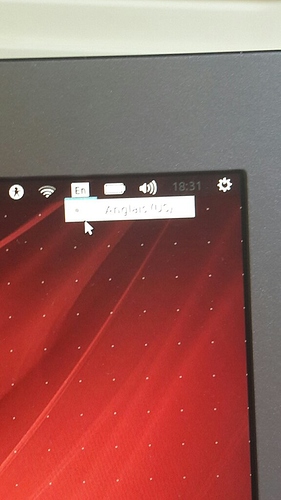Hello,
I happen to have two different U-Mate laptops, which were preloaded with the very same version 16.04LTS by the hardware supplier some months ago. The difference is, one was with a ‘regional’ keyboard (french keymap), the other kept a standard QWERTY one. I did start them almost alike, we used them alike too, and now my hardware supplier did receive the french keyboard for the second laptop, and sent it to us.
After the delicate operation that a laptop keyboard switch does represent for me, I discover that when logged, I can set the keyboard to whichever mapping I want in (surprisingly) two separate ways : one via Control Center > keyboard, and an apparently entierely independent thing in the general menu, called iBus. But well, when both are set to french, the french keyboad actually works, including for entering password if I lock the screen.
Now, things begin to be interesting when I reboot : at that moment, the keyboard is still considered a standard QWERTY one. This whatever I do in Control Center and iBus.
This situation is all the more bothering me, that on the other laptop -the one that came factory-mounted with a french keyboard, the login password definitely respects the french mapping.
And of course : the faulty machine is that for my S. O. 
So… any advice on that one would be more than welcome!