It's okay. But, with Samba being fixed in UM, at least for me, Ubuntu Mate 16.04 wins that contest easily. I just don't understand what is different about our set-ups that is causing you the problems you are reporting. Though, I don't doubt you for a second. My explanation of my set-up has probably been a bit disjointed during the to-and-fro of our exchanges on here. So, I am going to reiterate my setup here as precisely as I can:
-
Download the latest version of 64 Bit Ubuntu Mate ISO
-
Make a clean install on a machine.
-
Install system-config-samba via the terminal:
sudo apt-get install system-config-samba
(do NOT install caja share from either the Software boutique or anywhere else as this will interfere with the normal operational functionality of Samba, in my experience)
- The first time you try to open system config-samba (from the system/administration menu - it is simply listed there as "Samba") you may find it refuses to open. If this happens, you need to enter the following command into a terminal to fix the problem:
sudo touch /etc/libuser.conf
- Then, if you try and open system-config-samba, it will open without any problem:
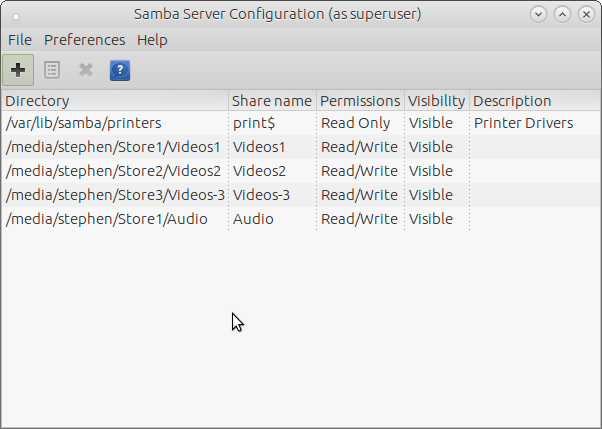
To add a new entry, press the "+" button at the top left
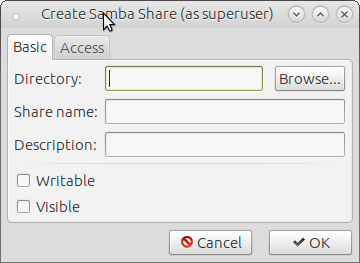
In the "basic" tab, for the "directory" field, use the "browse" button to navigate to the folder you wish to share.
Give it any share name you want in the "share name" field and put anything you want in the "description" field
Check the "writable" and "visible" checkboxes according to your requirements.
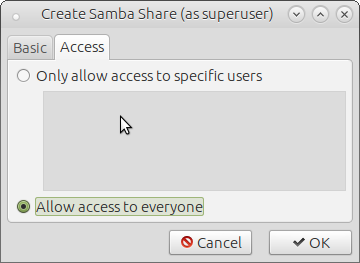
In the "access" tab, check the "allow access for everyone" checkbox
Then click "OK"
-
You will now see your new entry listed in the main system-config-samba dialog box. You can now close system-config-samba
-
Open caja and navigate to /etc
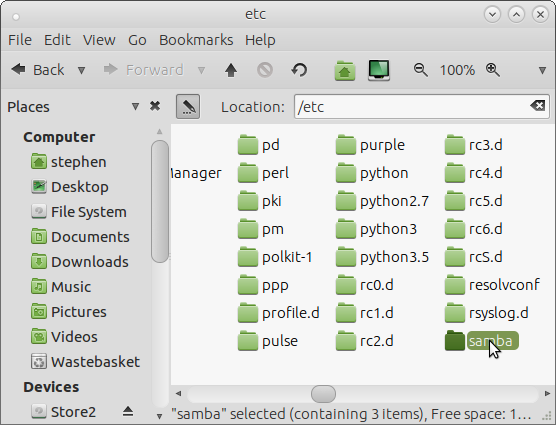
In there, you will find a folder called "samba". Right click it and choose "open as administrator"
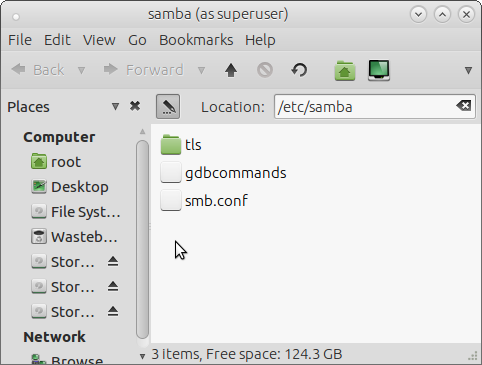
In there, you will find "smb.conf". Right click it and select "pluma" to open it with. If you scroll down to near the bottom of the file, you should see the entry you made in system-config-samba. Here is an example from mine:
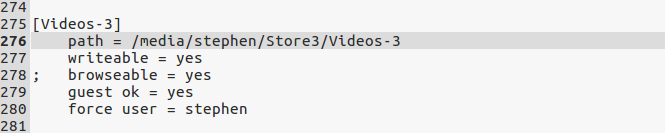
One thing you will notice that is different about mine, though, compared to yours is that yours will not have "force user = stephen". In my experience, I have found that you need to have this to force Samba to not have any permissions problems. So, at the bottom of your entry, type the following line:
force user = username
(where "username" is your own actual username)
Then save and close smb.conf
Then log out and back in (or restart samba with: sudo systemctl restart smbd.service nmbd.service)
That should be it.
If you now log onto another MS Windows or UM 16.04 machine, your UM 16.04 machine that you just set up with a samba share should be listed in the available network locations and you should find your specifically shared folder there.
As for sharing an MS Windows folder with your UM 16.04 machine. You should just be able to set up a shared folder in your MS Windows machine as normal and your UM 16.04 machine will immediately see it in network places. If it doesn't, log out and back in (or restart samba with: sudo systemctl restart smbd.service nmbd.service)