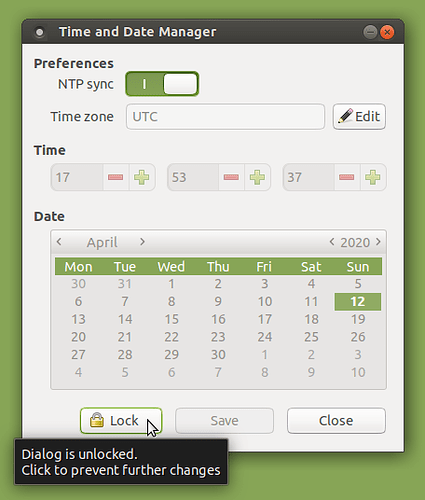Nice...
- Dragging "window jump" between two monitors was fixed (compare with 19.10)
- Bluetooth on auto-connect, is using the correct AD2P profile for headphones, and connect "menu" is improved, so more easy to connect, and no more annoying wrong inferior audio connection.
- There was some issue with connecting to android phone (maybe only displaying large directories, like picture ones), I have my phone cleaned, but it look that this issue is fixed, so very nice.... but I will make a check in the future ...
Everything looks really nice, the only issue I have with mouse is on specific system, an Intel NUC, but that it not related to Mate, and issue is from couple of years and getting worse, but with some boot workarounds is usable.