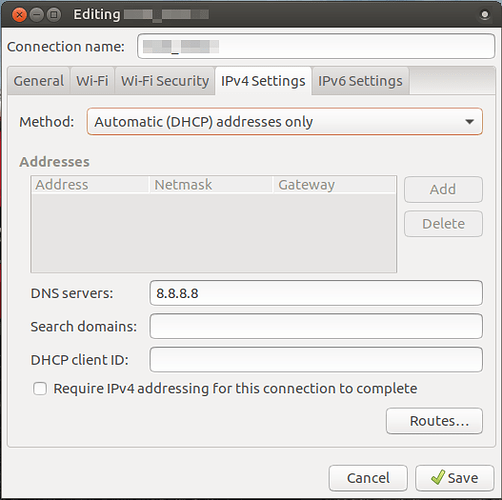I had the same network issues as @Jaime_Tayag when booting from a Ubuntu-Mate 17.04 Live USB.
From the live CD I also applied the same fix quoted above by @Blank. Followed by issuing sudo systemctl restart NetworkManager.service in the terminal to restart Network Manager.
At this point I could login, but could not connect to any URL.
To resolve this issue, I opened Network Connections from the Control Center, chose the wifi connection I had previously tried to log into, and click edit. Then selected the IPv4 Settings tab, and changed the Method to Automatic (DHCP) address only. Next in the DNS servers box I enter 8.8.8.8 and clicked save. Followed by issuing sudo systemctl restart NetworkManager.service in the terminal to restart Network Manager. Wifi started working correctly after this.
This has to do with MAC Address Spoofing in NetworkManager 1.4.0
https://blogs.gnome.org/thaller/2016/08/26/mac-address-spoofing-in-networkmanager-1-4-0/
Also see Debian Bug report logs - #835822
https://bugs.debian.org/cgi-bin/bugreport.cgi?bug=835822
Had to repeat all of the above fixes to the system once it was installed.
Along with editing /etc/systemd/resolved.conf and changing #DNS= to DNS=8.8.8.8 followed by rebooting to get the Ethernet wired connection working.
Booting from the live USB and system installation was all preformed on a late 2008 macbook. I have not verified if the same issues would be encountered on any of our other machines at the time of this posting.