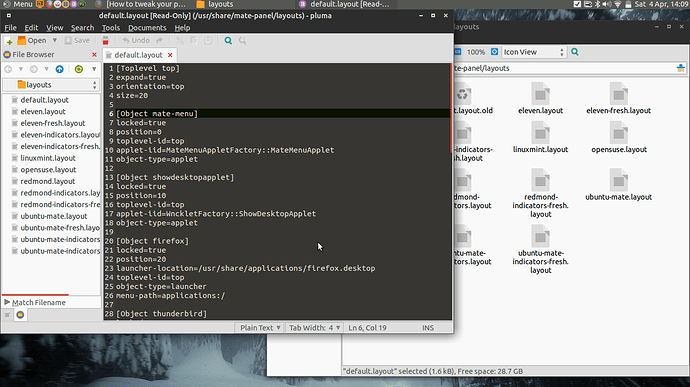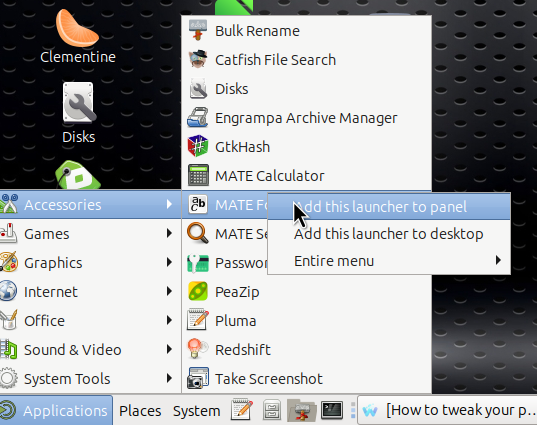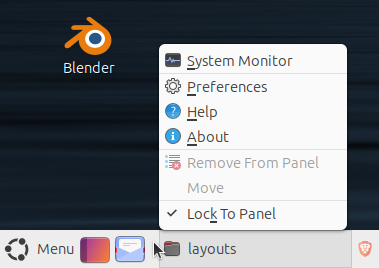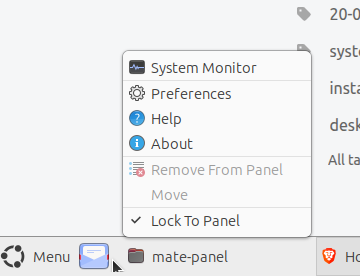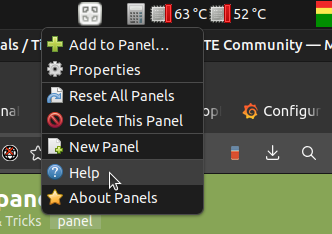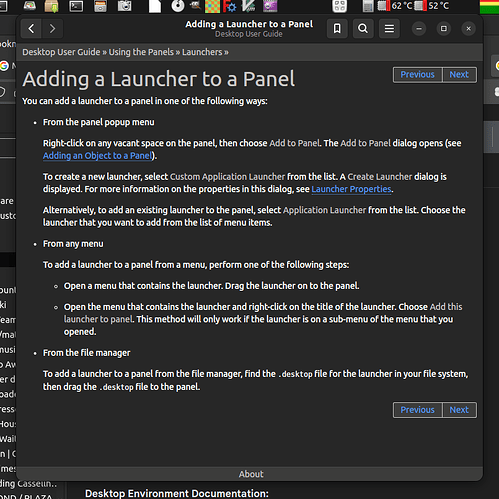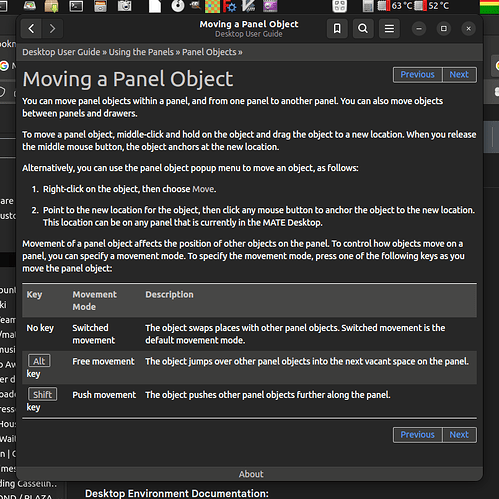Comparing your *.layout with my own, you seem to have the "relative-to-edge" in every App config.
There are no such references in my own *.layout file. Maybe consider removing all those references unless you know of a specific reason why they should be there?
Also, your *.layout file has this entry:
[Customsetting maximusdecoration]
mate-maximus-recorded=False
My own file has this entry:
[Customsetting maximusdecoration]
mate-maximus-undecorate=False
mate-maximus-recorded=True
Maybe substitute my version of that code segment to see what happens?
Your image shows a Panel layout which is horizontal.
One reference states that the "panel-right-stick" is intended for layout control on a vertical Panel!
HOWEVER ... my own 2-Panel horizontal layout does contains some references to that parameter so ... not sure whether you should or should not leave those in your layout file. I guess that choice is up to you!

Image for my two panels, "Top" and "Bottom" respectively:


Maybe we need to compare the two "*.panel" files.
My files are are follows:
[*.layout file]
[Toplevel top]
enable-buttons=false
size=28
screen=0
monitor=0
expand=true
orientation=top
[Toplevel bottom]
enable-buttons=false
size=28
screen=0
monitor=0
expand=true
orientation=bottom
[Object briskmenu]
locked=true
toplevel-id=top
position=0
object-type=applet
applet-iid=BriskMenuFactory::BriskMenu
panel-right-stick=false
[Object firefox]
launcher-location=/usr/share/applications/firefox.desktop
locked=true
toplevel-id=top
position=10
object-type=launcher
menu-path=applications:/
panel-right-stick=false
[Object notification-area]
locked=true
toplevel-id=top
position=10
object-type=applet
applet-iid=NotificationAreaAppletFactory::NotificationArea
panel-right-stick=true
[Object indicatorappletcomplete]
locked=true
toplevel-id=top
position=0
object-type=applet
applet-iid=IndicatorAppletCompleteFactory::IndicatorAppletComplete
panel-right-stick=true
[Object show-desktop]
locked=true
toplevel-id=bottom
position=0
object-type=applet
applet-iid=WnckletFactory::ShowDesktopApplet
panel-right-stick=false
[Object window-list]
locked=true
toplevel-id=bottom
position=20
object-type=applet
applet-iid=WnckletFactory::WindowListApplet
panel-right-stick=false
[Object workspace-switcher]
locked=true
toplevel-id=bottom
position=10
object-type=applet
applet-iid=WnckletFactory::WorkspaceSwitcherApplet
panel-right-stick=true
[Object trashapplet]
locked=true
toplevel-id=bottom
position=0
object-type=applet
applet-iid=TrashAppletFactory::TrashApplet
panel-right-stick=true
[Object object-1]
launcher-location=/usr/share/applications/gparted.desktop
locked=false
toplevel-id=top
position=248
object-type=launcher
menu-path=applications:/
panel-right-stick=false
[Object object-3]
launcher-location=mate-terminal.desktop
locked=false
toplevel-id=top
position=323
object-type=launcher
menu-path=applications:/
panel-right-stick=false
[Object object-0]
launcher-location=/usr/share/applications/caja-browser.desktop
locked=false
toplevel-id=top
position=362
object-type=launcher
menu-path=applications:/
panel-right-stick=false
[Object object-2]
launcher-location=/usr/share/applications/synaptic.desktop
locked=false
toplevel-id=top
position=283
object-type=launcher
menu-path=applications:/
panel-right-stick=false
[Object object-4]
launcher-location=/usr/share/applications/mate-screenshot.desktop
locked=false
toplevel-id=top
position=401
object-type=launcher
menu-path=applications:/
panel-right-stick=false
[Object object-5]
launcher-location=/usr/share/applications/libreoffice-startcenter.desktop
locked=false
toplevel-id=top
position=441
object-type=launcher
menu-path=applications:/
panel-right-stick=false
[Object object-6]
launcher-location=/usr/share/applications/org.gnome.Firmware.desktop
locked=false
toplevel-id=top
position=208
object-type=launcher
menu-path=applications:/
panel-right-stick=false
[Object object-7]
locked=true
toplevel-id=top
position=1092
object-type=applet
applet-iid=ClockAppletFactory::ClockApplet
panel-right-stick=false
[Object object-8]
locked=true
toplevel-id=top
position=972
object-type=applet
applet-iid=CPUFreqAppletFactory::CPUFreqApplet
panel-right-stick=false
[Object object-8]
locked=true
toplevel-id=top
position=972
object-type=applet
applet-iid=CPUFreqAppletFactory::CPUFreqApplet
panel-right-stick=false
[Object object-9]
locked=true
toplevel-id=top
position=1241
object-type=applet
applet-iid=CharpickerAppletFactory::CharpickerApplet
panel-right-stick=false
[Object object-10]
launcher-location=/usr/share/applications/thunderbird.desktop
locked=true
toplevel-id=top
position=118
object-type=launcher
menu-path=applications:/
panel-right-stick=false
[Object object-11]
launcher-location=/usr/share/applications/gimp.desktop
locked=false
toplevel-id=top
position=492
object-type=launcher
menu-path=applications:/
panel-right-stick=false
[Object object-12]
launcher-location=/usr/share/applications/tkcon-console.desktop
locked=false
toplevel-id=top
position=545
object-type=launcher
menu-path=applications:/
panel-right-stick=false
[Customsetting maximusdecoration]
mate-maximus-undecorate=False
mate-maximus-recorded=True
[Customsetting windowcontrollayout]
mate-general=:minimize,maximize,close
mate-interface=:minimize,maximize,close
gnome-wm-preferences=:minimize,maximize,close
[*.panel file]
[general]
object-id-list=['briskmenu', 'firefox', 'notification-area', 'indicatorappletcomplete', 'show-desktop', 'window-list', 'workspace-switcher', 'trashapplet', 'object-1', 'object-3', 'object-0', 'object-2', 'object-4', 'object-5', 'object-6', 'object-7', 'object-8', 'object-8', 'object-9', 'object-10', 'object-11', 'object-12']
toplevel-id-list=['top', 'bottom']
[objects/briskmenu]
applet-iid='BriskMenuFactory::BriskMenu'
locked=true
object-type='applet'
position=0
toplevel-id='top'
[objects/firefox]
launcher-location='/usr/share/applications/firefox.desktop'
locked=true
menu-path='applications:/'
object-type='launcher'
position=10
toplevel-id='top'
[objects/indicatorappletcomplete]
applet-iid='IndicatorAppletCompleteFactory::IndicatorAppletComplete'
locked=true
object-type='applet'
panel-right-stick=true
position=0
toplevel-id='top'
[objects/notification-area]
applet-iid='NotificationAreaAppletFactory::NotificationArea'
locked=true
object-type='applet'
panel-right-stick=true
position=10
toplevel-id='top'
[objects/object-0]
launcher-location='/usr/share/applications/caja-browser.desktop'
object-type='launcher'
panel-right-stick=false
position=362
toplevel-id='top'
[objects/object-1]
launcher-location='/usr/share/applications/gparted.desktop'
object-type='launcher'
panel-right-stick=false
position=248
toplevel-id='top'
[objects/object-10]
launcher-location='/usr/share/applications/thunderbird.desktop'
locked=true
object-type='launcher'
panel-right-stick=false
position=118
toplevel-id='top'
[objects/object-11]
launcher-location='/usr/share/applications/gimp.desktop'
object-type='launcher'
panel-right-stick=false
position=492
toplevel-id='top'
[objects/object-12]
launcher-location='/usr/share/applications/tkcon-console.desktop'
object-type='launcher'
panel-right-stick=false
position=545
toplevel-id='top'
[objects/object-2]
launcher-location='/usr/share/applications/synaptic.desktop'
object-type='launcher'
panel-right-stick=false
position=283
toplevel-id='top'
[objects/object-3]
launcher-location='mate-terminal.desktop'
object-type='launcher'
panel-right-stick=false
position=323
toplevel-id='top'
[objects/object-4]
launcher-location='/usr/share/applications/mate-screenshot.desktop'
object-type='launcher'
panel-right-stick=false
position=401
toplevel-id='top'
[objects/object-5]
launcher-location='/usr/share/applications/libreoffice-startcenter.desktop'
object-type='launcher'
panel-right-stick=false
position=441
toplevel-id='top'
[objects/object-6]
launcher-location='/usr/share/applications/org.gnome.Firmware.desktop'
object-type='launcher'
panel-right-stick=false
position=208
toplevel-id='top'
[objects/object-7]
applet-iid='ClockAppletFactory::ClockApplet'
locked=true
object-type='applet'
panel-right-stick=false
position=1092
toplevel-id='top'
[objects/object-7/prefs]
custom-format=''
format='24-hour'
[objects/object-8]
applet-iid='CPUFreqAppletFactory::CPUFreqApplet'
locked=true
object-type='applet'
panel-right-stick=false
position=972
toplevel-id='top'
[objects/object-9]
applet-iid='CharpickerAppletFactory::CharpickerApplet'
locked=true
object-type='applet'
panel-right-stick=false
position=1241
toplevel-id='top'
[objects/show-desktop]
applet-iid='WnckletFactory::ShowDesktopApplet'
locked=true
object-type='applet'
position=0
toplevel-id='bottom'
[objects/trashapplet]
applet-iid='TrashAppletFactory::TrashApplet'
locked=true
object-type='applet'
panel-right-stick=true
position=0
toplevel-id='bottom'
[objects/window-list]
applet-iid='WnckletFactory::WindowListApplet'
locked=true
object-type='applet'
position=20
toplevel-id='bottom'
[objects/workspace-switcher]
applet-iid='WnckletFactory::WorkspaceSwitcherApplet'
locked=true
object-type='applet'
panel-right-stick=true
position=10
toplevel-id='bottom'
[toplevels/bottom]
expand=true
orientation='bottom'
screen=0
size=28
y=872
y-bottom=0
[toplevels/top]
expand=true
orientation='top'
screen=0
size=28