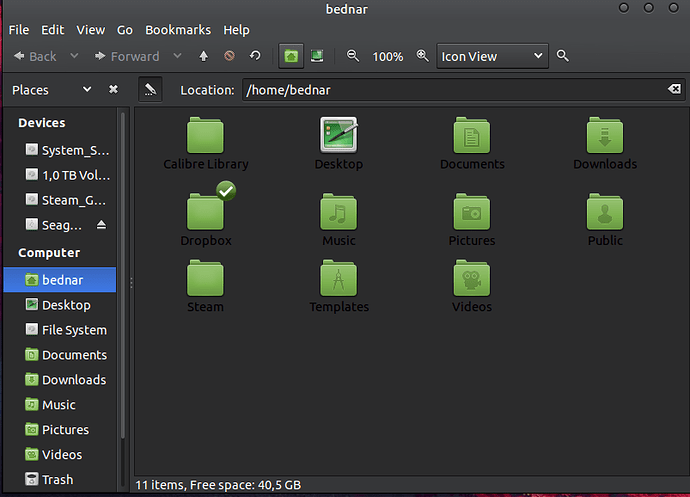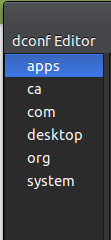The OS is incredibly fast, modern and stable. I have had a blast using it for various tasks. The below are the problems I have run into and suggestions for improvements:
1)Installing an alternate file manager is a feat I am yet to achieve; don’t get me wrong, Caja is great but I would prefer to istall PCManFM and no matter what I do I can’t get ubuntu to recognize it as the default file manager. When I start it manually, it works though. I have scoured the internet for a solution and couldn’t fins one.
2)Getting the cursor of my choice to be consistent across applications proved impossible; for example, I went with the Arc_Dark theme with Breeze_Blue cursor and the cursor is almost never the blue ncursor I want but the stock one. Even if it does turn into the one I want, it will again be the stock cursor in chrome, qbittorent and other apps. It does work with Firefox though!
Tried this - http://askubuntu.com/questions/69105/my-default-mouse-cursor-doesnt-change-no-matter-which-theme-i-use and didn’t work. also changed the priority/default settings in alternatives and nada.
3)No kernel version management tool like in manjaro or mint. That would be great!
Thanks, keep up the great work 
B

 Ubuntu in the first place – the GNOME 2 look of the desktop.
Ubuntu in the first place – the GNOME 2 look of the desktop. 
 Perhaps because they work outside of the Ubuntu community and customise package settings in an unorthodox fashion using Mint Adjustments? In any case, I see no need for such a tool in Ubuntu MATE
Perhaps because they work outside of the Ubuntu community and customise package settings in an unorthodox fashion using Mint Adjustments? In any case, I see no need for such a tool in Ubuntu MATE